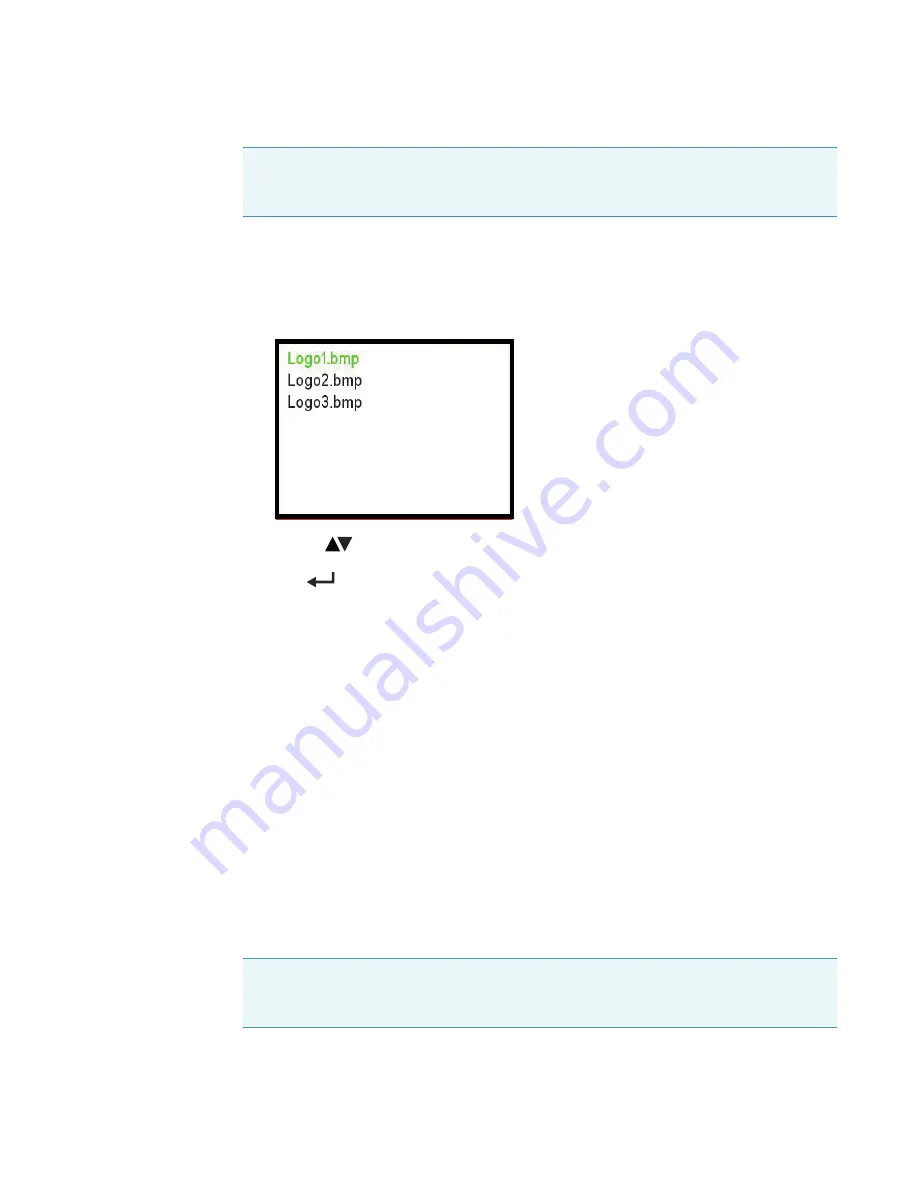
SPECTRONIC 200E USER GUIDE
System Maintenance
Thermo Scientific
SPECTRONIC 200E User Guide
35
1. Insert a USB memory device containing your logo file(s).
The instrument will detect the memory stick and display a list of logo files that are
available to load.
Figure 54.
2. Use the
arrow keys to select the desired logo.
3. Press
to confirm the selection.
The instrument will prompt the user to wait while the logo is updated. Be patient. This
process can take up to two minutes.
4. Once the software reports that the logo has been loaded, press
Home
and navigate to the
Live Display
screen to view your new logo.
Some experimentation may be required to adapt your logo to the correct level of
transparency and precise screen placement that gives the best viewing of both the logo
and the data from your experiment.
System Maintenance
Routine Checks
Check the sample compartment floor daily. Remove it and wash it with water to remove
spilled chemicals. Ethanol or methanol may also be used if necessary.
NOTICE
The SPECTRONIC 200 only recognizes USB memory devices that are
formatted FAT32. If your USB memory device is not recognized by the instrument,
reformat it using a computer, re-save your logo file and try again.
NOTICE
DO NOT USE ACETONE as this solvent will soften the plastic of the sample
compartment liner resulting in severe damage that may require replacement of the sample
stage and sample compartment liner.






















