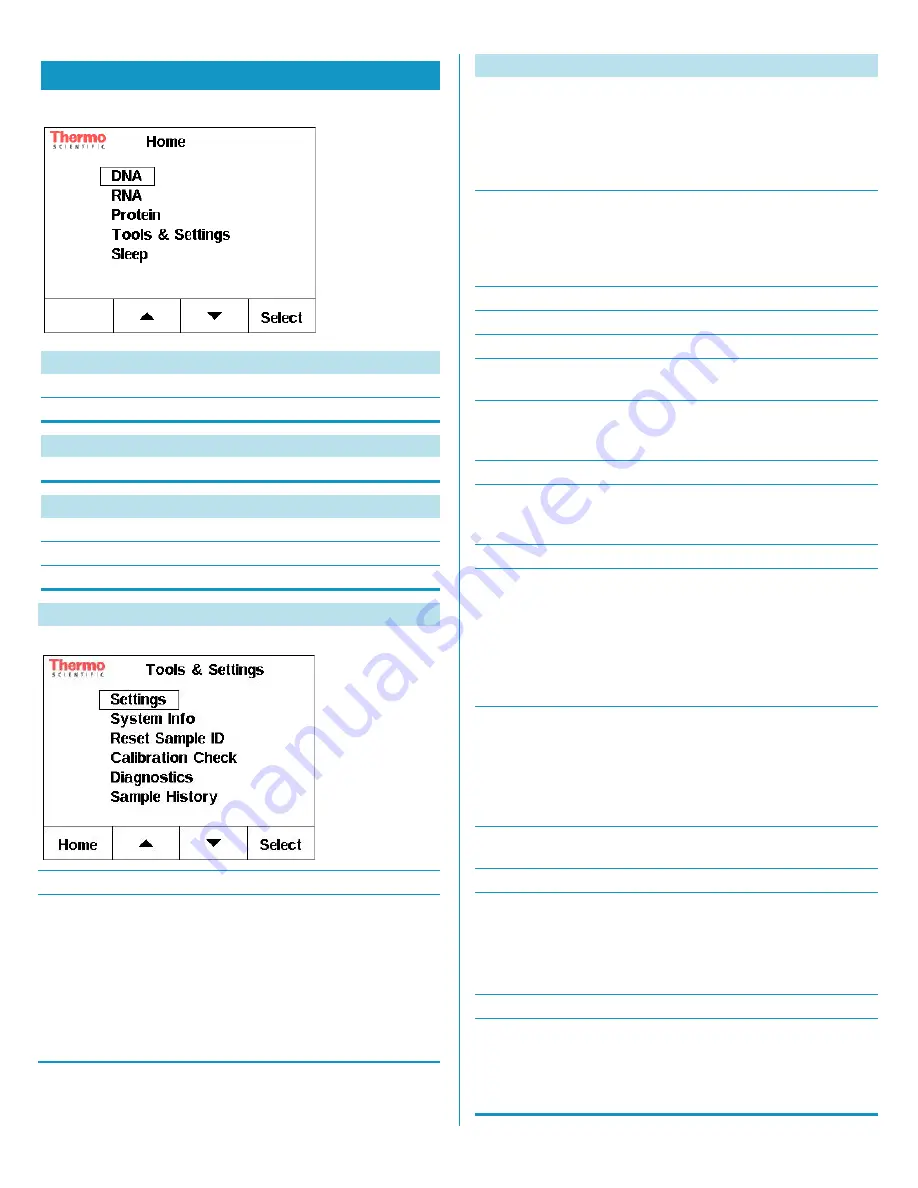
2
Figure 5.
Home screen
Menu Selection
DNA
dsDNA
factor = 50
ssDNA
factor = 33
RNA
RNA
factor = 40
Protein
Protein (1A/cm = 1 mg/ml)
Default general reference setting
Protein (IgG)
E1%=13.7
Protein (BSA)
E1%=6.7
Tools & Settings
Function
Figure 6.
Tools & Settings screen
Settings
Autoprint: On/Off
•
Off
is the default state.
• When
Autoprint
On
is selected,
and the NanoDrop Lite is docked
onto the printer, a label will print
automatically every time a
measurement is made.
• Labels will not be printed
automatically if
Autoprint
Off
is
selected.
Baseline correct: On/Off
•
On
is the default state.
• It is best to keep
Baseline correct
setting
On
.
• If you turn
Baseline correct
Off
,
the instrument no longer uses the
365 nm correction.
Date & Time
• Set at the factory for Eastern
Standard Time, USA.
• Upon instrument installation,
ensure the time and date is set for
the local time zone.
System Info
Product
• NanoDrop Lite
Serial Number
• Instrument identification.
Firmware Version
• Version number of firmware
currently installed.
Calibration Date
• Date shown is the last date the
calibration was checked on the
NanoDrop Lite.
Reset Sample ID
Reset Sample ID? Yes/No
• When
Yes
is selected, the
instrument will reset sample ID
number back to #1.
Calibration Check
• Verifies that the pathlengths are
within tolerance.
• It is recommended that a pedestal
calibration check be performed
every six months to verify that the
instrument is performing within
specifications.
New Cal. Check
• Follow on-screen directions to
perform new calibration check
using the CF-1 Calibration Check
solution.
• See
NanoDrop Lite Calibration
Check Procedure
for more details.
View Previous Cal. Check
• Displays data from last calibration
check.
Diagnostics
• Follow on-screen directions. Test
checks the LED output and
ensures that arm sensor and
pedestals are operating correctly.
• Results will be Pass/Fail.
Sample History
• Displays previous measurements
• Print option available.
• The instrument memory holds
data for 500 samples. Sample data
#501 overrides sample data #1.
Tools & Settings
Function






















