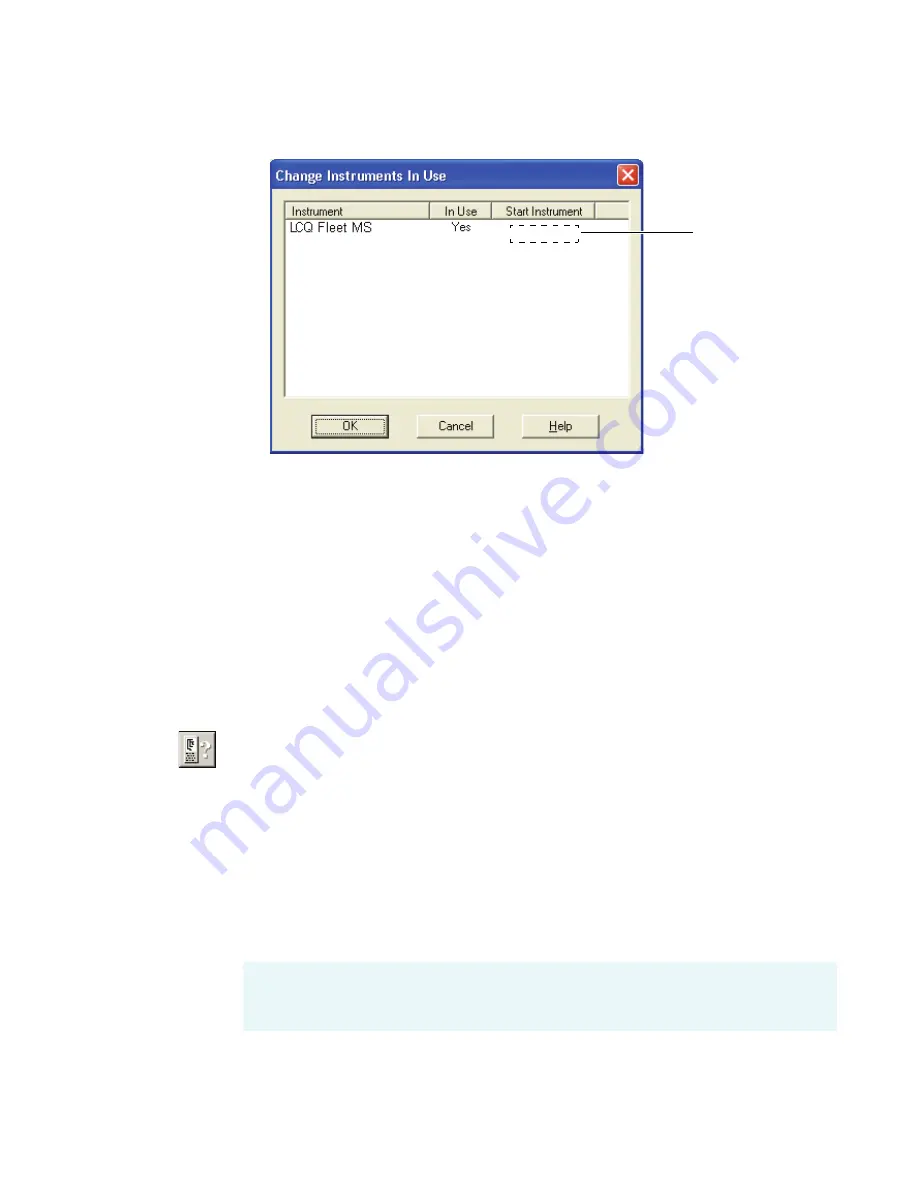
4
Connecting External Devices
External Devices Not Controlled by the Xcalibur Data System
30
LTQ Series Getting Connected Guide
Thermo Scientific
Figure 18.
Change Instruments In Use dialog box with no start instrument specified
5. Check the status of the LTQ Series MS detector in the Start Instrument column.
• If the LTQ Series MS detector is listed as
Yes
, click
Yes
to change the mode to Off
(field becomes blank), and then click
OK
to save the setting and close the dialog box.
• If the LTQ Series MS detector is not listed as
Yes
, click
OK
to close the dialog box
and go to step 6.
6. In the Acquisition Options area of the Run Sequence dialog box, select the
Start When Ready
check box, and click
OK.
The settings are saved, the dialog box
closes, and the sequence is started or queued.
The instrument method downloads to the LTQ Series, and the Status page displays
Waiting - Contact Closure
.
If the Roadmap - Home Page does not display the Info view, click the
Information View
button to display it, and then click the
Status
tab to display the Status page.
7. Start the external device.
Acquisition from the LTQ Series MS detector begins after the external device sends the
“Contact Closure” signal that the MS detector is waiting for.
In situations where the Xcalibur data system does not have any control of external devices
such as autosamplers, control might be through a third-party data system or a built-in
control system. For example, you can control the SpectraSYSTEM™ AS3000 autosampler
from its front panel command center. See
The MS detector is
not selected as the
start instrument
Note
LC Devices does not include support for the Thermo Scientific SpectraSYSTEM
LC modules, making the SpectraSYSTEM autosampler an external device not controlled
by the Xcalibur data system.
















































