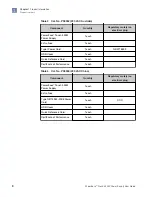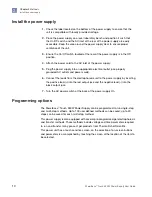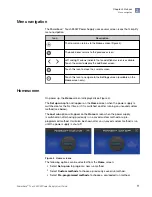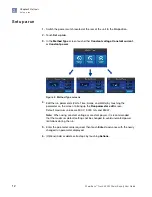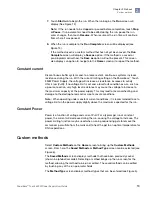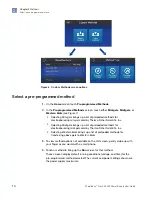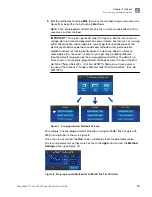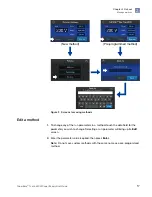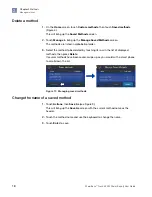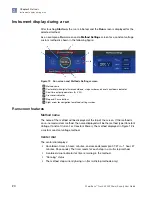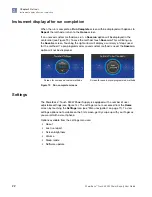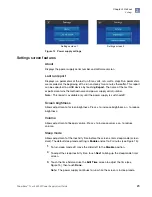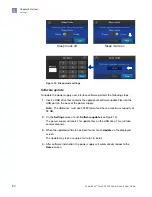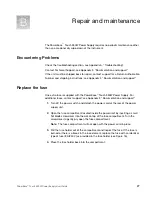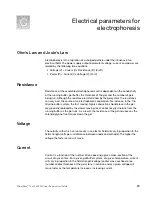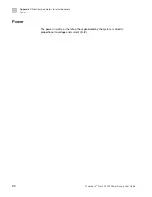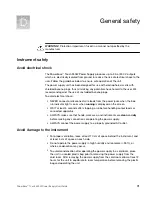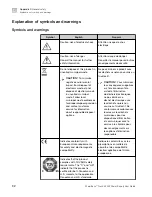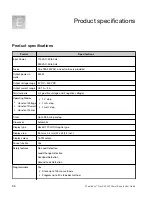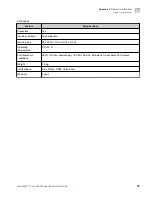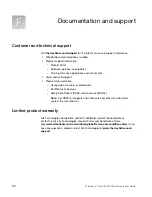Instrument display after run completion
When the run is complete, a
Run Complete
screen with be displayed with options to
Repeat
the method or return to the
Home
screen.
If an unsaved custom method was run, a
Save run
option will be displayed in the
center dial (see Figure 13). To save the method, touch
Save run
. This will bring up
the
Save As
screen. Touching the right arrow will display a summary of steps used
for the method. If a pre-programmed or saved custom method is used, the
Save run
option will not be displayed.
Screen for non-saved custom methods
Screen for saved or pre-programmed methods
Figure 13 Run complete screens
Settings
The PowerEase
™
Touch 350W Power Supply is equipped with a number of user
adjustable settings (see Figure 14). The settings menu is accessed from the
Home
screen by touching the
Settings
icon (see “Menu navigation” on page 11). To view
settings options not available on the first screen, gently swipe up with your finger as
you would with a smart phone.
Options available from the settings menu are:
• About
• Last run report
• Screen brightness
• Volume
• Sleep mode
• Software update
Chapter 2
Methods
Instrument display after run completion
2
22
PowerEase
™
Touch 350W Power Supply User Guide
Содержание Invitrogen PowerEase Touch PS0350
Страница 37: ......