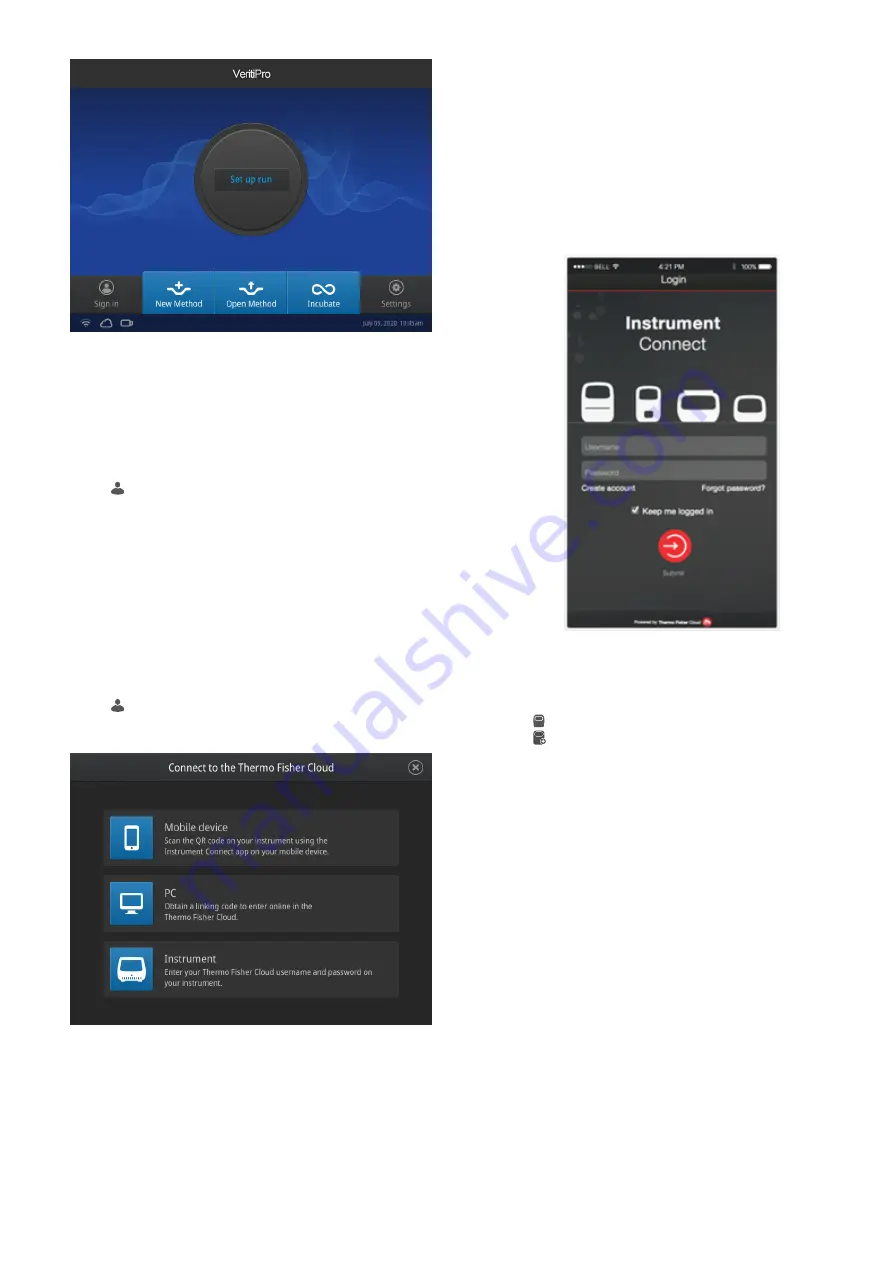
Connect the PCR instrument to the Internet
Connect your thermal cycler to the Internet. See the instrument user
guide for detailed instructions.
• Connect through the instrument Ethernet port using a cable.
• Connect via wireless connection with the High-Power USB Wi-Fi
Module (Cat. No. A26774).
Create a user profile on the PCR instrument
1.
Select
(Sign In)
>
Get started
>
Create profile
.
2.
Fill in the required text fields and enter a four digit PIN to create
your user profile.
Note:
The first profile created is automatically given an
Administrator profile (indicated by an asterisk after the
Username
).
Create a Connect account
1.
Go to
from your web browser.
2.
Click
Sign up now
and follow the prompts to create an
account.
Link the PCR instrument to Connect
1.
Select
(Sign In)
>
Connect
, then select the cloud region of
the instrument.
2.
Select the method for linking the instrument to Connect .
Connect by mobile device
1.
Download the "Instrument Connect Mobile Application" on
your mobile device.
a.
For iPad
™
or iPhone
™
devices, download the application
from the iTunes
™
music store by searching for Instrument
Connect by Thermo Fisher Scientific.
b.
For Android devices, download the application from
™
Play by searching for Instrument Connect by
Thermo Fisher Scientific.
2.
Launch the Instrument Connect Mobile Application and log in
using your Connect login and password.
3.
Capture the QR code on the instrument screen.
Connect by PC
1.
Log in to your Connect account using a web browser from a
computer.
2.
Select
(InstrumentConnect)
from the left navigation strip.
3.
Select
(Add an Instrument)
from the top navigation strip.
4.
Select
VeritiPro
from the drop down menu, then click
Next
.
5.
Enter the linking code generated by the instrument in the text
box, then click
Send
.
Upon successful authentication, the instrument is linked to
Connect.
Connect by instrument
1.
Enter your Connect
Username
and
Password
from the
instrument.
2.
Click
Link account
.
Note:
If you do not have a PIN, you will be prompted to create
one.
Upon successful authentication, the instrument is linked to
Connect.
2
VeritiPro
™
Thermal Cycler Quick Reference





