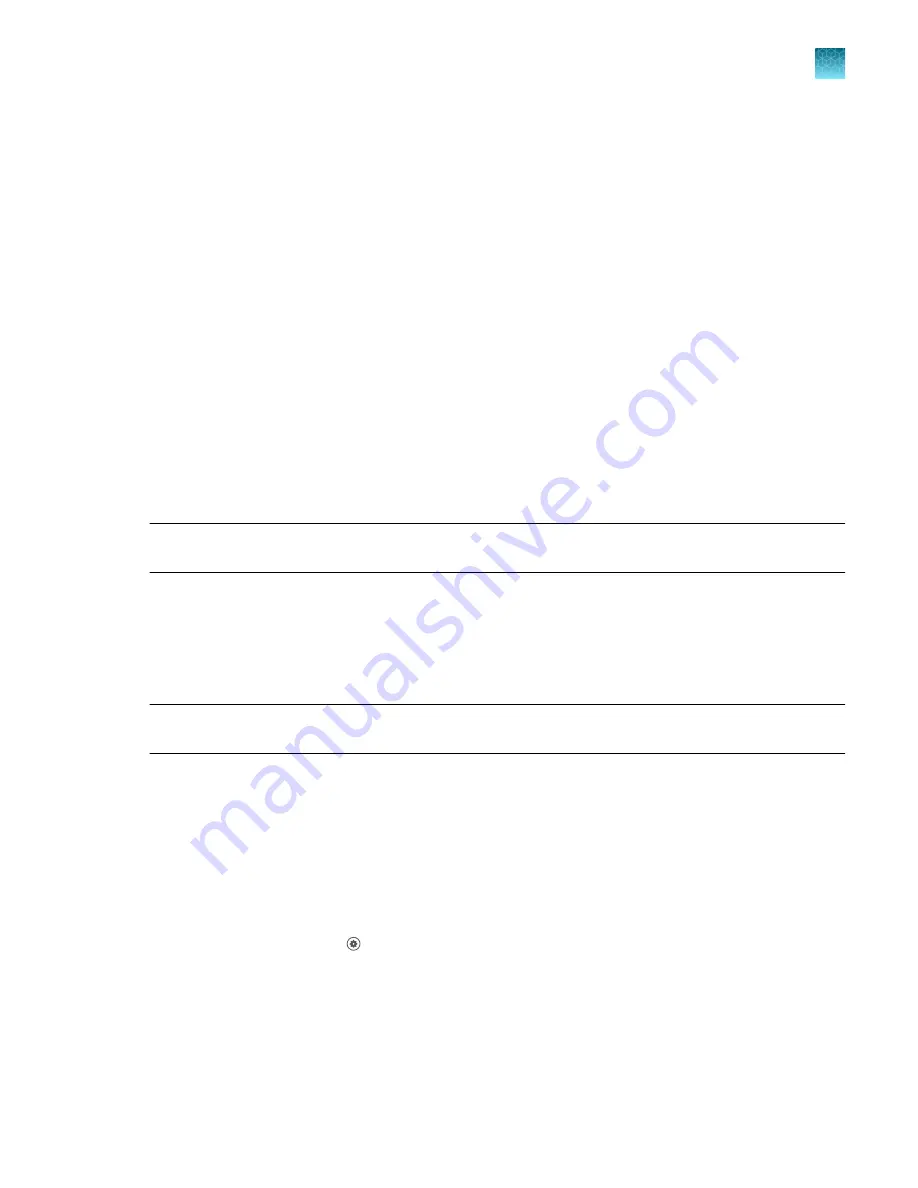
Enable SAE functions
Workflow: Enable SAE functions
Configure SAE Administrator Console application profiles
▼
Enable SAE on the instrument and specify the SAE server (administrator
▼
▼
Enable SAE functions in QuantStudio
Design and Analysis Software v2
Configure SAE Administrator Console application profiles
Note:
Configuring application profiles in the SAE Administrator Console requires an SAE administrator
account.
In the SAE Administrator Console, an application profile contains default settings for an application.
Before using the Security, Auditing, and E
‑
signature (SAE) v2.0 module, an administrator must install,
then configure profiles for the following applications:
1. QuantStudio
™
7 Pro Real-Time PCR System
2. QuantStudio
™
Design and Analysis Software v2
Note:
The QuantStudio
™
7 Pro Real-Time PCR System profile must be installed before the
QuantStudio
™
Design and Analysis Software v2 profile.
For information on configuring application profiles, see
SAE Administrator Console v2.0 User Guide
(Pub. No. MAN0017468).
Enable SAE on the instrument and specify the SAE server (administrator
only)
This procedure requires a local administrator profile on the instrument and an SAE administrator
account in the SAE Administrator Console.
1.
In the home screen, tap
(Settings)
4
SAE
.
The
SAE Mode
screen is displayed.
2.
In the
SAE Mode
screen, set the
SAE Mode
slider to
Enable
.
Chapter 9
Use the instrument with the Security, Auditing, and E
‑
signature (SAE) v2.0 module
Enable SAE functions
9
QuantStudio
™
6 Pro Real-Time PCR System and QuantStudio
™
7 Pro Real-Time PCR System User Guide
143






























