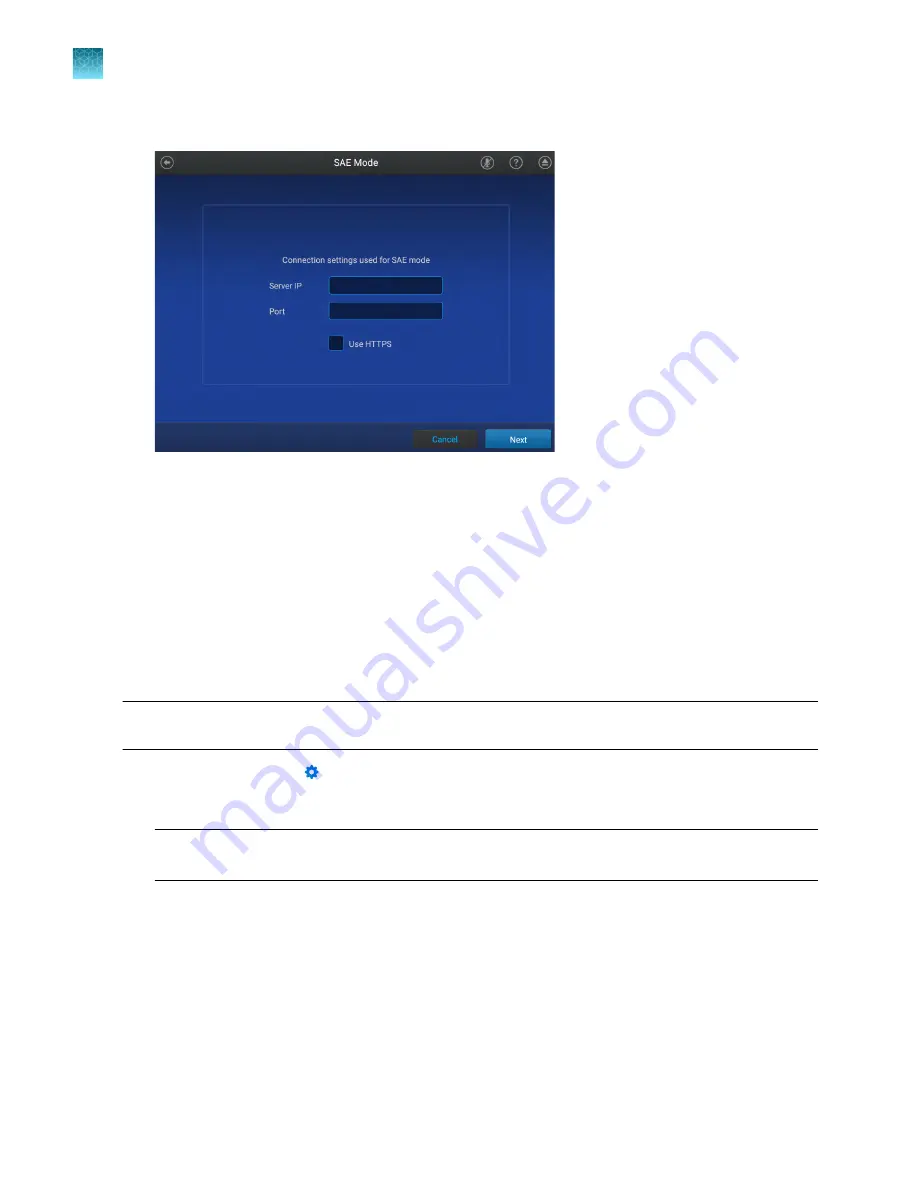
3.
Tap the
Server IP
field, then enter the IP address of the SAE server.
4.
Tap the
Port
field, enter the port, then tap
Next
.
5.
Enter the SAE administrator user name and password when prompted, then tap
Enable
.
The home screen is displayed. The SAE administrator is signed in.
Connect to the SAE server
• Install the SAE Administrator Console and the SAE server on a computer with a static IP address
(
recommended
) or a dynamic IP address.
• Before you connect, close all plate files and data files.
Note:
Connect the software and any instruments to the same SAE server to ensure that audit records
are maintained across system components.
1.
In the menu bar, click
System
4
SAE Connection Settings
.
2.
Enter the IP address and port number of the SAE server.
Note:
If using a dynamic IP address, enter the hostname instead of the IP address to prevent the
loss of a connection.
3.
(
Optional
) Click
Test Connection
to confirm that the connection information is correct.
4.
Click
Save
.
Chapter 9
Use the instrument with the Security, Auditing, and E
‑
signature (SAE) v2.0 module
Enable SAE functions
9
144
QuantStudio
™
6 Pro Real-Time PCR System and QuantStudio
™
7 Pro Real-Time PCR System User Guide
















































