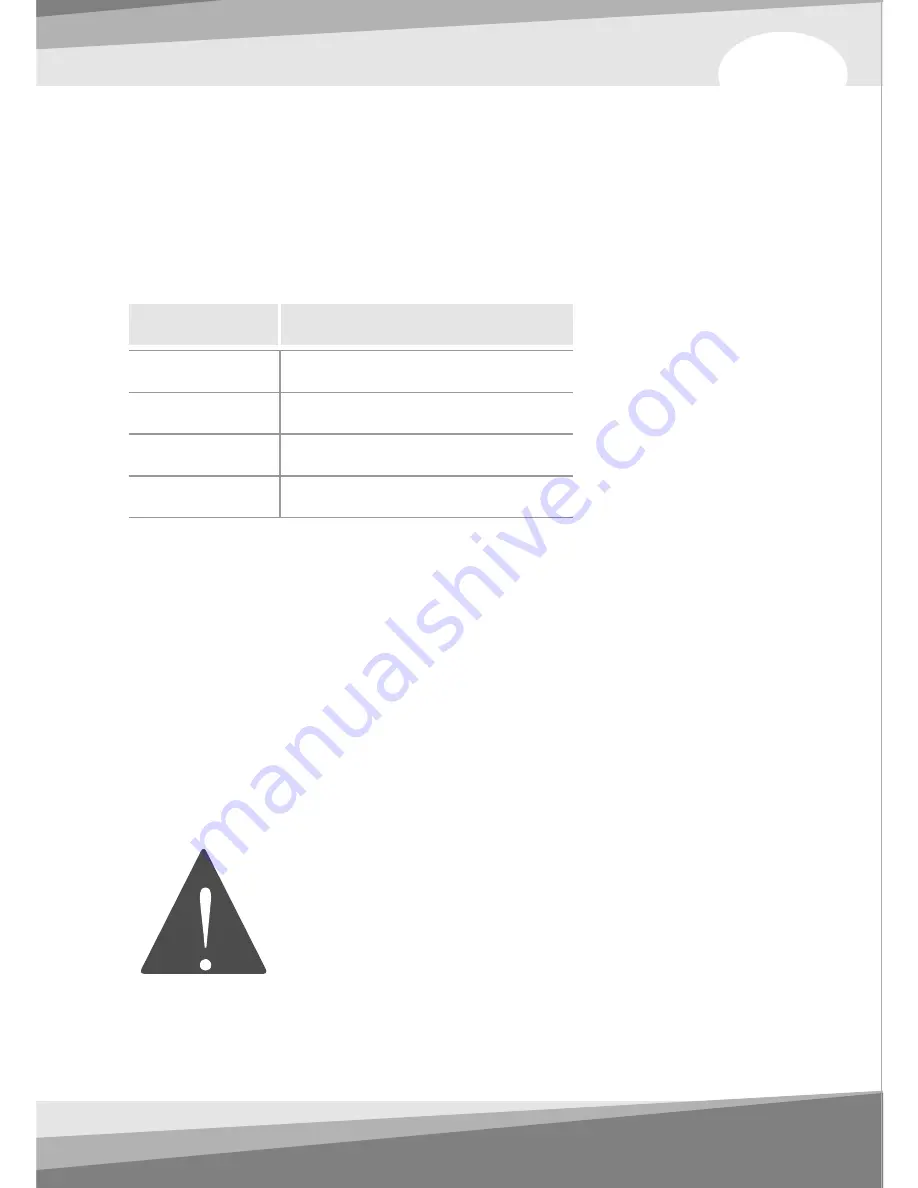
1. Stand-By Power Connection Cable
A1 : (2pin, Media LAB Inside
'
ST PWR1
' connector)
A2 : (2pin, Motherboard power
extension cable)
2. Motherboard Power Switch Connection Cable
B1 : (2pin, Media LAB Inside
'M/B PWR'
connector)
B2 : (2pin, Motherboard power
switch connector)
4. Motherboard USB Connection Cable
D1 : (5pin, Media LAB Inside
USB connector)
D2 : (4pin, Motherboard USB
internal connector)
3. PC Case Power Switch Connection Cable
C1 : (2pin, Media LAB Inside
'PWR S/W'
connector)
C2 : (2pin, PC Case power
button connector)
The names of the additional USB port pins on the Motherboard
manual are different with the manufacturer. Please refer to the
following table to connect the USB cable.
Line Color
Additional USB Port Pin Name
RED
WHITE
GREEN
BALCK
VCC
, POWER, USBPOWER
D-
, DATA-, USBP#-, UP#-, P#-
D+
, DATA+, USBP#+, UP#+, P#+
GND
, GROUND
After all the connection finished, turn on your system. You may see
the 'Found New H/W Wizard' when Windows starts. Assign the CD
ROM drive for searching H/W driver.
3) Execute Media LAB Software
After finish S/W and H/W installation, please execute the Media LAB
Software using the desktop icon. Please refer to the Media LAB User
Guide in order to learn about the various settings and usage of
Media LAB Software.
Please refer to the detail description
on the PDF manual which is installed
with S/W applications.
18
19
Содержание DH 101
Страница 2: ...VF7000 Series User Manual ...




































