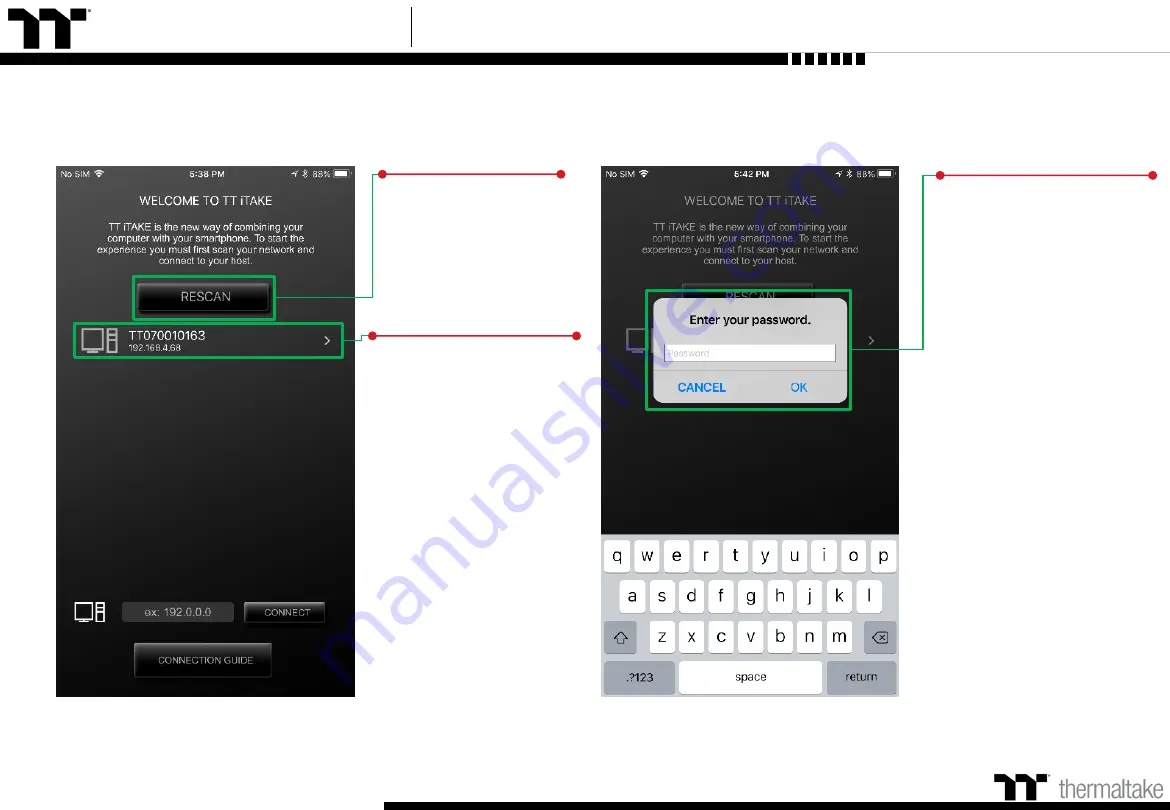
Argent M5 RGB Mouse User Guide
Step 3
Click to scan for devices.
Step 4
In order to establish a
connection, click on the IP
address of the computer
you wish to connect to.
※
If the IP address is not
found, please try again to
scan for your device.
In addition, please verify
that the keyboard software is
activated. If your device still
cannot be found, please
use the manual connection
method (described on the
next page).
APP Connecting
Connecting Step
74
Step 5
Enter TT iTAKE App password.
Содержание ARGENT M5 RGB
Страница 1: ...Optical Gaming Mouse User Guide ARGENT M5 RGB 01 ...
Страница 5: ...TT Premium Argent M5 RGB Optical Mouse User Guide Chapter 1 TT iTAKE Installation 05 ...
Страница 8: ...TT Premium Argent M5 RGB Optical Mouse User Guide Chapter 2 Functions Available on the Home Page 08 ...
Страница 10: ...TT Premium Argent M5 RGB Optical Mouse User Guide Key Configurations 10 Chapter 3 ...
Страница 30: ...TT Premium Argent M5 RGB Optical Mouse User Guide 30 Functions Available on the Macro Page Chapter 4 ...
Страница 32: ...TT Premium Argent M5 RGB Optical Mouse User Guide 32 How to Record Macros Chapter 5 ...
Страница 42: ...TT Premium Argent M5 RGB Optical Mouse User Guide 42 Lighting Effects Overview Chapter 6 ...
Страница 67: ...TT Premium Argent M5 RGB Optical Mouse User Guide 67 Functions Available on the Performance Page Chapter 7 ...
Страница 69: ...TT Premium Argent M5 RGB Optical Mouse User Guide 69 Functions Available on the Settings Page Chapter 8 ...
Страница 71: ...TT Premium Argent M5 RGB Optical Mouse User Guide TT iTAKE App Features Overview 71 Chapter 8 ...











































