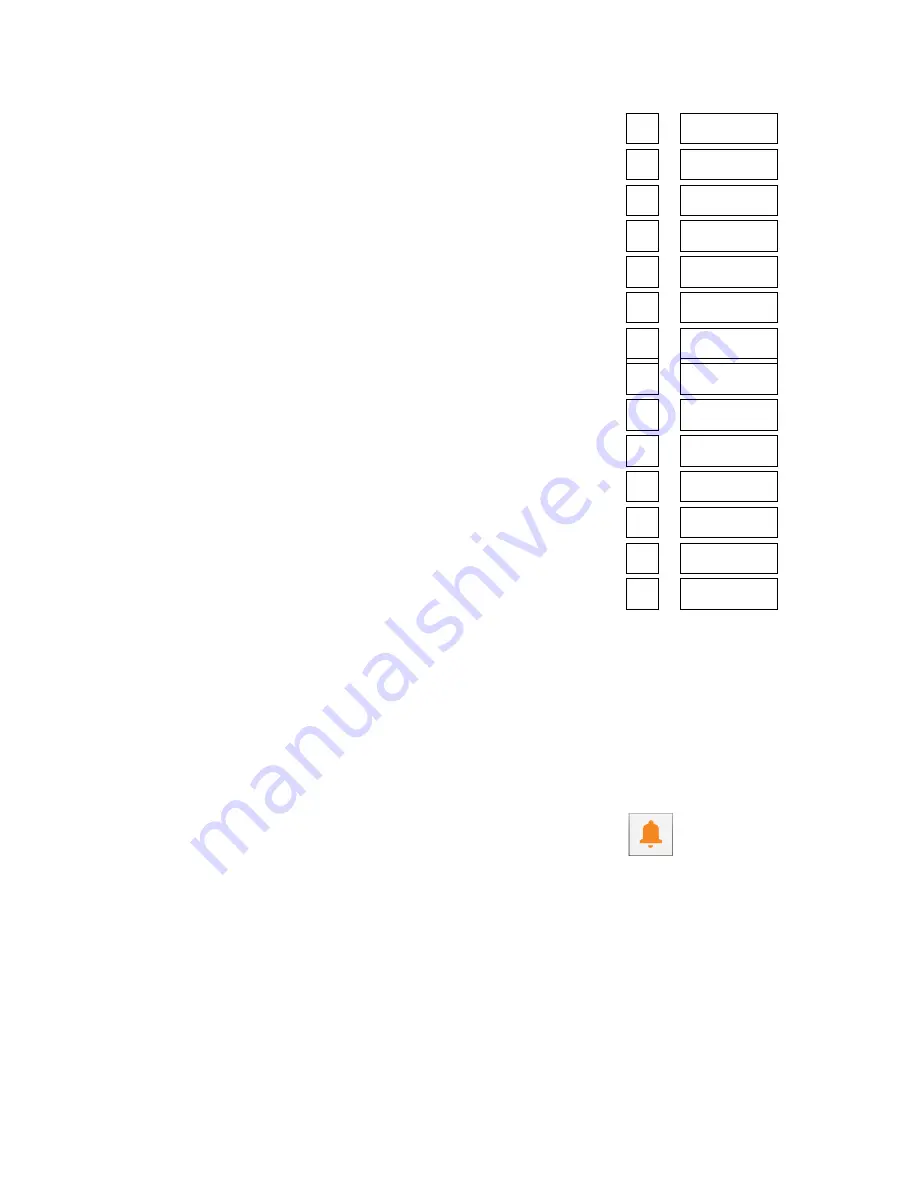
6
in the above examples. Release all buttons after
selecting the timer status. If no other buttons are
pressed for 5 seconds the timer status is set and
display will return to the actual temperature.
Setting Start Time
To change the timer start time, press the Date &
Time button and release, press the Timer On/Off
button once and release. This will reset the display to
0 0 0 0
. To adjust the start time, use the Increase and
Decrease buttons to set the desired start time (based
on a 24-hour clock). Releasing all buttons sets the
start time to the time shown in the display. After 5
seconds, the display will return to the actual
temperature and the new start time is set.
Setting Timer Stop Time
To change the timer stop time press the Date &
Time button and release, press the Timer On/Off
button and release, press the Timer On/Off button
again and release. This will reset the display to
0 0 0 0
. To adjust the stop time, use the Increase and
Decrease buttons to set the desired start time (based
on a 24-hour clock). Releasing all buttons sets the
start time to the time shown in the display. After 5
seconds, the display will return to the actual
temperature and the new start time is set.
Setting Timer Days for Automatic Start/Stop
Depressing the Timer Adjust button twice and then
immediately depressing the Timer On/Off button
once will reset the display to show the settings for
Monday. When reviewing the settings for each day
of the week, the first digit on the left of the display
indicates the day of the week and the remaining four
digits of the display indicate the activation status of
that day. If there is a decimal in the first and third
digits for the day, automatic start/stop is scheduled.
If there is there is a decimal in the second and third
digits for the day, automatic start/stop is not
scheduled.
To change the day of the week, use the Increase and
Decrease buttons. Once the desired day is displayed,
use the On button to toggle the status of the timer
for that day.
Examples of days of week displays
Monday (timer off)
1 . .
Monday (time on)
1 . .
Tuesday (timer off)
2 . .
Tuesday (timer on)
2 . .
Wednesday (timer off)
3 . .
Wednesday (timer on)
3 . .
Thursday (timer off)
4 . .
Thursday (timer on)
4 . .
Friday (timer off)
5 . .
Friday (timer on)
5 . .
Saturday (timer off)
6 . .
Saturday (timer on)
6 . .
Sunday (timer off)
7 . .
Sunday (timer on)
7 . .
Starting with Monday, toggle the schedule status
using the On button until the desired status is
reached, and then used the Increase button to move
to the next day and repeat the process until all days
are programed as desired and release all buttons.
After 5 seconds, the display will return to the actual
temperature and the days for automatic start/stop
are set.
Deviation Alarm
Depressing the Deviation Alarm Adjust button will
show the current deviation alarm set point in the
display. The deviation alarm set point is the number
of degrees the tank temperature must rise above the
set point before the alarm horn will activate. When
active and an alarm condition occurs, the Deviation
Alarm light illuminates, the alarm horn sounds, and
voltage will be at terminal XI on the control board.
Note: There is a 45 minute time deviation alarm delay after initial
start-up to minimize the potential for unwanted alarms during
initial start-up as the unit brings the system up to operating
temperature.
Содержание Oiltherm RO
Страница 1: ......
Страница 2: ......
Страница 18: ...14 Drawings Charts Figure 1 Pump Curve 60 Hz ...
Страница 19: ...15 Figure 2 Cooling Capacity ...
Страница 20: ...16 Figure 3 High Voltage Wiring Diagram ...
Страница 21: ...17 Figure 4 Low Voltage Wiring Diagram ...
Страница 22: ...18 Figure 5 Control Board Details ...
Страница 23: ...19 Figure 6 Heating Element Details ...
Страница 26: ...Notes ...
Страница 27: ......

























