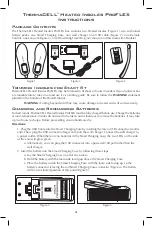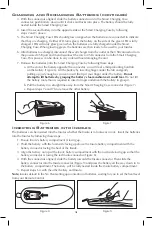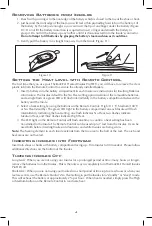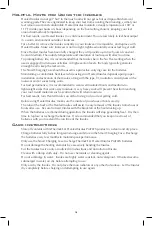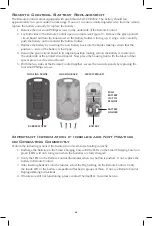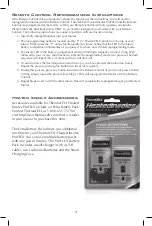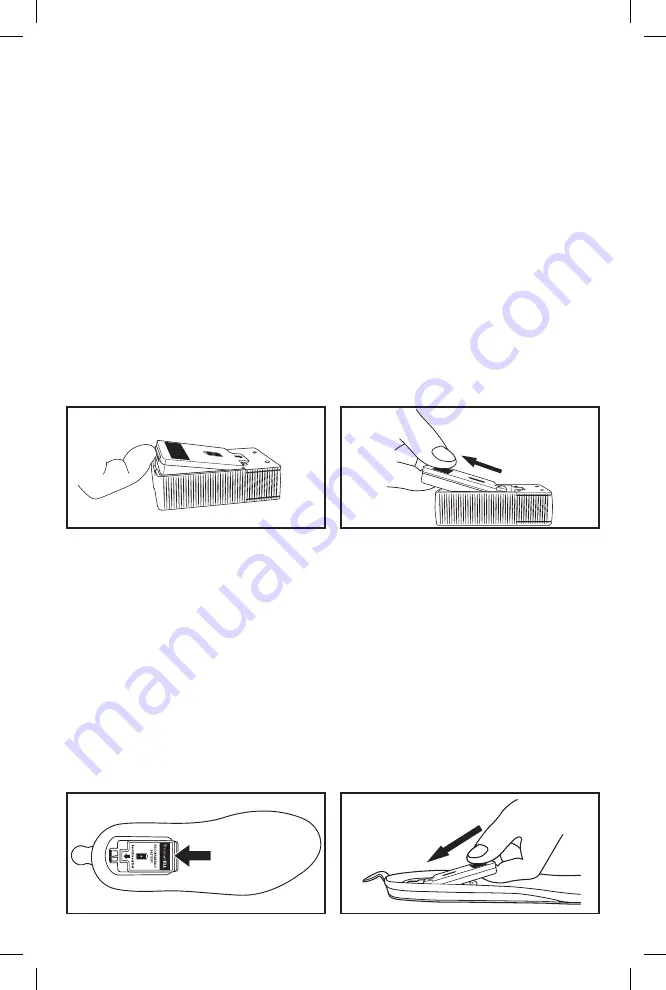
3
Charging and Recharging Batteries (continued)
3. With the connectors aligned, slide the battery connector on to the Smart Charging Case
connector; push battery down until it clicks and locks into place. The battery should be fully
nested inside the Smart Charging Case.
4. Insert the second battery into the opposite side of the Smart Charging Case by following
steps 2 and 3 above.
5. The Smart Charging Case LEDs should glow orange when the batteries are connected to indicate
that they are charging. If either LED turns green, the battery on the side of the green LED is fully
charged. LEDs will only glow green when the batteries are fully charged inside the Smart
Charging Case. When glowing green, the batteries are then ready to be used in your Insoles.
6. After batteries are charged, disconnect the wall charger from the outlet or the USB connector from
the powered USB port and then disconnect the micro USB connector from the Smart Charging
Case. This process can be done in any order without damaging the unit.
7. Remove the batteries from the Smart Charging Case by following these steps:
a. At the end of the battery opposite the connector, you will feel a thin protruding hard tab
on the battery (Figure 6). Lift the battery by inserting finger under the tab and gently
pulling up just enough so you can insert the tip if your finger under the battery.
Do not
attempt to lift batteries by grasping the battery's foam cushion as it could tear.
Do not lift
the battery more than is required to insert a finger underneath the battery to grasp it.
b. Pull the battery in a straight line away from the Smart Charging Case connector (Figure 7).
c. Repeat steps 7a and 7b to remove the other battery.
Figure 6
Figure 7
Inserting Batteries into Insoles
The batteries can be inserted into the Insoles whether the Insole is in footwear or not. Insert the batteries
into the Insoles by following these steps:
1. Ensure Insole's battery compartment is facing up.
2. Hold the battery with the foam side facing up above the Insole battery compartment with the
battery connector facing the heel of the Insole.
3. Align the battery on top of the Insole battery compartment with the foam side facing up so that the
battery connector is facing the red Insole connector (Figure 8).
4. With the connectors aligned, slide the battery towards the Insole connector. Then slide the
battery connector into the Insole connector (Figure 9) and press the battery all the way down in to
the battery compartment. The battery will be fully nested inside the Insole battery compartment.
5. Repeat steps 1-4 with the other battery and Insole.
Note:
Insoles default to the No Heat setting upon insertion of batteries, waiting for you to set the heat level
from your Remote Control.
Figure 8
Figure 9