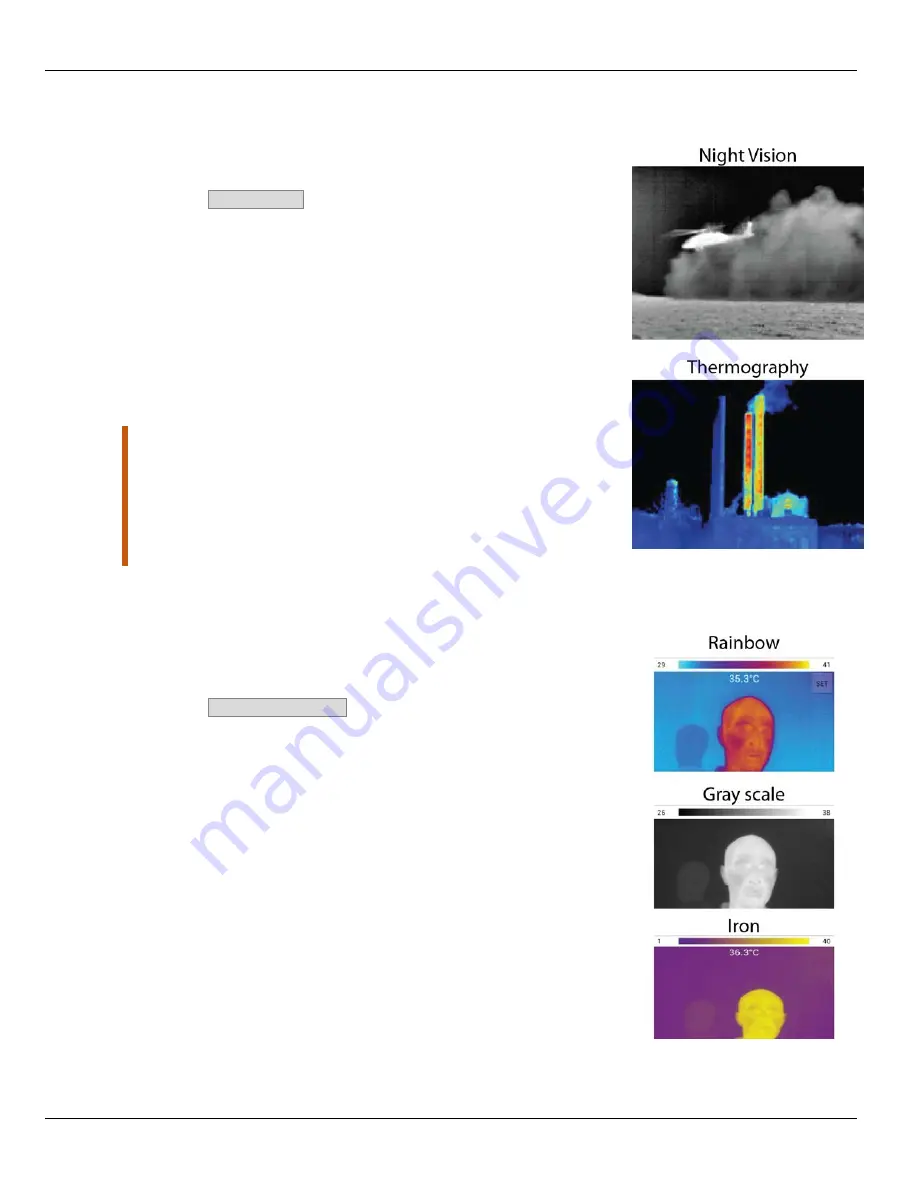
Application Operation
Therm-App Operation Manual
Imaging Mode
The Therm-App device image can be displayed in one of two modes.
To change the imaging mode:
1.
Tap the
Imaging Mode
option on the Therm-App Settings screen.
2.
Select one of the following modes:
Night Vision
- displays video image using 256 shades of
gray. This mode displays more detailed image, useful for
human observation during surveillance and detection.
Thermography
- image pixels are colored in relation to their
temperature. On the default rainbow palette, the blue
indicates the coldest measured temperature and red
represents the hottest temperature measured. This mode is
useful with applications searching for temperature
differences on the scanned scene. The color palette is
selectable.
Notes:
Temperature measurements are stabilized about five minutes
after activating the Therm-App device.
Thermography measurement of temperatures calculation might be
influenced by the environment of the measured objects, the
surrounding objects reflected temperature, and the measured object
emissivity.
Setting Thermography Color
When the Thermography mode is selected, the Therm-App device image
can be displayed using one of three palettes.
To change the selected palette:
1.
Tap the
Thermography Color
option on the Therm-App Settings
screen.
2.
Select one of the following palettes:
Rainbow
Gray
Iron
Page 11 of 15















