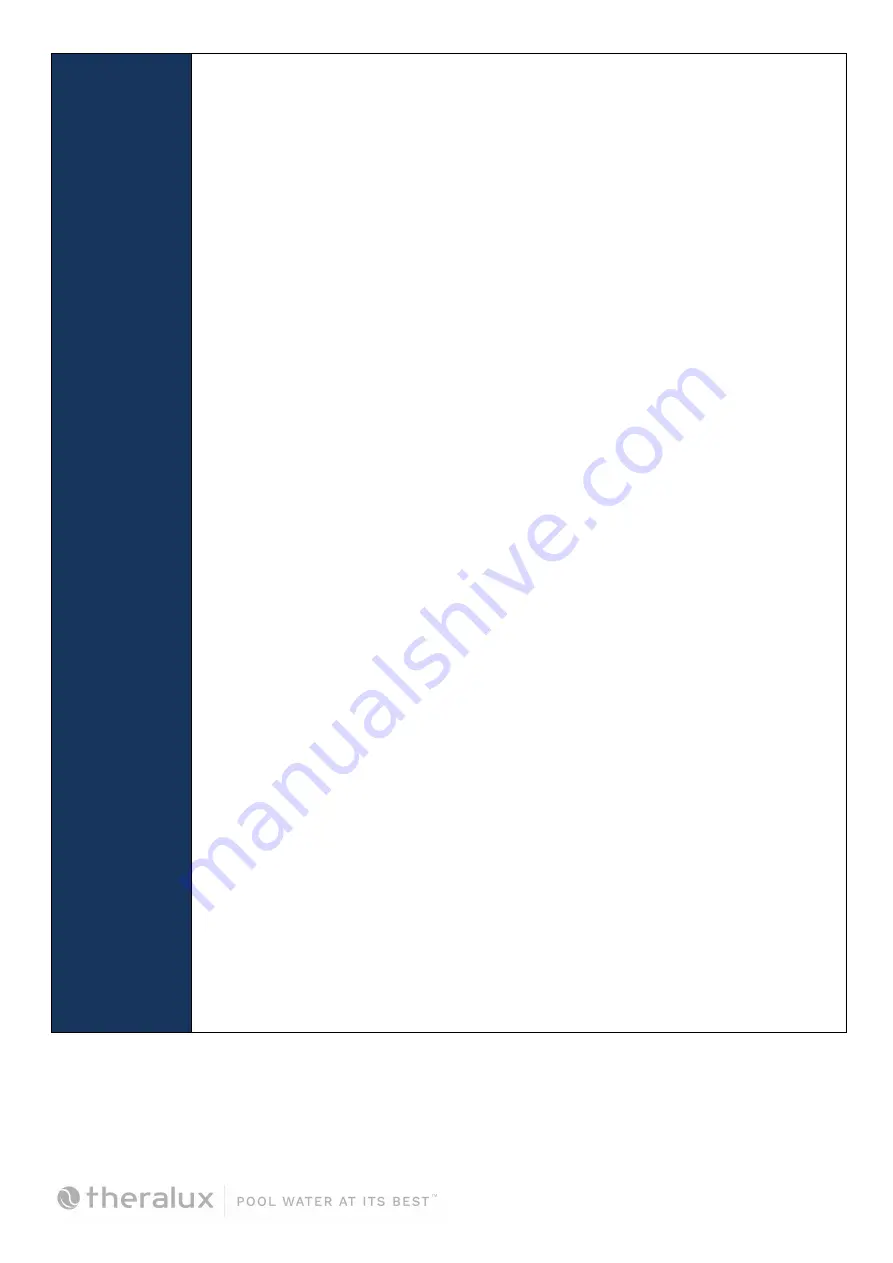
SETUP
This sequence must be followed:
Turn the controller on at the power point,
wait for 20 seconds
before
turning the power onto the
first
Expansion Unit.
Wait a further 20 seconds
before
turning on the second Expansion Unit, if fitted.
This sequence is to ensure that the Master Controller recognises the Expansion
Units in the correct order. Do this within the first 2mins while the Master Controller
is actively scanning. The WiFi Indicator should be slowly FLASHING
Go to APP GUIDE – next page
If setting up though the controller start at the
Installer menu
and follow through each
section.
Enter the menu as described in the manual move
↑
or
↓
to highlight Installer
Menu and press Enter.
Move through the Installer Menu options until 6.10 Expansion Unit is highlighted,
press Enter.
You are looking to ensure that the Master Controller has recognised that there is
Expansion boxes connected.
Press Enter, then use the
↑
or
↓
buttons to change the number of Expansion Units
required: 0, 1, or 2.
Once the amount you require is displayed, press Enter to accept.
Press Enter to accept NO for Resetting the Expansion addresses.
Once returned to Installer Menu, move to highlight 6.1 Appliances. Press Enter.
Move through the power sockets, valves and VF contact to assign appliances to them.
Sockets 3-5 are Expansion Units 1 and sockets 6-8 are Expansion Unit 2.
From there it will be a case of moving down through the rest of the Installer
Menu options, entering what is attached to the system and how it works in
conjunction with everything else.
Once everything within the system has been assigned, you can then move back to
the main menu and work through entering Filtration Times, Temperature Settings,
Timers, and Lights.
If you don't go through the Installer Setup first, the Main Menu will be limited.
Once the App has been installed and the QR code scanned, all settings can be
changed via the App on a phone.






















