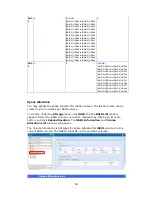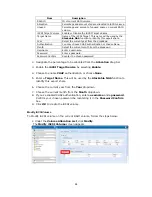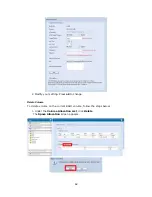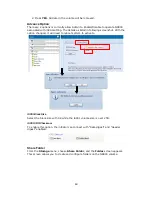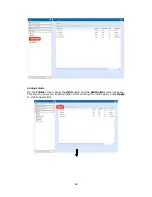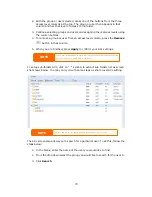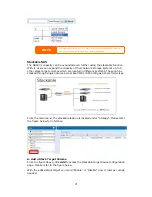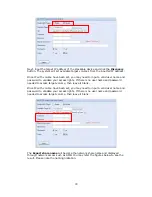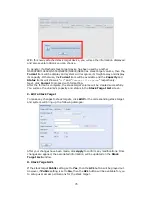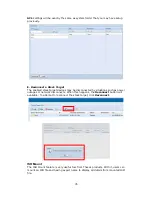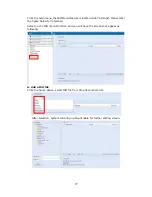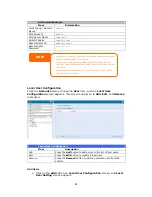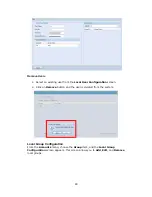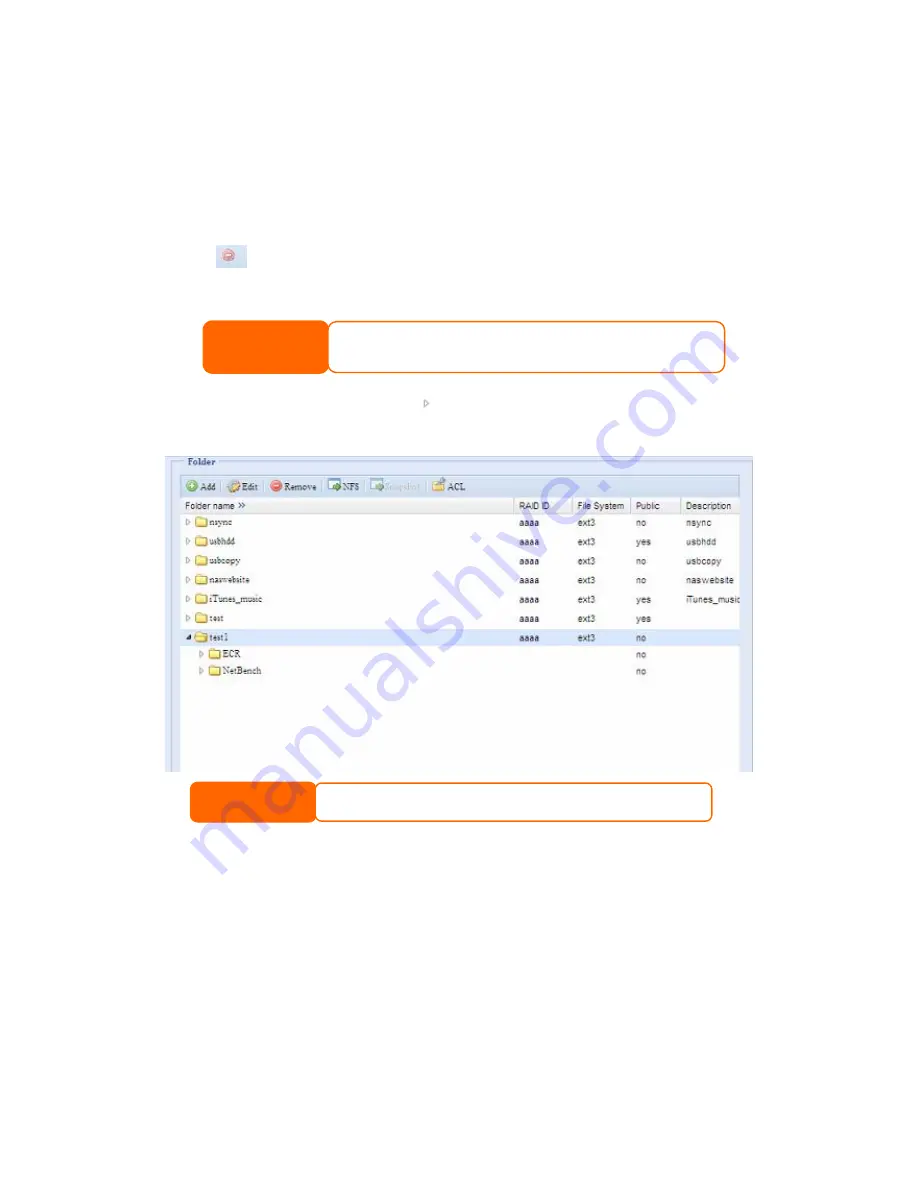
2.
With the group or user selected, press one of the buttons from the three
access level columns at the top. The group or user then appears in that
column and has that level of access to the folder.
3.
Continue selecting groups and users and assigning them access levels using
the column buttons.
4.
To remove a group or user from an access level column, press the Remove
button in that column.
5.
When you are finished, press Apply to confirm your ACL settings.
If one user has belong
the priority Deny > Re
ed to more than one group but different privilege than
ad Only > Writable
NOTE
To setup sub-folders ACL, click on “ ” symbol to extract sub folders list as screen
shot shows below. You may carry on with same steps as share level ACL setting.
NOTE
The ACL can be set for share and sub-folders level, not for files.
The ACL screen also allows you to search for a particular user. To do this, follow the
steps below:
1.
In the blank, enter the name of the user you would like to find.
2.
From the drop down select the group you would like to search for the user in.
3.
Click Search.
70
Содержание N8800 IP
Страница 1: ...Thecus N8800 FW v3 00 06 User s Manual...
Страница 22: ...Printer Server Photo Server 22...
Страница 126: ...Error Corrections None 126...