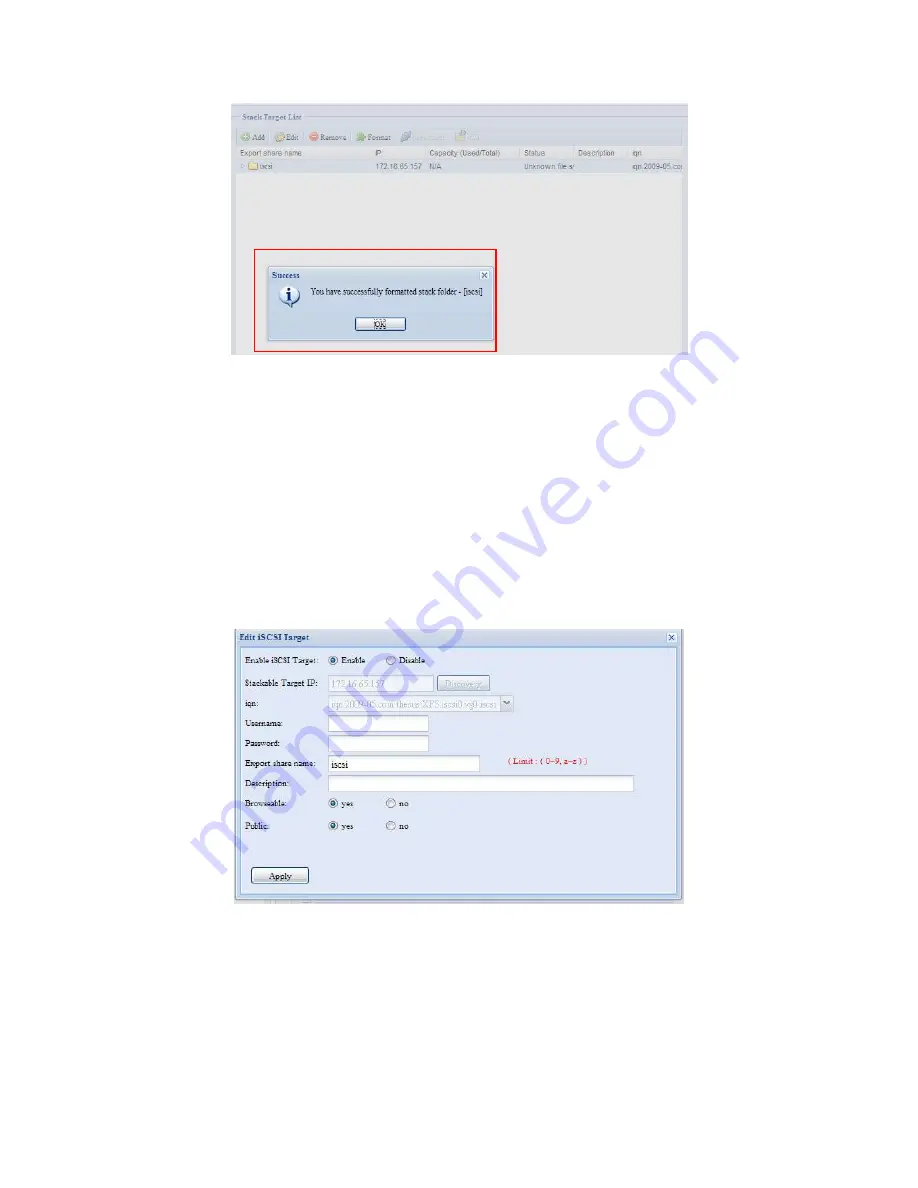
With this newly attached stack target device, you will see the information displayed
and also several options you can choose.
In general, if attached stack target device has been used by another
N5200PRO/1U4500/N5500/N7700SAS/N7700/N8800 as stack target volume, then
the Format item will be display and system will recognize it straight away and
display its capacity. Otherwise, the Format item will be available and the Capacity
and Status items will show as “
N/A
” and “
Unknown file system
” respectively.
Next, click Format to proceed with formatting.
After the format is complete, the stack target volume will be created successfully.
You will see the volume’s capacity and status in the Stack Target List screen.
C. Edit a Stack Target
To make any changes to stack targets, click Edit for the corresponding stack target,
and system will bring up the following dialogue:
After your changes have been made, click Apply to confirm any modifications. Once
changes are applied, the associated information will be updated on the Stack
Target List window.
D. Stack Target ACL
If the stack target Public setting set to Yes, then the ACL button will be grayed out.
However, if Public setting is set to No, then the ACL button will be available for you
to setup user access permissions for the stack target.
75






























