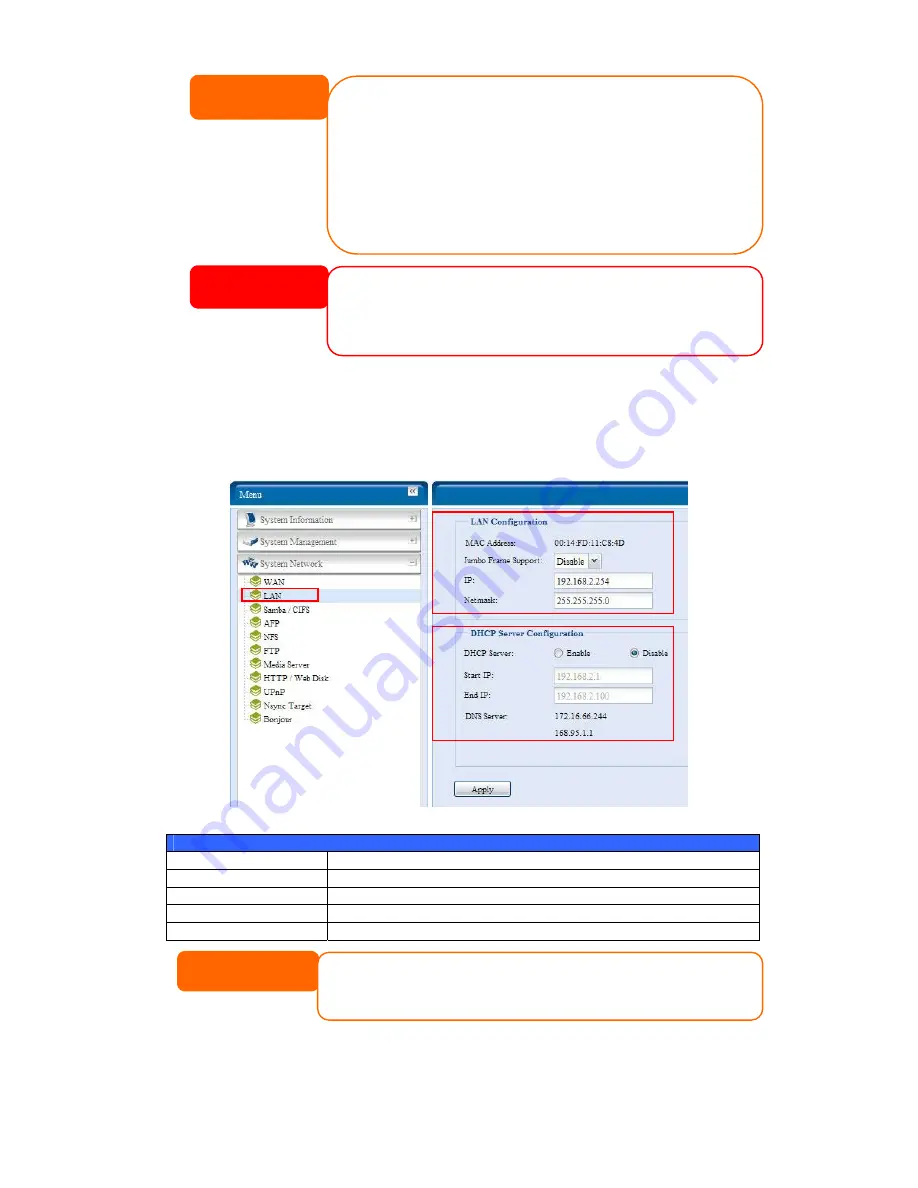
NOTE
• Only use Jumbo Frame settings when operating in a Gigabit environment
where all other clients have Jumbo Frame Setting enabled.
• Enabling DHCP automatically turns on UPnP— see the Service Support Screen.
• If you are only using the WAN port, we suggest that you disable IP Sharing
Mode. This will result in higher throughput.
• A correct DNS setting is vital to networks services, such as SMTP and NTP.
• To use the Link Aggregation with “802.3ad selected” feature, please make sure
the networking equipment on the other end of Ethernet cable also supports
802.3ad protocol.
WARNING
Most Fast Ethernet (10/100) Switches/Routers do not support Jumbo Frame and you will not
be able to connect to your 1U4600 after Jumbo Frame is turned on. If this happens, turn off the
1U4600. Then, press the reset button on the front panel right below power button. System w
bring your network settings back to factory default.
ill
LAN
LAN Configuration
The 1U4600 supports two Gigabit Ethernet ports for higher service availability. To
configure these ports, choose LAN from the System Network menu, and the LAN
Configuration screen appears. Press Apply to save your changes.
LAN Configuration
Item Description
MAC Address
Displays the MAC address of the LAN interface.
Jumbo Frame Support
Enable or disable Jumbo Frame Support on the LAN interface.
IP
Specifies the IP address of the LAN interface.
Netmask
Specifies the Network Mask of the LAN interface.
Before enabling Jumbo Frame Support, please make sure your network equipment
supports Jumbo Frame. If your equipment is incompatible, you might not be able to
connect to your 1U4600.
NOTE
39
Содержание 1U4600
Страница 1: ...Thecus 1U4600 FW v3 00 08 User s Manual...
Страница 22: ...Media Server Printer Server Photo Server 22...
Страница 125: ...Error Corrections None 125...
















































