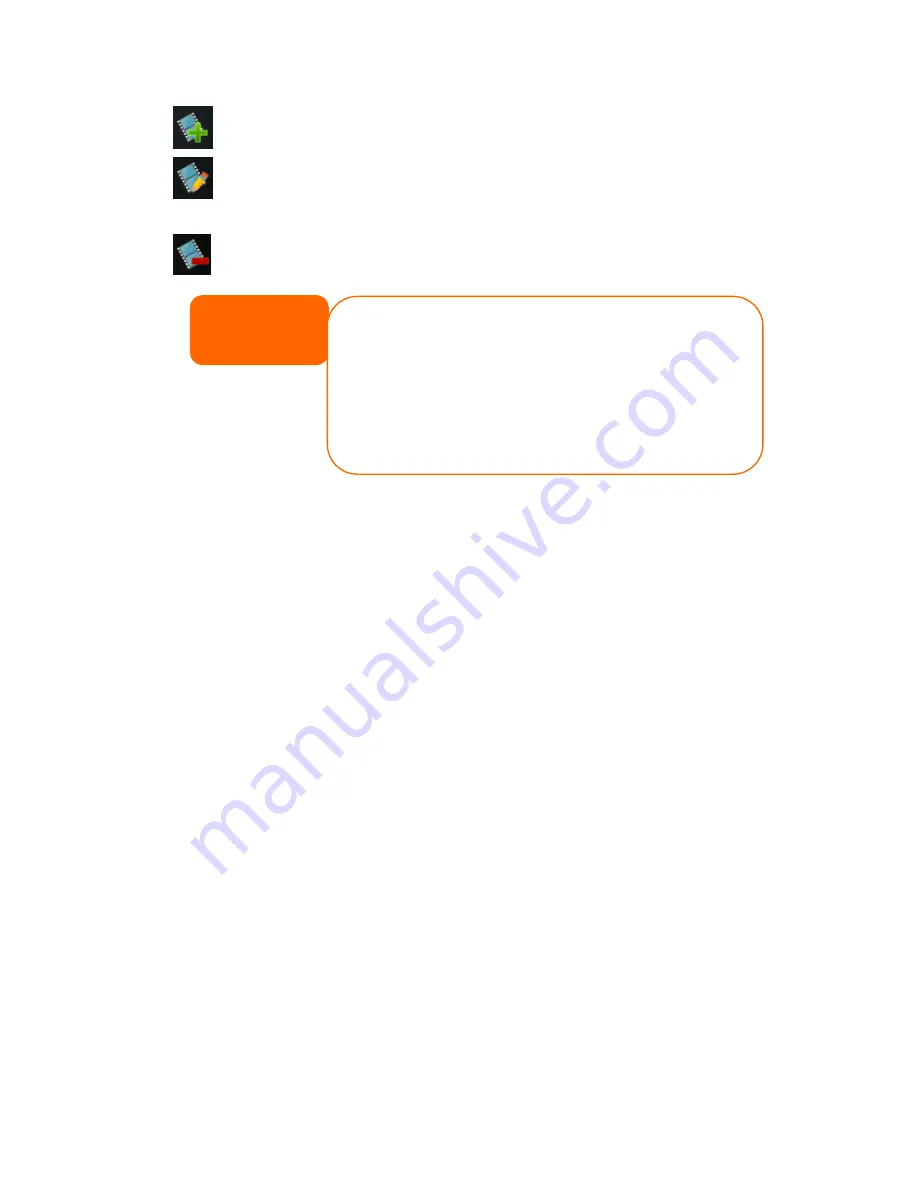
150
Add
Add a new album or photos.
Modify
Edit the name and description of the selected album or
photo. Each name is limited to 20 characters and each
description is limited to 255 characters.
Delete
Delete the selected albums or photos.
Creating Albums
To create a photo album, follow the steps below:
1.
Click the Add button to create a new album.
2.
Enter a name for the album, and enter a description if you wish. Then, click
on the Create Album button.
Password Protecting Albums
If you would like to put a password on a particular album, follow these steps:
1.
Select the album to be protected, click on the Edit button, and the Album
Edit screen will appear.
2.
The owner of the album can enter an album password to protect the album,
so that only people with the correct password can view the album.
Uploading Pictures to Albums
Uploading pictures to albums using the Web User Interface is easy:
1.
When the album is created, click the album icon to enter the album. Initially
the album is empty.
2.
Click the Add button to upload pictures into the album. The Upload Photos
screen will appear. Users can select and upload up to 8 pictures at a time.
3.
Once the picture is uploaded, you can view it in the album. The owner of the
album can delete or modify the pictures with the Delete or Modify buttons
on the top right hand corner
NOTE
• Only logged in users will see these icons.
• To prevent system errors, Thecus IP storage sets the following limitations on
photo files:
• Each file upload is limited to a size of 8MB. Files exceeding 8MB will NOT
be uploaded and no error message will appear.
• Only these photo file types will be uploaded: *.jpg, *.gif, *.bmp, *.png,
*.pcx, *.psd, *.bmp.
• If duplicate file names exist during upload process, system will add a
number in front of the original file name (abc
1abc).
Содержание 1U4200XXX
Страница 42: ...42...






























