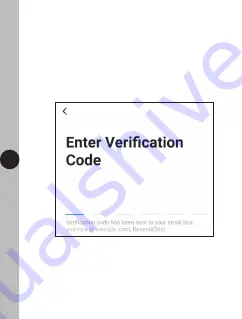Содержание Timeguard WFADAPM
Страница 1: ...I n s t a l l a t i o n O p e r a t i n g I n s t r u c t i o n s WiFi Smart Plug Model WFADAPM ...
Страница 5: ...4 ...
Страница 6: ...5 Install the App and open it to the registration screen Click on the Register button ...
Страница 7: ...6 Install the App and open it to the registration screen Click on the Register button ...
Страница 10: ...9 Assign a Password this must be between 6 to 20 characters including letters and digits and click Done ...
Страница 11: ...10 You are now registered and by default will see the App home page ...
Страница 13: ...12 ...
Страница 14: ...13 ...
Страница 16: ...15 To navigate back to the home screen press the Back button and then click Home ...
Страница 20: ...19 ...
Страница 21: ...20 ...
Страница 24: ...23 ...