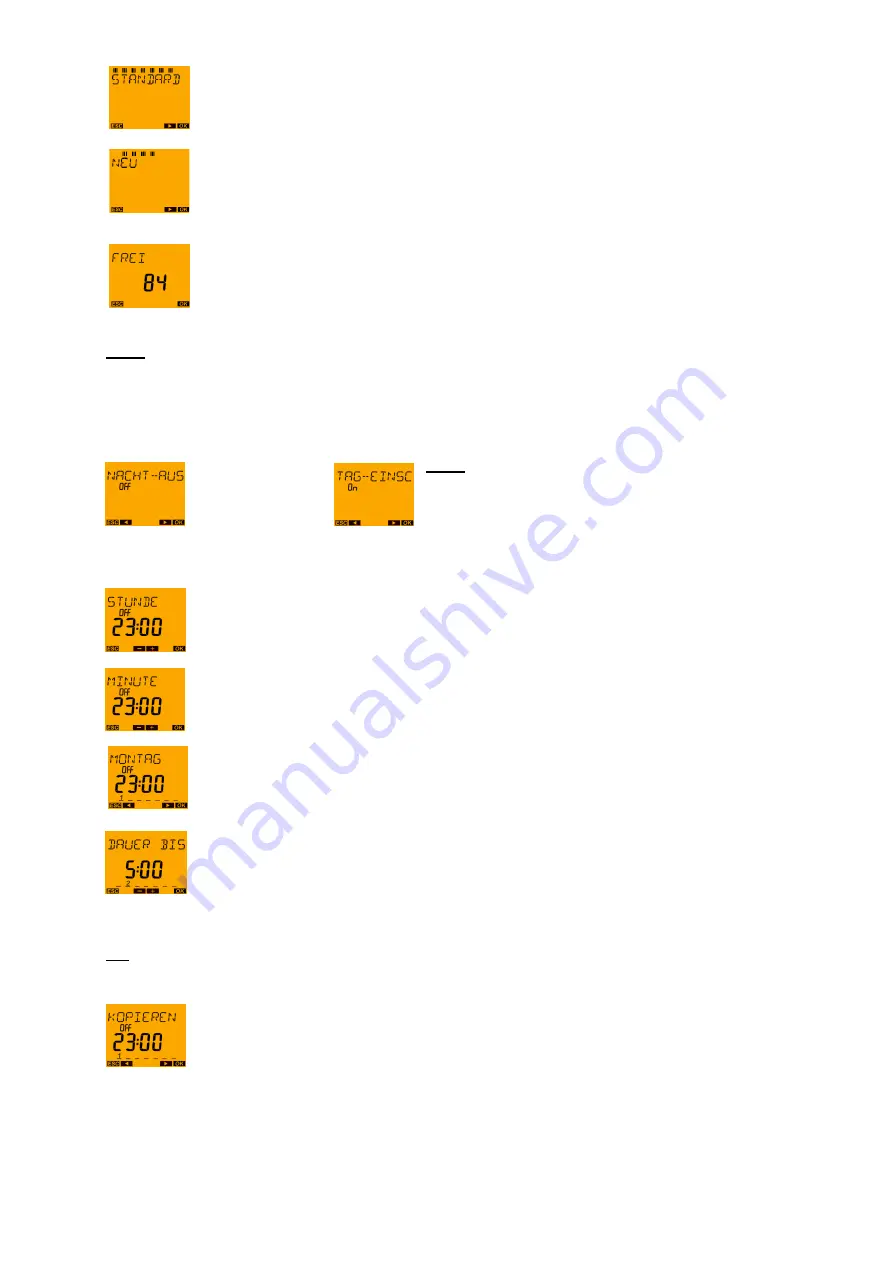
Page | 28
Press the OK button.
Press the OK button.
Note:
A brief fade-in now shows the free memory locations still available for programming, e.g. FREE 84 (if
none of the 84 memory locations is occupied yet).
This fade-in can be cut short by pressing the OK button.
Note:
This is where you select either
NIGHT BREAK
or
DAYTIME SWITCH-ON.
Buttons ◄ and
►
Press OK to confirm NIGHT BREAK (example).
Use the arrow buttons ◄ and ► to enter the HOUR for the switch
OFF
(11:00 PM)
and press OK to confirm.
Use the arrow buttons ◄ and ► to enter the MINUTE for the switch off
(
00 minutes
) and press OK to confirm.
Use the arrow buttons ◄ and ► to enter the first week day for the switching time
(Monday = day 1)
and press OK to confirm.
Use the arrow buttons ◄ and ► to enter the time for the switch
ON
(5:00 AM on the next day)
and press OK to confirm.
Tip:
Keep button ► pressed to enter a long time.
(Time jumps in 10 second intervals after 1 minute.)
In order to copy the switching time to other week days, press the OK button to confirm
the question COPY
(example: Monday to Friday).
Содержание SELEKTA 170 top2
Страница 1: ......
Страница 10: ...Page 10 2 Display and operation 2 1 General SELEKTA top2...
Страница 11: ...Page 11 SELEKTA top3 2 2 Operation...
Страница 99: ...Page 99...
Страница 103: ...Page 103 A graphical switching time is edited in the list view...
Страница 108: ...Page 108...
Страница 112: ...Page 112 You can now send various direct commands to the device from the overview screen...






























