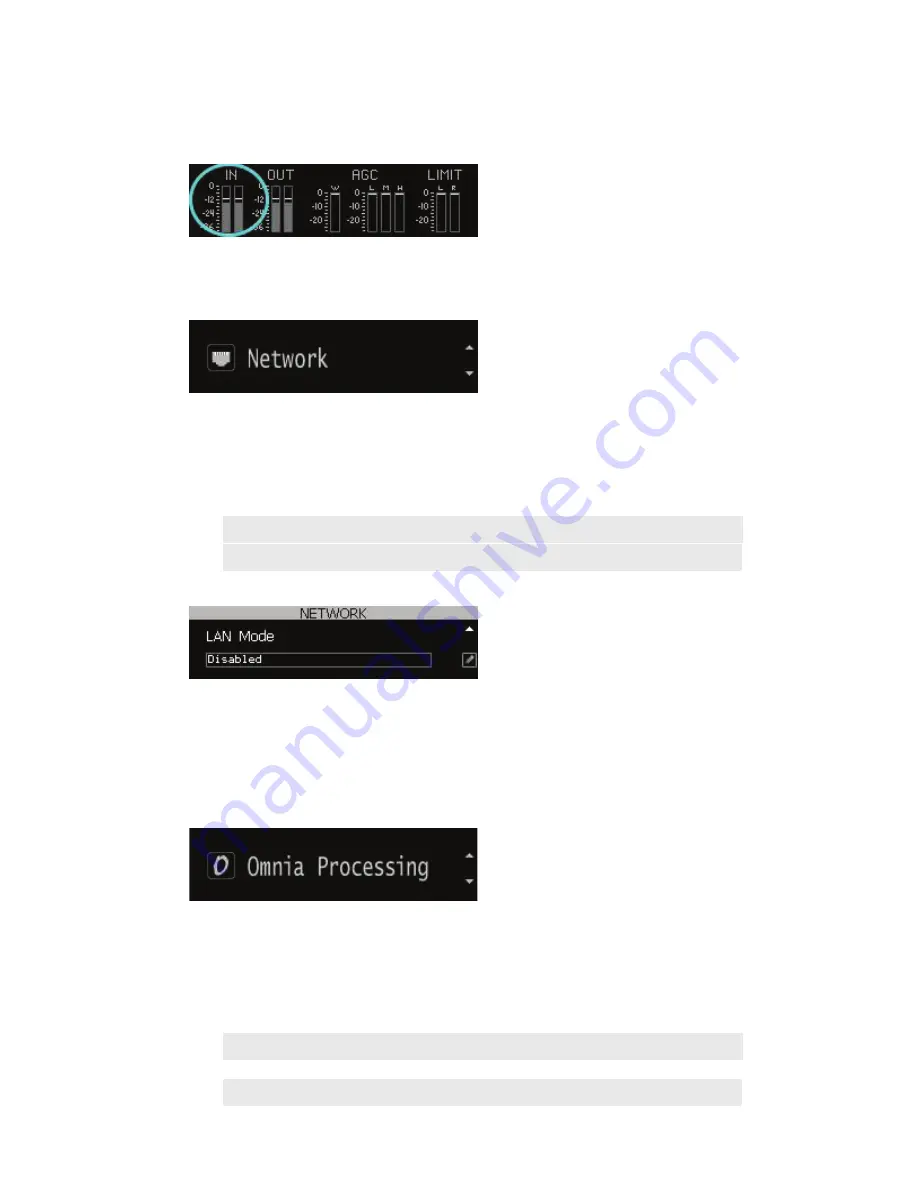
2
| Z/IPStream R/1 - QUICK START SETUP GUIDE
Audio signal should now be visible on the input metering.
Increase INPUT gain by pressing the encoder knob, turning, and then pressing again to set the value.
Network
The Z/IPStream R/1 offers WAN and LAN/Livewire network ports. In most configurations you only
need to connect the WAN port to the network and the LAN port is set as “disabled”. When using
Livewire, the LAN port is connected to the Livewire network and the WAN port is connected to the
public/outside network.
NOTE:
Do not connect both ports to the same network!
Unless you are using the LAN port with Livewire Audio over IP, configure it as “disabled”.
Connect the WAN Ethernet port to the network. Under Network -> WAN Mode, set the WAN port to Auto
(DHCP).
After a reboot, the Network -> WAN IP Address should now show a valid IP address for the connected
network.
Omnia Processing
In the Omnia Processing dialog, select a processing preset best suited to the audio source material. If
unsure, use
Normalize
. If no audio processing is desired, select the processing preset as
[none]
.
Only processing preset selection is available on the front panel interface. Preset adjustment can be done
via Z/IPStream R/1’s internal web configuration by means of a web browser.
Note
:
All Z/IPStream R/1 local outputs (XLR, Livewire, and headphone output) are post-process
and pre-encode. The post-process audio can be monitored via the output metering of the
Status display.
Содержание Z/IPStream R/1
Страница 12: ...This page intentionally left blank...
Страница 13: ...This page intentionally left blank...
Страница 14: ...This page intentionally left blank...
















