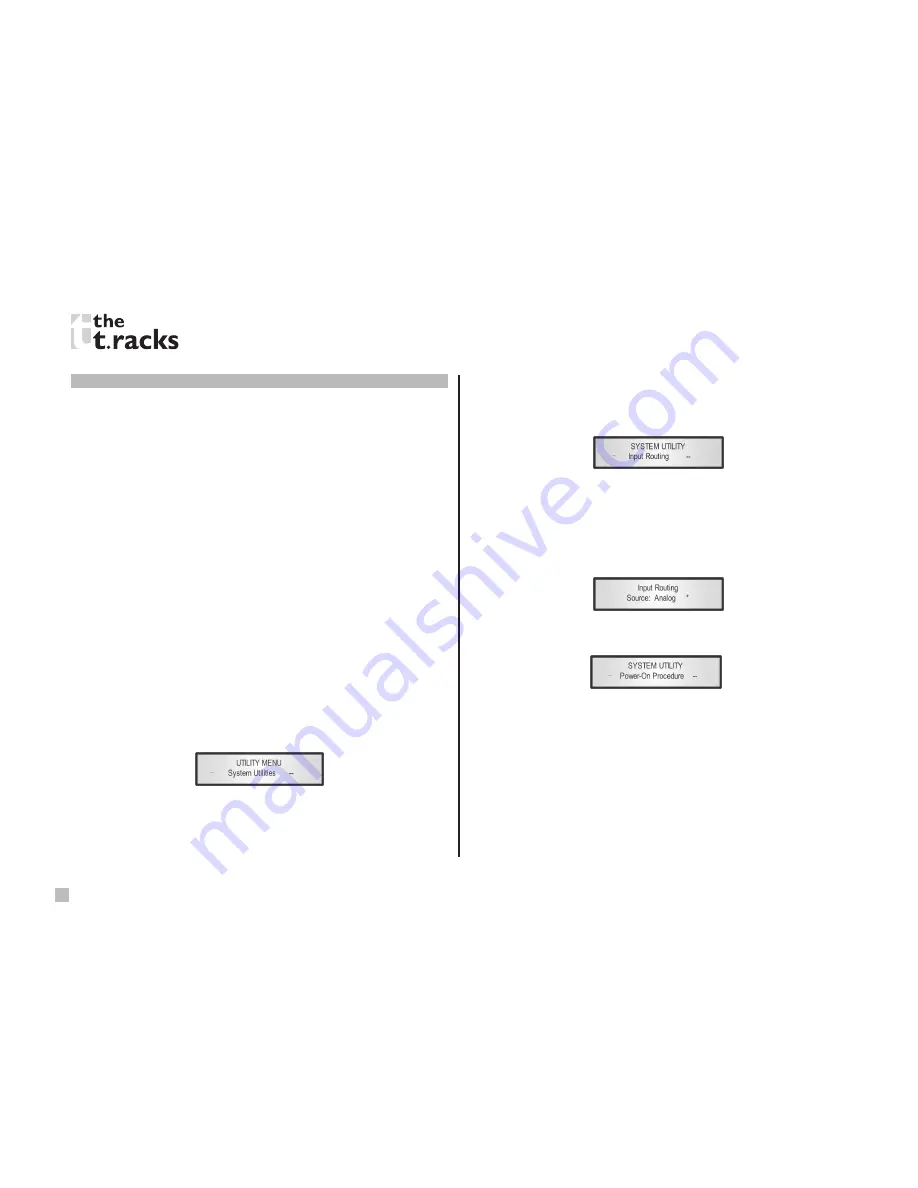
ACHAT DSP24 • OWNER’S MANUAL
8
Menu “UTILITY” [access by pushing the “UTILITY” button]
From the “Default Screen”, it is possible to access the “UTILITY”
menu by pushing the “UTILITY” button. Then the sub-menu
pages can be selected. Just rotate the “NAV/PM1” encoder
clockwise and counter-clockwise.
Once you’ve selected a sub-menu page, use the “NAV/PM1”
encoder to scroll through its options. Press the ENTER button
to call up a desired menu item. Use the PM2 or PM3 encoders to
change parameters and confirm by pushing the ENTER button.
Through the “ESC” button, it is any time possible to go back to
the action and page preceding the “ENTER” button use.
Note:
In every sub-menu the option currently selected/running
will have an asterisk “*” showing to the right of the description
on the LCD screen.
Options that are not selected/running will be displayed without
asterisk.
Pushing the ENTER button on an unselected option lets the
asterisk appear and this option will now take over as the
currently selected/running option.
System utilities sub-menu
– this sub-menu allows to access
several operations related to the DSP24 start up and general
configuration:
From the “System Utilities Sub-menu”, pushing “ENTER” and
then using the “NAV/PM1” encoder for scrolling will give access
to the following pages:
•
Input Routing:
the DSP24 Processor is equipped with 2
analog inputs (balanced female XLR) and a stereo S/PDIF
digital input (RCA connector).
This page allows you to select the desired Input type:
By pressing ENTER on “Input Routing” and then rotating the
“PM2” or “PM3” encoder, it is possible to select the main inputs
for the DSP24, allowing you to choose between analog or S/
PDIF digital.
The selection can be confirmed by pressing the “ENTER” button.
The following screen shows that the analog input has been
selected:
•
Power-On Procedure:
this gives you the ability to select
the option that will apply when the DSP24 powers up after
being switched on:
By pressing ENTER and rotating the “PM2” or “PM3”
encoder, it is possible to choose between two options: “Fade
In : On” or “Fade In : Off”. The currently running option
will be displayed with an asterisk to the right of the option
description.
To change the option simply ENTER on the option not
displaying the asterisk and that option will become active
and an asterisk will now appear to the right of the option
description.























