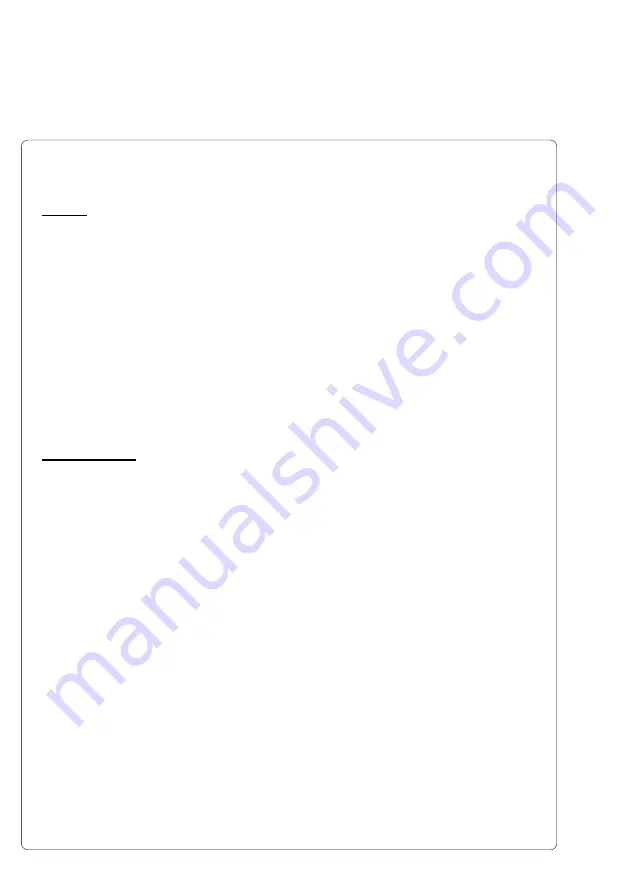
8
cab - Produkttechnik GmbH / Tharo Systems, Inc.
Technical Specifications
Printing
Type :
Direct thermal / Thermal transfer printer
Printhead:
Resolution
203 dpi = 8 dots / mm
Print Speed :
2, 2.8 ips (50, 70 mm/s)
Label Backfeed :
Label is automatically pulled back into the printer
after a tear-off or peel-off operation to allow for printing
on the entire label
Maximum Print Width :
4.1" (104 mm)
Maximum Print Length :
11.8" (300 mm)
Printed Images :
Character Sets :
All character sets supported by Microsoft Windows
Font Expansion:
Dependent on font selected, as supported by Microsoft
Windows.
Bar Code Symbologies:
Barcode symbologies along with a variety of check
character options are provided as fonts in the Gemini
Driver. These include: Codabar, Code 128, Code 39,
Code 39-Mod 43, EAN13, EAN8, Interleaved 2 of 5,
Interleaved 2 of 5-Mod 10, MSI+10, PDF417, POSTNET,
UCC, UPC/EAN 2 digit Add On, UPC/EAN 5 digit AddOn,
UPC-A, UPC-E0, UPC-E1
Bar Code Density:
Fixed choices are available which further define the font
being selected. Depending on the symbology, ratios
including 2:1, 3:1 and 5:2 may be selected. Also
dependent on the symbology, the bar width multipliers
range from 1 to 8.
Graphics:
All monochrome graphic types supported in Windows.
Label Rotation:
Portrait and Landscape, Reverse Portrait and Reverse
Landscape with Flip Format option.









































