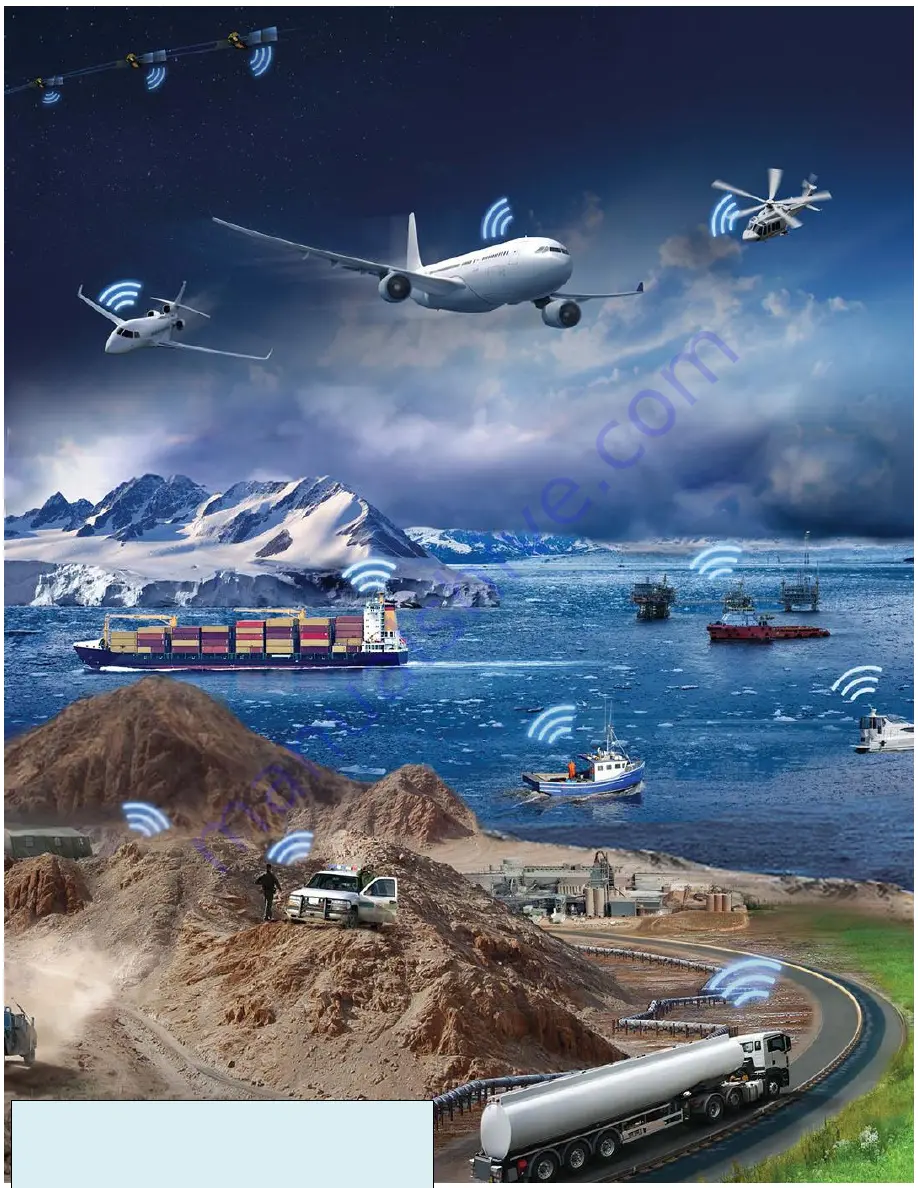
5-2
User Manual PN 84481 Rev 1
Thales Defense & Security, Inc.
22605 Gateway Center Drive | Clarksburg MD 20871
Toll-Free 1.800.324.6089 | Phone: 240.864.7000 | Fax: 240.864.7920
Email: [email protected] | Website:
www.thalesdsi.com
Содержание SureLINK
Страница 29: ...4 2 User Manual PN 84481 Rev 1 THIS PAGE INTENTIONALLY LEFT BLANK ...
Страница 32: ......

































