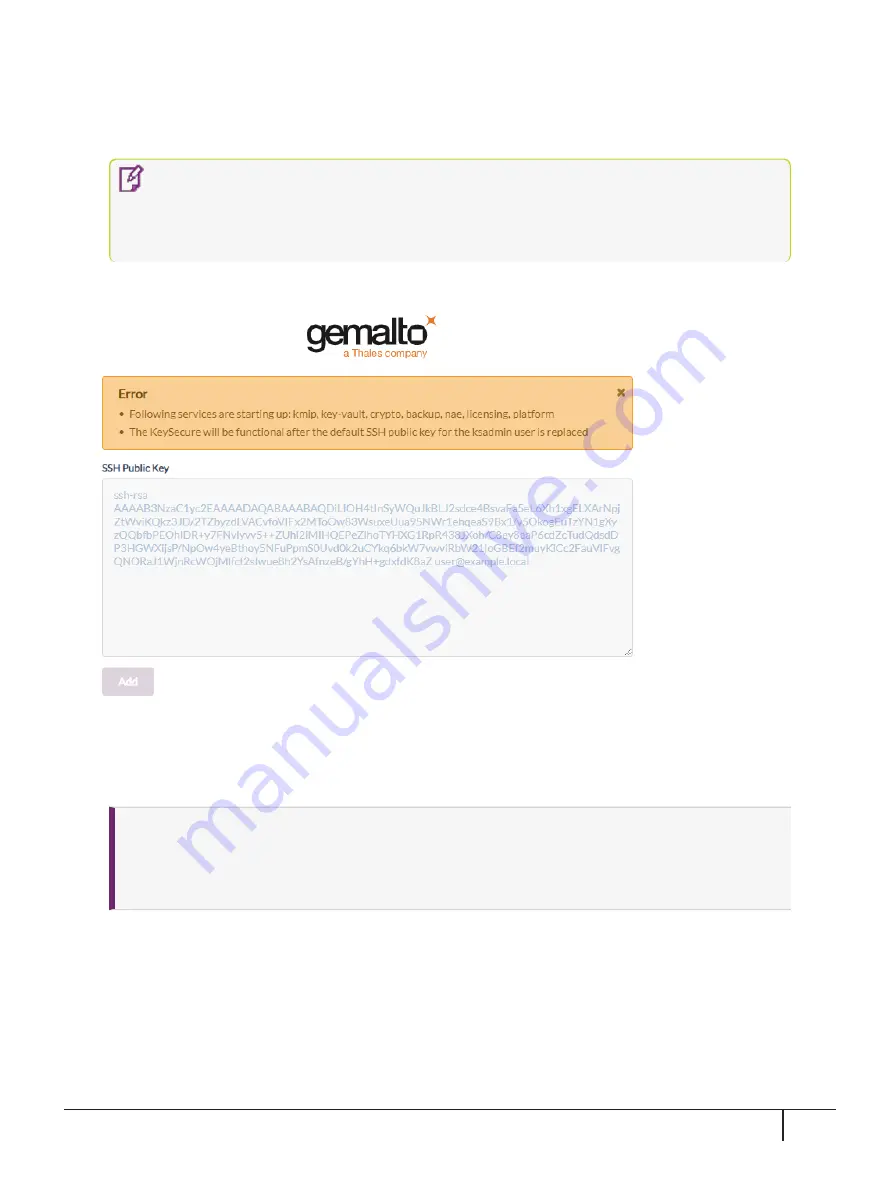
2.
After the system starts up, in the
Console Window
, choose the KeySecure IP address for your network.
Use this address to browse to the NextGen KeySecure GUI.
NOTE
The initial IP address is set via DHCP, which is displayed in the
Console
Window
. If you need to set a static IP address, you can set it from the console using the
nmcli
tool after activating the appliance. For details, refer to the
SafeNet NextGen
KeySecure > Deployment Guide > Network Configuration and Bonding
.
The initial NextGen KeySecure GUI screen is displayed, similar to the following:
The
Error
displayed is normal and simply requires the default
SSH Public Key
to be replaced.
3.
As the System Administrator (ksadmin), paste in your
SSH Public Key
in the box provided and then select
Add
.
NOTE
>
The SSH Public Key must be a 'PEM-formatted RSA key'. You can generate this key using
'PuTTYgen' or similar utility.
>
Save this SSH Public Key at a safe location. You will need this key for future SSH access.
After replacing the default SSH Public Key, the
Log In
screen appears.
KeySecure k470 Appliance : Installation Guide
16 June 2020, Copyright © 2020 Thales Group. All rights reserved.
21























