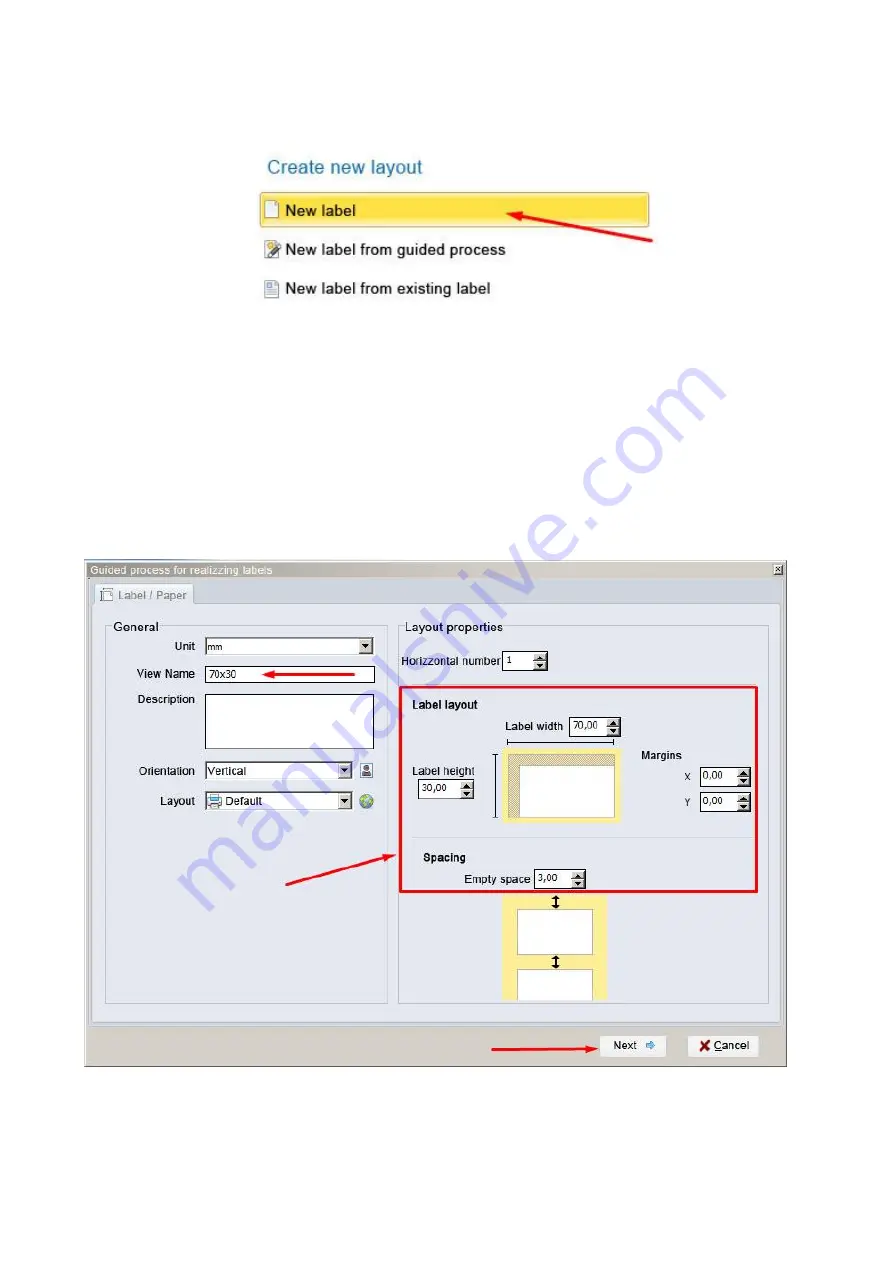
SPB
www.texlabel.eu [email protected] +39 0444 287002
14
Click on “New label” to open a new project
In the window that appears, select the text box “View Name” and insert the name of the format you want
to create
In “label layout”, set the size of the label
In “spacing”, set the value in mm of the space between one label and another
Click the button “Next” to confirm and proceed to the creation of the label





























