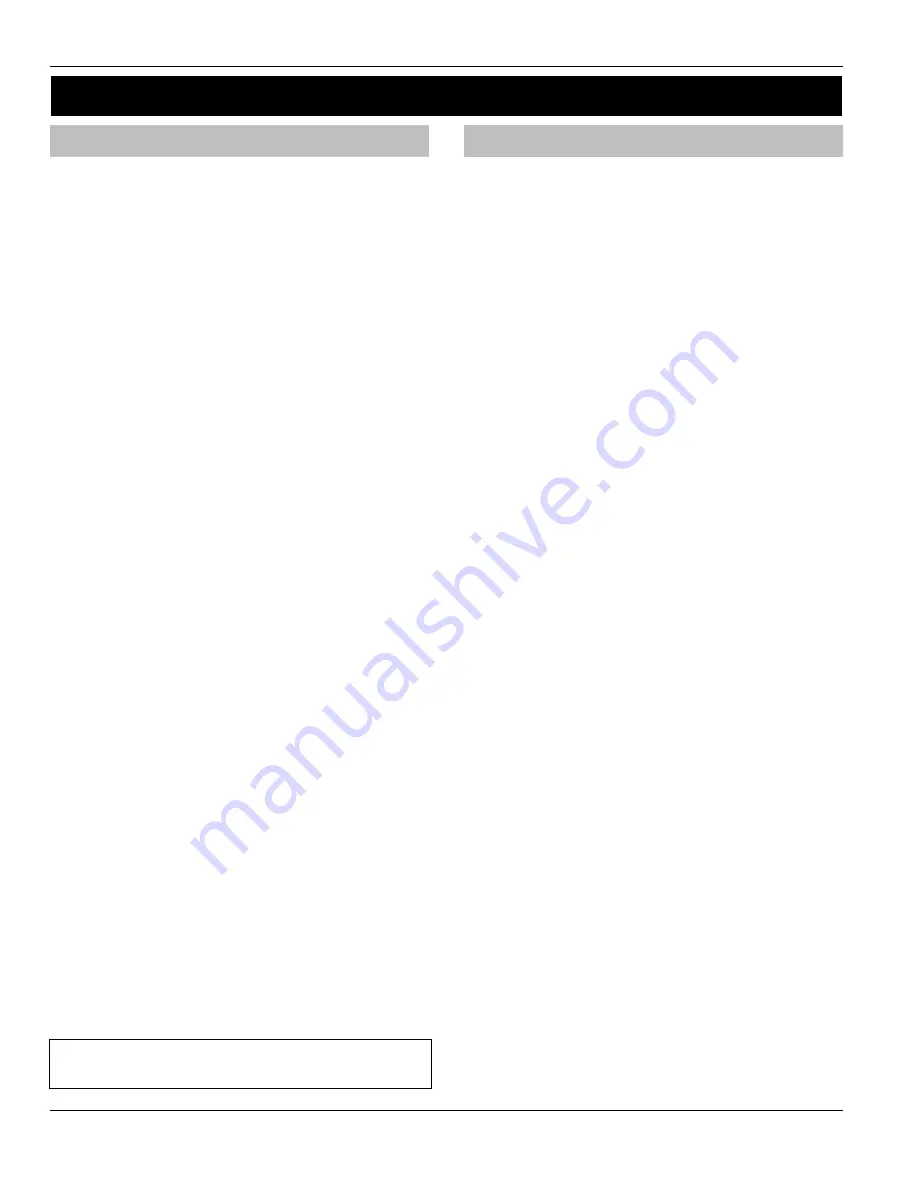
Commissioning and Troubleshooting
Premier 24
Installation Manual
28
INS248
4. Commissioning and Troubleshooting
Commissioning
Once ALL connections have been made to the control panel
and power is ready to be applied, you should read this
section before continuing.
When applying power for the first time, the factory
default settings must be loaded. The default settings
ensure that the control panel software is reset and all
programming information is loaded into memory. For a
complete list of factory default settings, see INS 249
Quick Reference Guide supplied with your panel.
The factory default settings are loaded by applying power to
the control panel whilst at the same time, holding down the
Factory Default
button.
To default the control panel, proceed as follows:
•
Connect the black battery lead to the negative (–)
terminal of the standby battery and the red battery lead
to the positive (+) terminal of the standby battery
•
Press and hold the
Factory Default
button
•
Press the battery kick-start button to connect the battery
and ensure that the green power light illuminates
•
After the power light has illuminated, let go of the
Factory Default
button (the power light will continue to
flash whilst the factory default settings are being
loaded, this can take up to 30 seconds)
•
If the system goes into alarm,
enter the default
Engineer code
#$%"
, and the alarm
tone will stop
•
To access the Engineer Programming Menu,
enter the
default Engineer code
#$%"
•
Program the system as described in section 6
(Programming the Control Panel)
•
Perform a zone test as described on page 79.
Remember that some powered detectors (e.g. PIR’s
and combined technology detectors) take several
minutes to warm up and become operational
•
Test the internal sounder, external sounder and strobe
as described on page 79
•
Replace the lid and secure with the lid screw supplied
•
Press
'
followed by YES
to leave the
programming menu, the system will return to normal
•
The display will be showing that there is a ‘Mains Power
Off’ condition. Switch on the AC mains supply to the
control panel
•
The normal banner message (if programmed) will now
be displayed
Installation is now complete and the system is
ready for use.
Trouble-Shooting
Control Panel
No Power to unit (mains only)
•
Check the mains block fuse and replace if blown
•
Check for loose wires at the mains block, the
transformer and the AC terminals on the PCB
•
Check the mains block is connected correctly; live to
live (brown), neutral to neutral (blue)
No Power to unit (battery only)
•
Don’t forget to press the battery kick-start button
•
Check the battery PTC LED for faults
•
Check for loose wires at the BATT terminals on the PCB
•
Check that the battery wires are connected correctly;
red from BATT+ to the battery positive (+), black from
BATT- to the battery negative (-)
Network Data LED’s are not flashing
•
Remove ALL power (AC Mains and Battery) and
remove ALL wires from the network terminals. Then
re-apply power again before referring to the Network
Diagnostics table on page 13
External Sounder not Functioning (No 12V Output)
•
Ensure that JP9 is fitted, as without this jumper link
there will be no 12V power from the 12V Bell Terminals.
Keypads
Keypad does not operate
•
Check that the keypad is wired correctly from the
control panel (see page 13 for wiring details)
•
Check the network PTC LED for faults
•
Use the network diagnostics (see page 13 for details)
Keypad does not accept codes
•
If the system has more than one keypad check that each
keypad is addressed differently, see page 15 for details
•
If the keypad is on a long cable run, check the voltage
between the ‘+’ and ‘–’ terminals at the keypad and
ensure that it measures no less than 10.0V
•
Check that you are using the correct User codes. The
default Engineer code is
#$%"
and the
default Master User code is
()*+,
•
Check that the User code you are using is not ‘Locked’,
if the User code is locked then the access code will
only be accepted when the PGM is off (see page 47 for
details)
Содержание Premier 24
Страница 1: ...Issue 3 Premier 24 Installation Manual ...
Страница 90: ...Notes Premier 24 Installation Manual 90 INS248 ...
Страница 91: ...Premier 24 Installation Manual Notes INS248 91 ...






























