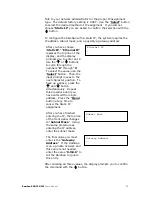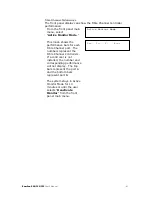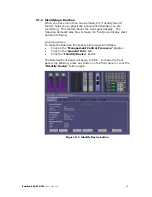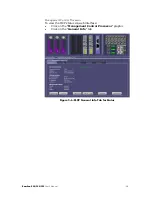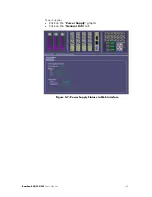4.6.1
Download Configuration Settings Via the Web Interface
To download the configuration settings via the Web Interface:
•
Click on the “Management Control Processor” graphic
•
Click on the “General Config” tab
•
Click the “Download Settings” button
The web interface will generate the configuration file, and you will
be asked where you would like to save the file.
Figure 4-12: Configuration Settings
RamSan-300/320/325
User’s Manual
- 37 -
Содержание 320
Страница 1: ...TEXAS MEMORY SYSTEMS INC RamSan 300 320 325 User s Manual Version 2 1 ...
Страница 12: ...Figure 2 1 RamSan 320 325 Layout RamSan 300 320 325 User s Manual 8 ...
Страница 110: ...Figure B 3 Power Supply Module Figure A 5 Memory Blade RamSan 300 320 325 User s Manual 106 ...
Страница 111: ...Figure A 6 120 Gigabyte Replacement Hard Drive RamSan 300 320 325 User s Manual 107 ...