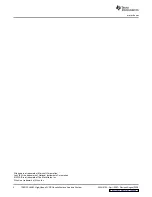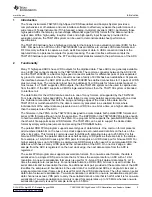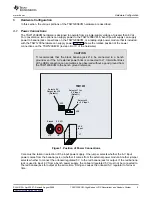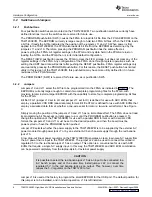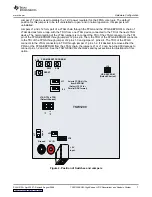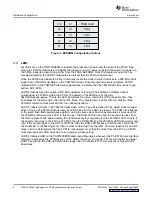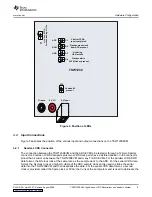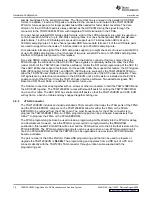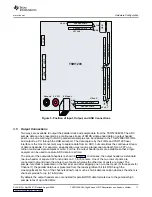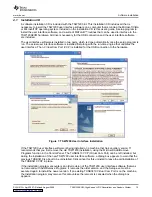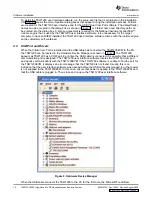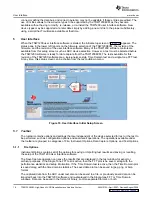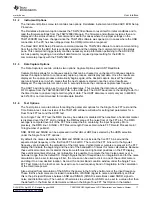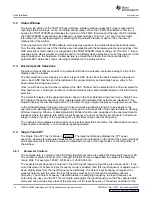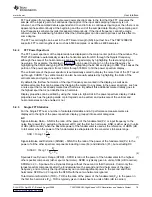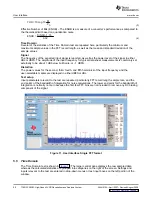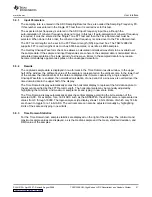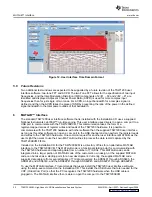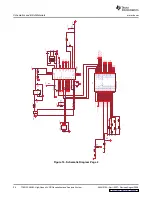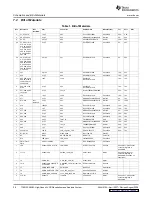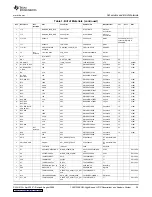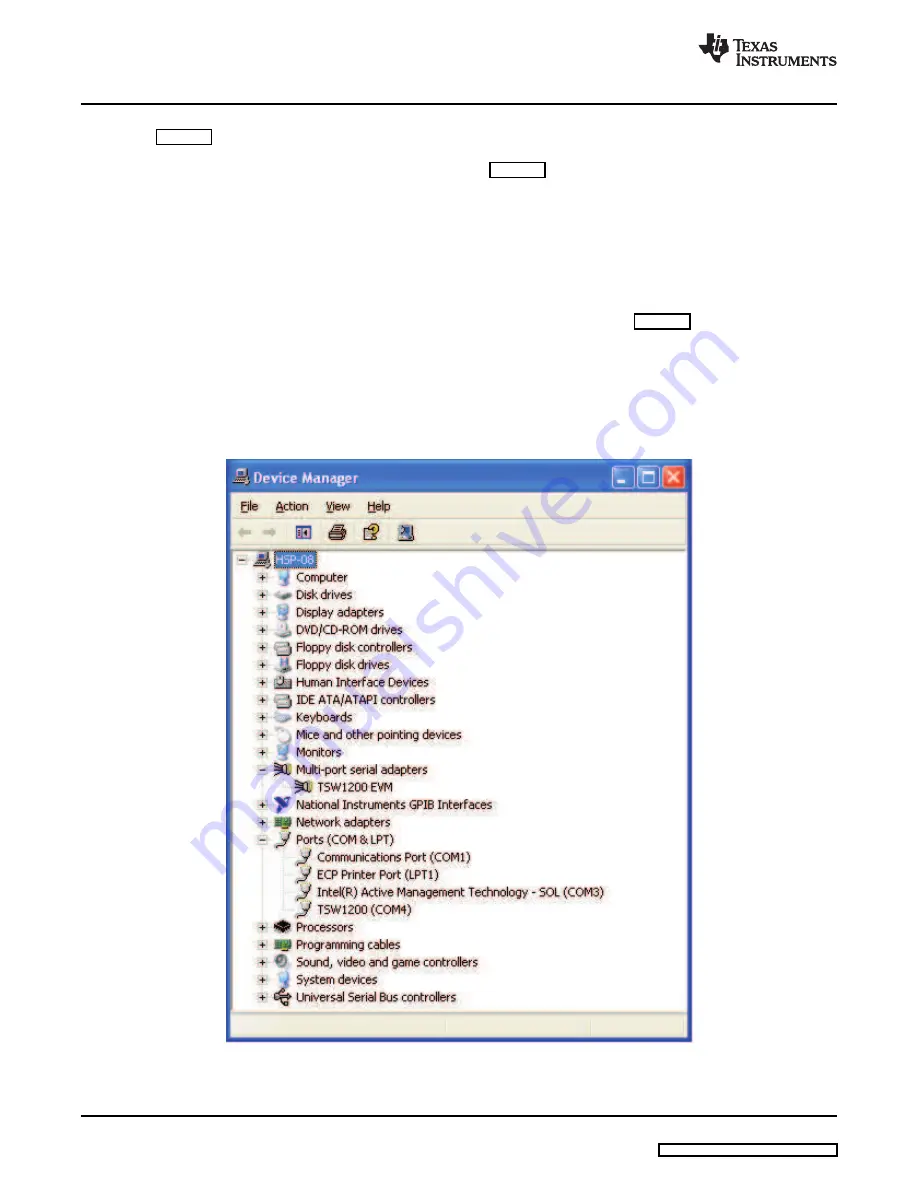
4.2
USB Port and Drivers
Software Installation
www.ti.com
To install the TSW1200 user interface software, run the setup.exe file that is contained on the installation
CD.
shows the more important dialog boxes that appear during the installation process. Folders
are created for the TSW1200 user interface and for the USB Virtual Com Port software. The default folder
names can be accepted in the dialog box as shown in
, or a folder name and directory path can
be entered into the dialog box. A license agreement is required for the National Instruments LabVIEW™
runtime engine that is used by the TSW1200 user interface software. It is unnecessary for the target
computer to have LabVIEW installed; the TSW1200 user interface software comes with the runtime engine
and is completely self-contained.
When the Virtual Com Port is installed and the USB cable has connected the TSW1200EVM to the PC,
the TSW1200 can be located in the Hardware Device Manager as shown in
. The TSW1200
appears as TSW1200 as a COM port. Each time the USB cable is connected, it is possible that a different
communication port is assigned. The TSW1200 user interface software locates the TSW1200 com port
and opens communications with the TSW1200EVM. If the TSW1200 software is unable to find the port for
the TSW1200EVM, it displays an error message that the TSW1200 is not found. Usually, this is an
indication that the user interface software was opened before the USB cable was plugged in or that power
is not supplied to the TSW1200EVM. In this case, ensure that power is applied to the TSW1200EVM and
that the USB cable is plugged in. Then close and re-open the TSW1200 user interface software.
Figure 8. Hardware Device Manager
When the USB cable connects the TSW1200 to the PC for the first time, the Microsoft Found New
14
TSW1200EVM: High-Speed LVDS Deserializer and Analysis System
SLAU212A – April 2007 – Revised August 2008