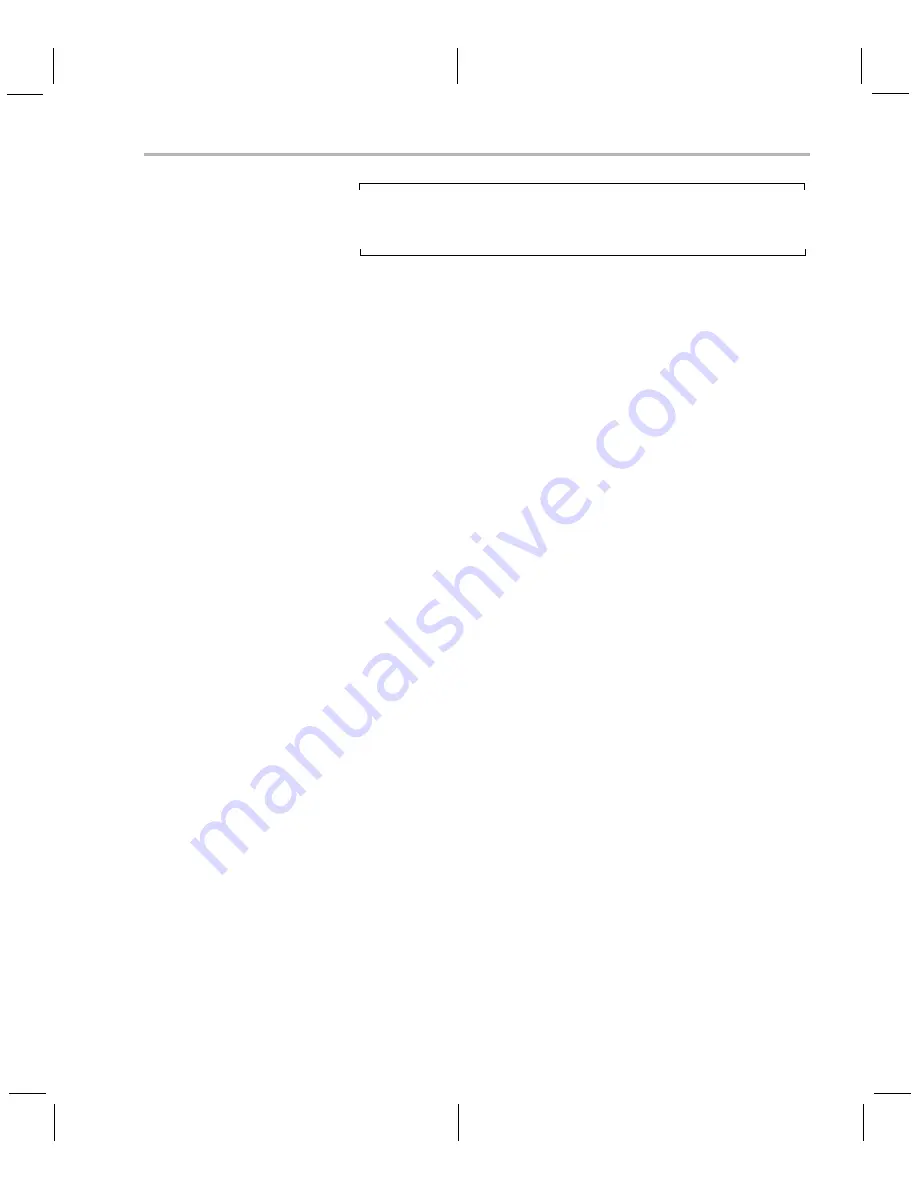
Installing the Software
DVEVM Software Setup
4-9
Note:
You can uninstall these components by using the
rm -rf
command on its directory. You should ignore the uninstall files
created by the installer.
4.3.3
Installing the Codec Servers
This release of the DVSDK does not install the codec servers when the
DVSDK is installed. This is a change from previous releases. To install
the codec servers, follow these steps:
1) Download the codec servers from TI’s myRegistered Software
website as describe in Section 1.4. The file you download is
dm6467_codecs_setuplinux_2_#_#_#.bin.
2) Install the codec servers in the same directory as the DVSDK, which
is usually /home/<
useracct
>/dvsdk_#_#. For example:
host $
./dm6467_codecs_setuplinux_#_#_#_#.bin
(If you decide to install the codec servers elsewhere, remember to
update the CODEC_INSTALL_DIR location in Rules.make.)
4.3.4
Installing the A/V Demo Files
Disk 2 contains the A/V files used by the demos. After following the
instructions in the previous section, follow these instructions to install the
A/V files:
1) Go to the "clips" subdirectory of the DVSDK directory that you set up
previously. For example:
host $
cd /home/
<useracct>
/dvsdk_#_#/clips
2) Mount disk 2 (by either using the
mount
command or automatically,
depending on your Linux distribution), and copy the data.tar.gz file
from the mount directory to the clips directory. For example:
host $
mount /dev/cdrom /media/cdrom0
host $
cp /media/cdrom0/data.tar.gz ./
3) Extract the A/V data files. For example:
host $
tar xfz data.tar.gz
Содержание TMS320DM6467 DVEVM
Страница 1: ...TMS320DM6467 DVEVM v2 0 Getting Started Guide Literature Number SPRUF88E April 2009...
Страница 20: ...2 8...
Страница 56: ...4 24...
Страница 70: ...Index 4...
Страница 71: ......
Страница 72: ...Spectrum Digital Inc 509538 0001F...






























