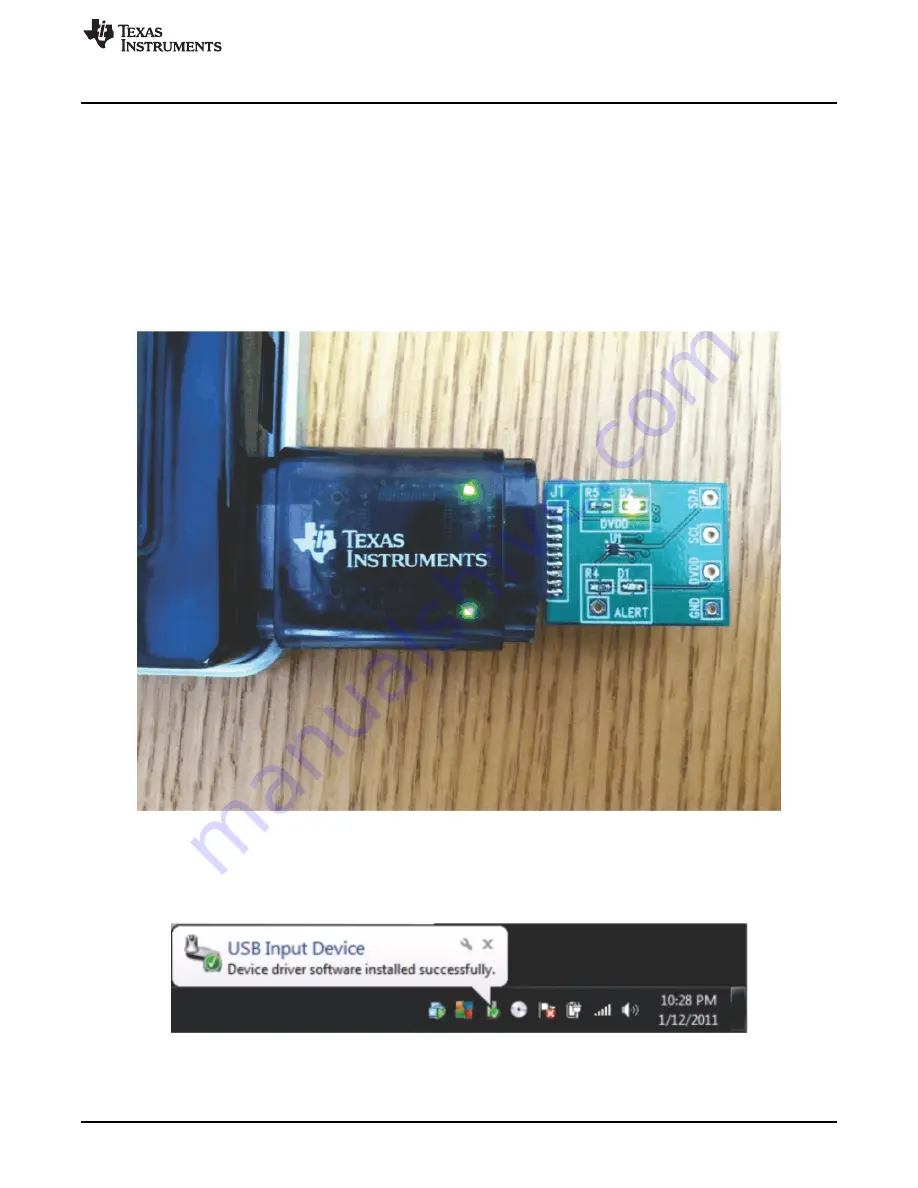
TMP102EVM Hardware
3.2
Typical Hardware Connections
To connect the TMP102 test board and the SM-USB-DIG Platform together, gently slide the male and
female ends of the 10-pin connectors together. Make sure that the two connectors are completely pushed
together; loose connections may cause intermittent operation.
3.3
Connecting the USB Cable to the DIG
shows the typical response to connecting the SM-USB-DIG Platform board to a PC USB port for
the first time. Typically, the computer responds with a Found New Hardware, USB Device pop-up dialog.
The pop-up window then changes to Found New Hardware, USB Human Interface Device. This pop-up
indicates that the device is ready to be used. The SM-USB-DIG Platform uses the human interface device
drivers that are part of the Microsoft
®
Windows
®
operating system.
Figure 5. Connecting SM-USB-DIG Platform
In some cases, the Windows Add Hardware Wizard appears. If this prompt pops up, allow the system
device manager to install the human interface drivers by clicking Yes when requested to install drivers.
Windows confirms installation of the drivers with the message shown in
Figure 6. Confirmation of SM-USB-DIG Platform Driver Installation
7
SBOU114
–
August 2011
TMP102EVM Evaluation Board and Software Tutorial
Copyright
©
2011, Texas Instruments Incorporated






















