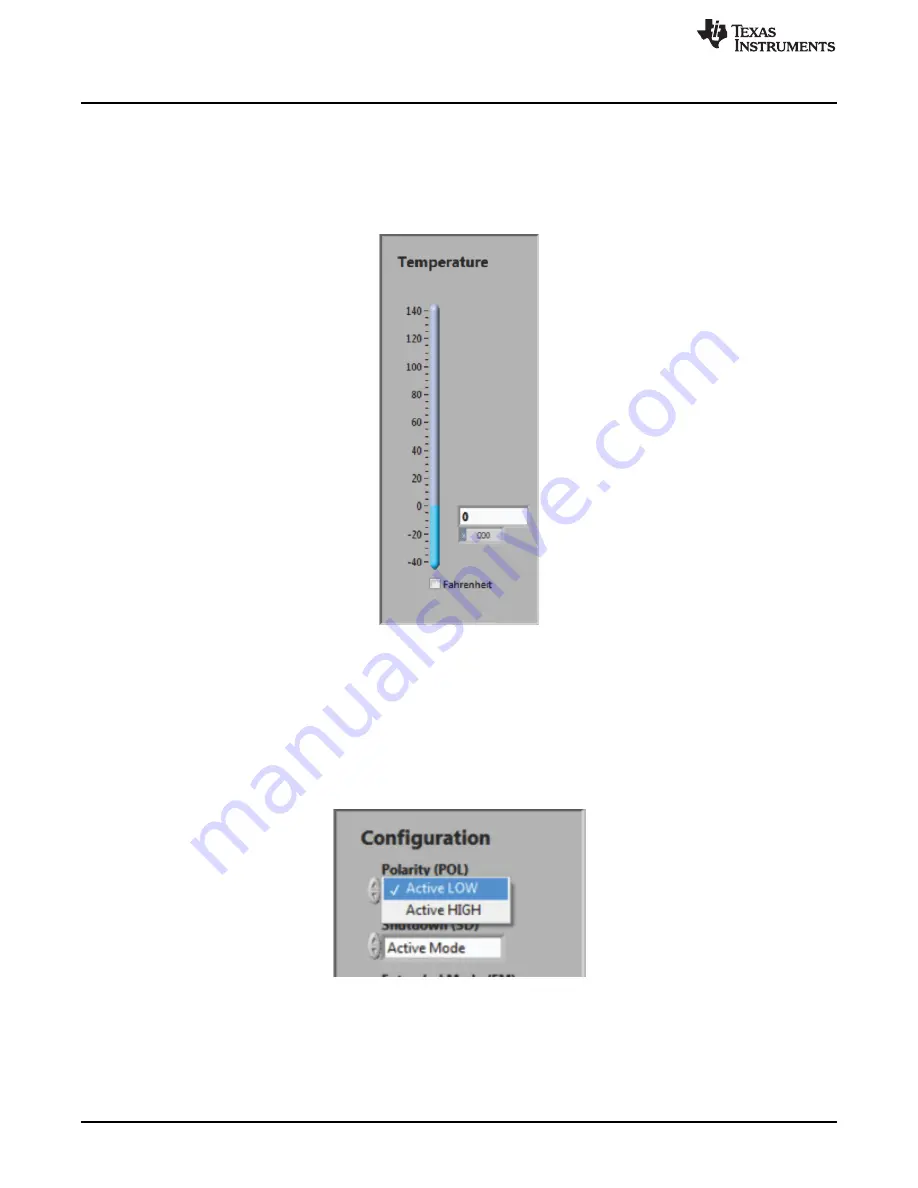
TMP102EVM Software Overview
5.2.3
Reading the Temperature Gauge
The Temperature box on the TMP102EVM software window displays the measured values of the TMP102
registers in a graphical format, as
shows. This value can be toggled to either (degrees)
Fahrenheit or Celsius by toggling the checkbox at the bottom of the window. It is important to note that
changing to extended mode on the TMP102EVM software also changes the full-scale value of TMP102
thermometer.
Figure 14. Reading the Temperature Gauge
5.2.4
Polarity (Alert Pin)
The polarity drop-down selection box in the Configuration section allows the user to toggle how the Alert
pin behaves when it is triggered. When the polarity box is set to Active Low, as shown in
, the
LED on the TMP102EVM board lights up when triggered and acts as a ground source. When the polarity
box is set to Active High, the LED on the TMP102EVM board does not function, and the Alert pin on the
TMP102 is set to DVDD when triggered.
Figure 15. Configuring the Polarity
14
TMP102EVM Evaluation Board and Software Tutorial
SBOU114
–
August 2011
Copyright
©
2011, Texas Instruments Incorporated






















