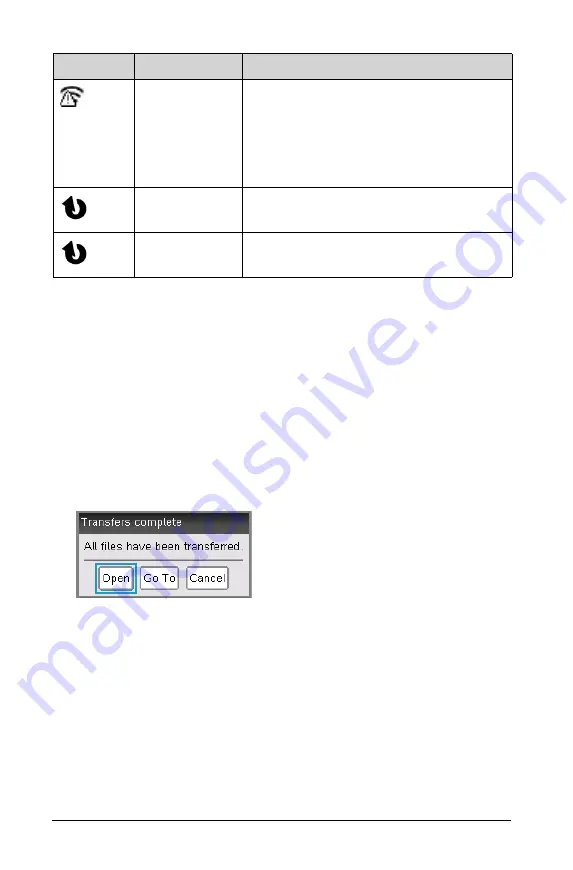
60
Working in a TI-Nspire™ Navigator™ Teacher Software Classroom
Understanding File Transfers
During a class session, the teacher can send files to student handhelds
and collect or delete files from student handhelds.
Note
: Before class starts, teachers can set up actions to send or collect
files. When you log in, the files are sent or collected. If the teacher set up
actions to both send and collect files, you will only see the dialog box for
the last action completed.
Opening Sent Files
When the teacher sends a file to your handheld, the Transfers Complete
dialog box opens.
Click
Open
to open the file. If the teacher sent multiple files, this
opens the last file in the list.
Note
: The files are received alphabetically by name, no matter which
order the teacher sent them in. The last file in the list is the last
alphabetical file.
Click
Go To
to go to the location on the handheld where the file was
sent. The file name is highlighted. You can open that file, or navigate
to another file. If the teacher sent multiple files, the last alphabetical
file in the list is highlighted.
Solid
The handheld is not communicating
with the adapter or cradle. Remove the
handheld from the adapter or cradle,
wait for the icon to disappear, and then
reattach the handheld to the adapter or
cradle.
Blinking
The handheld is connected to the
network and is ready to login.
Solid
The handheld is logged in to the
network.
Icon
Status
Meaning
Содержание TI-Nspire CX
Страница 6: ...vi ...
Страница 58: ...52 ...
Страница 68: ...62 ...
Страница 98: ...92 Memory and File Management ...
Страница 108: ...102 ...






























