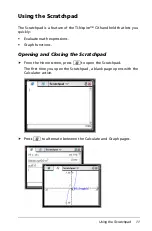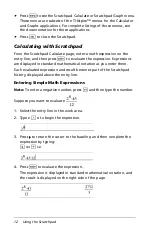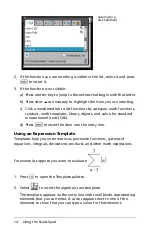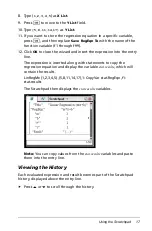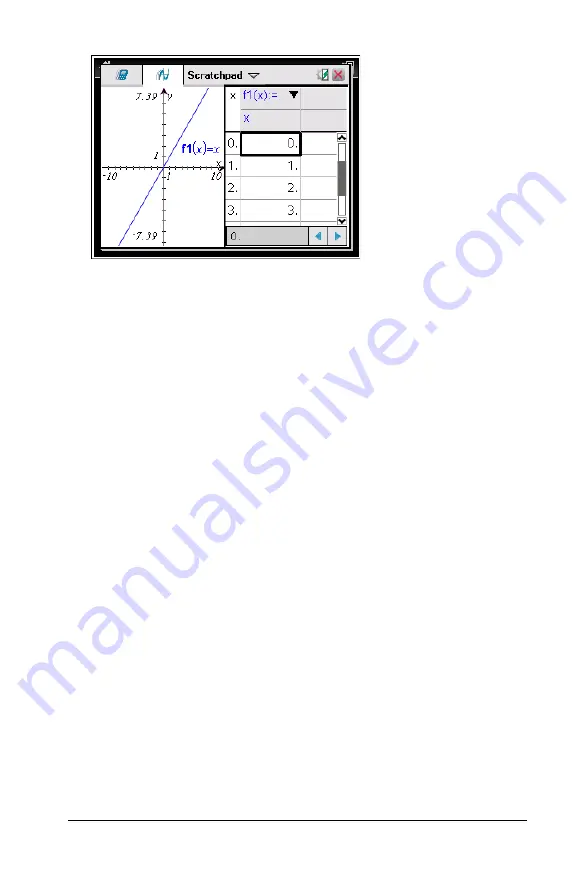
Using the Scratchpad
21
To hide the table, click the graph side of the split screen, and then
press
b
> Table > Remove Table
(
b 7 2
). You can also press
Ctrl + T
.
To resize columns, click the table and press
b
> Actions > Resize
(
b 1 1
).
To delete a column, edit an expression, or edit table settings, click the
table and press
b
> Table
(
b2
).
Changing the Appearance of the Axes
As you work with graphs, the Cartesian axes are displayed by default.
You can change the appearance of the axes in the following ways:
1. Press
b 4
and choose the Zoom tool to use.
2. Select the axes and press
/ b 2
to activate the
Attributes
tool.
a) Press
£
or
¤
to move to the attribute to change. For example,
choose the end style attribute.
b) Press
¡
or
¢
to choose the style to apply.
c) Change any other attributes of the axes as required for your work,
and then press
·
to exit the attributes tool.
3. Adjust the axes scale and tic mark spacing manually.
a) Click and hold one tick mark, and move it on the axis. The spacing
and number of tic marks increases (or decreases) on both axes.
b) To adjust the scale and tic mark spacing on a single axis, press and
hold
g
, and then grab and drag a tic mark on that axis.
Содержание TI-Nspire CX
Страница 6: ...vi ...
Страница 58: ...52 ...
Страница 68: ...62 ...
Страница 98: ...92 Memory and File Management ...
Страница 108: ...102 ...