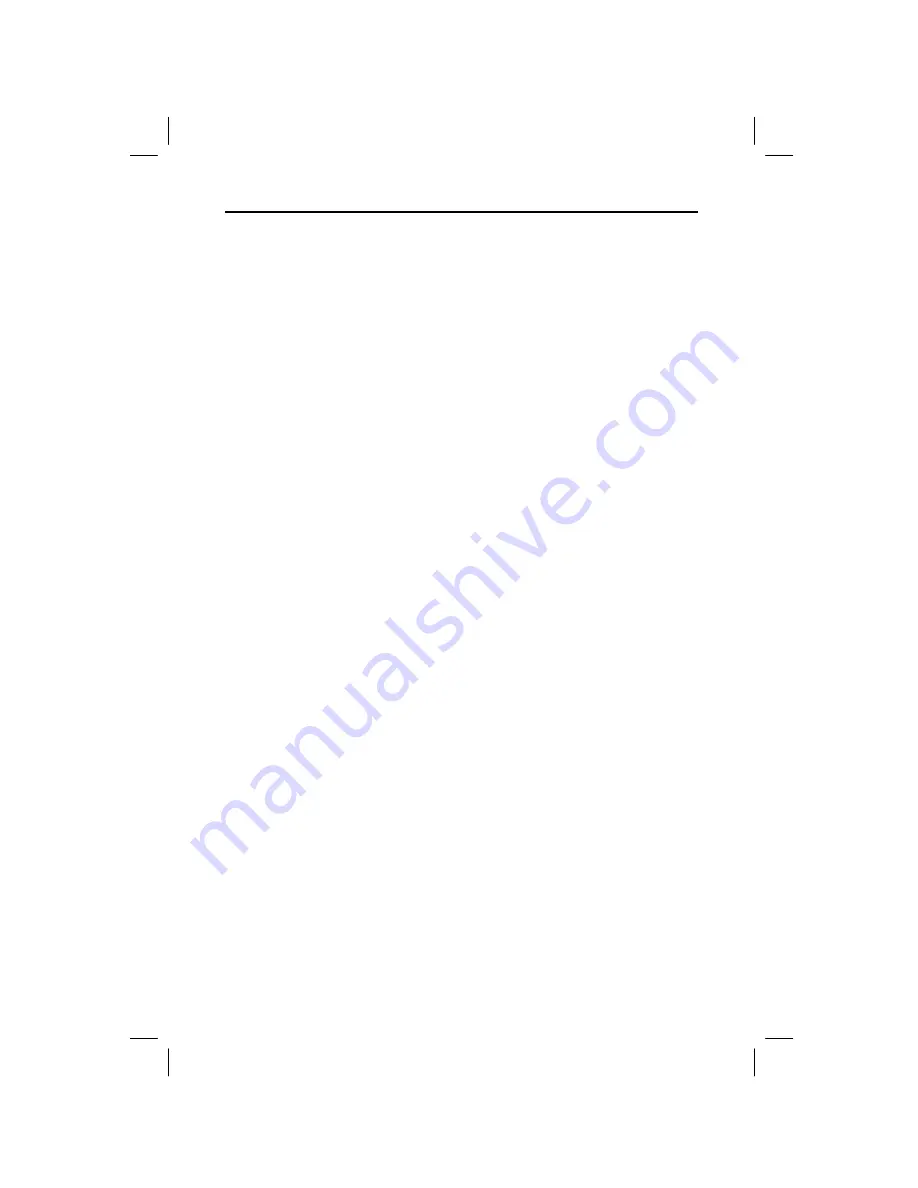
12 TI
.
GRAPH LINK for the TI
.
83 Plus (Windows)
W83P-USA.DOC TI-83 Plus, Euro version, Engish Bob Fedorisko Revised: 12/09/99 3:52 PM Printed: 12/17/99
12:28 PM Page 12 of 14
To print a TI
-
83 Plus program or data file that is displayed
in an Edit or Data window:
1. Open the
File
menu and select
Open...
. Go to the
directory in which your TI
-
83 Plus files are located.
2. Select the file that you want to print, then click on
OK
to
open the file in an Edit or Data window.
3. Open the
File
menu and select
Print Document...
.
The standard Windows Print dialogue box will open to
let you select print options.
4. Click on
OK
to print the file.
TI
-
GRAPH LINK lets you print all saved TI
-
83 Plus files
except application variables (*.8xv) and ASM-compiled
programs.
To print TI
-
83 Plus program or data files:
1. Open the
File
menu, select
. Go to the directory in
which your TI
-
83 Plus files are located.
2. Select the file that you want to print, then click on
OK
.
The Windows Print dialogue box will open to let you
select print options.
3. Click on
OK
to print the file.
To backup a TI
-
83 Plus, we recommend that you receive all
files from the appropriate calculator and save them to a
group file. See “Receiving Files from a TI
-
83 Plus on page
6 and click on
Add All
in step 2 and
To Group
in step 3.
To load a group file that contains all files that were
received when you made a backup of a TI
-
83 Plus. See
“Sending Files to a TI
-
83 Plus” on page 7 and select the
appropriate group file in step 2.
Printing
Opened
TI
.
83 Plus Files
Printing Saved
TI
.
83 Plus Files
Making a
Backup of a
TI
.
83 Plus
Sending a
Backup Group
File to a TI
.
83
Plus














