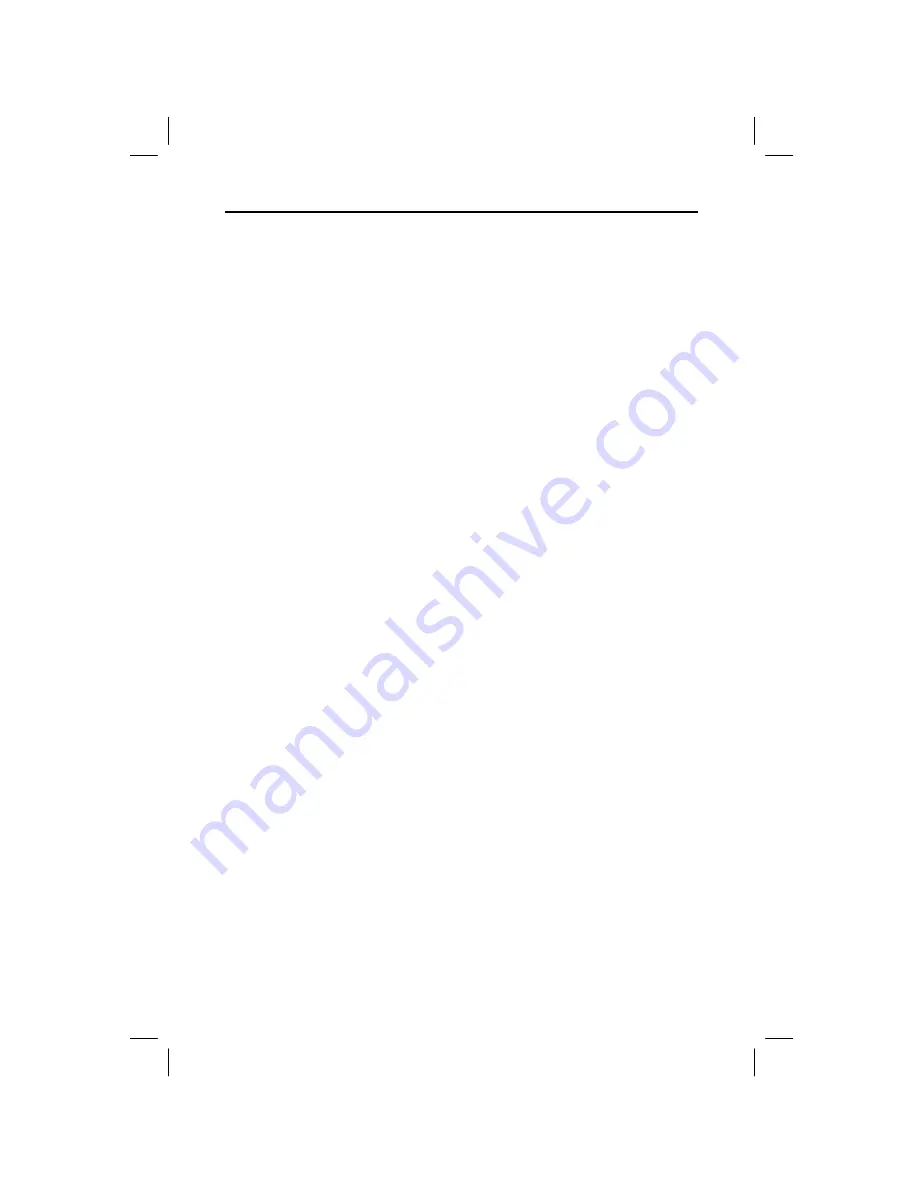
10 TI
.
GRAPH LINK for the TI
.
83 Plus (Windows)
W83P-USA.DOC TI-83 Plus, Euro version, Engish Bob Fedorisko Revised: 12/09/99 3:52 PM Printed: 12/17/99
12:28 PM Page 10 of 14
TI-GRAPH LINK lets you send TI
-
83 Plus Flash software
(Operating System (OS), Application Software (Apps), and
Certificates) to a TI
-
83 Plus. OS, Apps, and Certificates are
run-only files; they cannot be edited nor grouped.
To send Apps or Certificates from your PC to a TI
-
83 Plus:
1. Open the
Link
menu, select
Send Flash Software
, and
then select
Applications and Certificates...
.
The
Send Flash Software to TI
.
83 Plus
window
displays a list of TI
-
83 Plus Apps (*.8xk) that are
available on the PC. The
TI
.
83 Plus Flash Files of type:
window lets you choose the following software types:
¦
applications (*.8xk)
¦
certificates (*.8xq)
2. If necessary, go to the directory in which your
TI
-
83 Plus Flash software is located.
3. Select a file and click on
Add
to add the file name to the
File Selected
window. Repeat until all the files that you
want to send have been selected.
4. Click on
OK
when you have selected all the files that
you want to send.
The
Sending...
window displays the progress of the files
as they are sent to the TI
-
83 Plus.
5. Click on
OK
to return to the desktop display.
Sending
Application
(Apps) or
Certificates to a
TI
.
83 Plus














