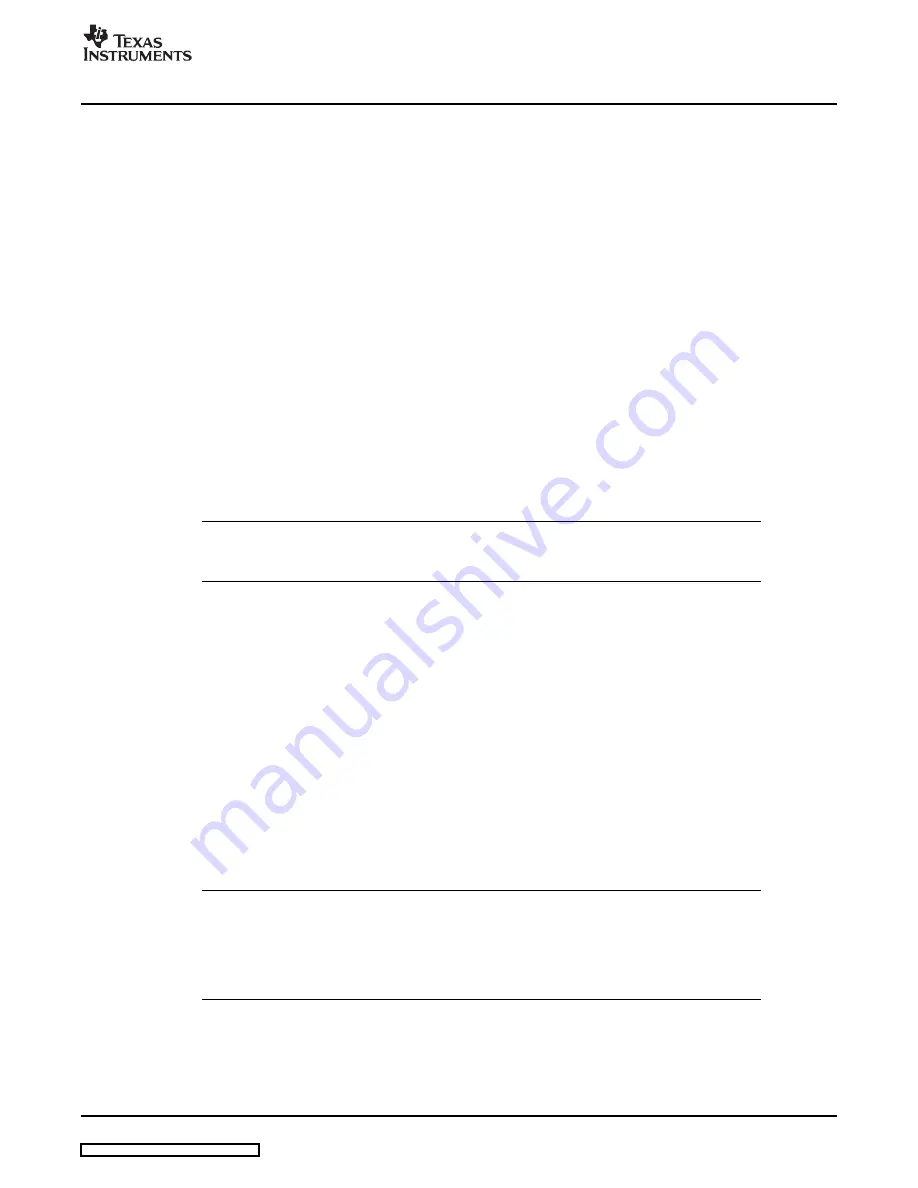
www.ti.com
Using KickStart
•
Enable the generation of debug information in the compiler output (C/C++ Compiler
→
Output
→
Generate debug information).
•
Specify the search path for the C preprocessor (C/C++ Compiler
→
Preprocessor
→
Include Paths).
•
Enable the generation of debug information in the assembler output (Assembler
→
Output
→
Generate
Debug Info).
•
Specify the search path for the assembler preprocessor (Assembler
→
Preprocessor
→
Include Paths).
•
To debug the project using C-SPY, specify a compatible format [Linker
→
Output
→
Format
→
Debug
information for C-SPY (With runtime control modules/With I/O emulation modules)].
•
Specify the search path for any used libraries (Linker
→
Config
→
Search paths).
•
Specify the C-SPY driver. Select Project
→
Options
→
Debugger
→
Setup
→
Driver
→
FET Debugger
to debug on the FET (i.e., MSP430 device). Select Simulator to debug on the simulator. If FET
Debugger is selected, use Project
→
Options
→
FET Debugger
→
Setup
→
Connection to select the
appropriate port: Texas Instruments LPT-IF for the parallel FET Interface (MSP-FET430PIF) or Texas
Instruments USB-IF for the USB Interface (MSP-FET430UIF) or for the eZ430.
•
Enable the Device Description file. This file makes C-SPY "aware" of the specifics of the device it is
debugging. This file corresponds to the specified target device (Debugger
→
Setup
→
Device
description file
→
Override default).
•
Enable the erasure of the Main and Information memories before object code download (FET
Debugger
→
Download
→
Erase main and Information memory).
•
To maximize system performance during debug, disable Virtual Breakpoints (FET Debugger
→
Breakpoints
→
Use virtual breakpoints) and disable all System Breakpoints (FET Debugger
→
Breakpoints
→
System breakpoints on).
Note:
Use Factory Settings to quickly configure a project.
Use the Factory Settings button to quickly configure a project to a usable state.
The following steps can be used to quickly configure a project. Note that the General Options tab does not
have a Factory Settings button.
1. Specify the target device (General Options
→
Target
→
Device).
2. Enable an assembler project or a C/assembler project (General Options
→
Target
→
Assembler-only
project).
3. Enable the generation of an executable output file (General Options
→
Output
→
Output file
→
Executable).
4. Accept the factory settings for the compiler (C/C++ Compiler
→
Factory Settings).
5. Accept the factory settings for the assembler (Assembler
→
Factory Settings).
6. Accept the factory settings for the linker (Linker
→
Factory Settings).
7. Accept the factory settings for C-SPY (Debugger
→
Factory Settings).
8. Debug on the hardware (Debugger
→
Setup
→
Driver
→
FET Debugger).
9. Specify the active parallel port used to interface to the FET if not LPT1 (FET Debugger
→
Setup
→
Connection
→
Texas Instruments LPT-IF) or specify the USB port (FET Debugger
→
Setup
→
Connection
→
Texas Instruments USB-IF).
Note:
Avoid the use of absolute pathnames when referencing files.
Instead, use the relative pathname keywords $TOOLKIT_DIR$ and $PROJ_DIR$. See
the IAR documentation for a description of these keywords. The use of relative
pathnames permits projects to be moved easily, and projects will not require modification
when IAR systems are upgraded (e.g., from KickStart or Baseline to Full).
SLAU138F – June 2004 – Revised March 2007
Development Flow
17
Содержание MSP-FET430PIF
Страница 2: ...2 SLAU138F June 2004 Revised March 2007 Submit Documentation Feedback ...
Страница 64: ...www ti com Hardware 64 SLAU138F June 2004 Revised March 2007 Submit Documentation Feedback ...
Страница 68: ...www ti com FET Specific Menus 68 SLAU138F June 2004 Revised March 2007 Submit Documentation Feedback ...






























