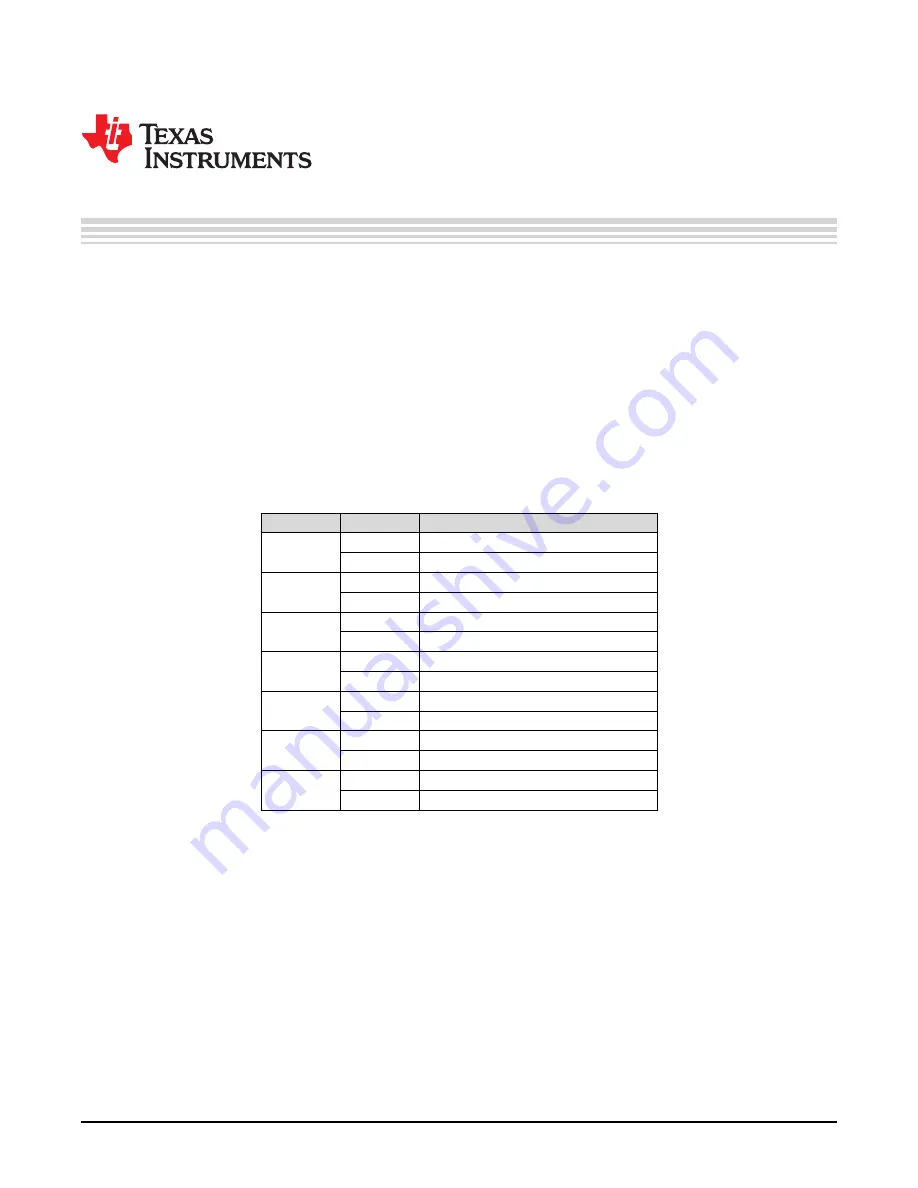
Chapter 2
SLAU587 – August 2014
Operating the PC Software Tool
2.1
Introduction
This section describes the operation of the EVM and the PC software tool. Before proceeding, make sure
that the steps described in
are completed, power is applied to the EVM, and line voltage to the
load is applied.
2.2
Start Using the EVM
When the EVM has been powered, some of the seven LEDs flash or turn on to indicate its operation
status. Some of the LED are not used, and you can make change to the provided source code to make
use of all of the seven LEDs as needed in the application.
shows the pre-programmed meaning
of the LEDs.
Table 2-1. LED Indicators
LED
State
Indication
ON
Background operations running
LED1
OFF
Background operations completed
ON
Negative voltage half cycle
LED2
OFF
Positive voltage half cycle
ON
Not used
LED3
OFF
Not used
ON
Foreground operations running
LED4
OFF
Foreground operations completed
ON
EVM is in ac mode measurement
LED5
OFF
EVM is not in ac mode measurement
ON
EVM is in dc mode measurement
LED6
OFF
EVM is not in dc mode measurement
ON
Active energy pulse pulsing
LED7
OFF
Active energy pulse idle
The EVM is now ready to run, so launch the software calibrator-20121120.exe in the folder calibration-
runtime to start communicating with the EVM. A window as shown in
appears. As defined in the
XML file calibration-config.xml, meter position 1 is assigned the serial port to communicate with the EVM.
The
Comms
indicator turns green if communication to EVM from PC is established, and it flashes
between read and green when communication is taking place.
14
Operating the PC Software Tool
SLAU587 – August 2014
Copyright © 2014, Texas Instruments Incorporated





























