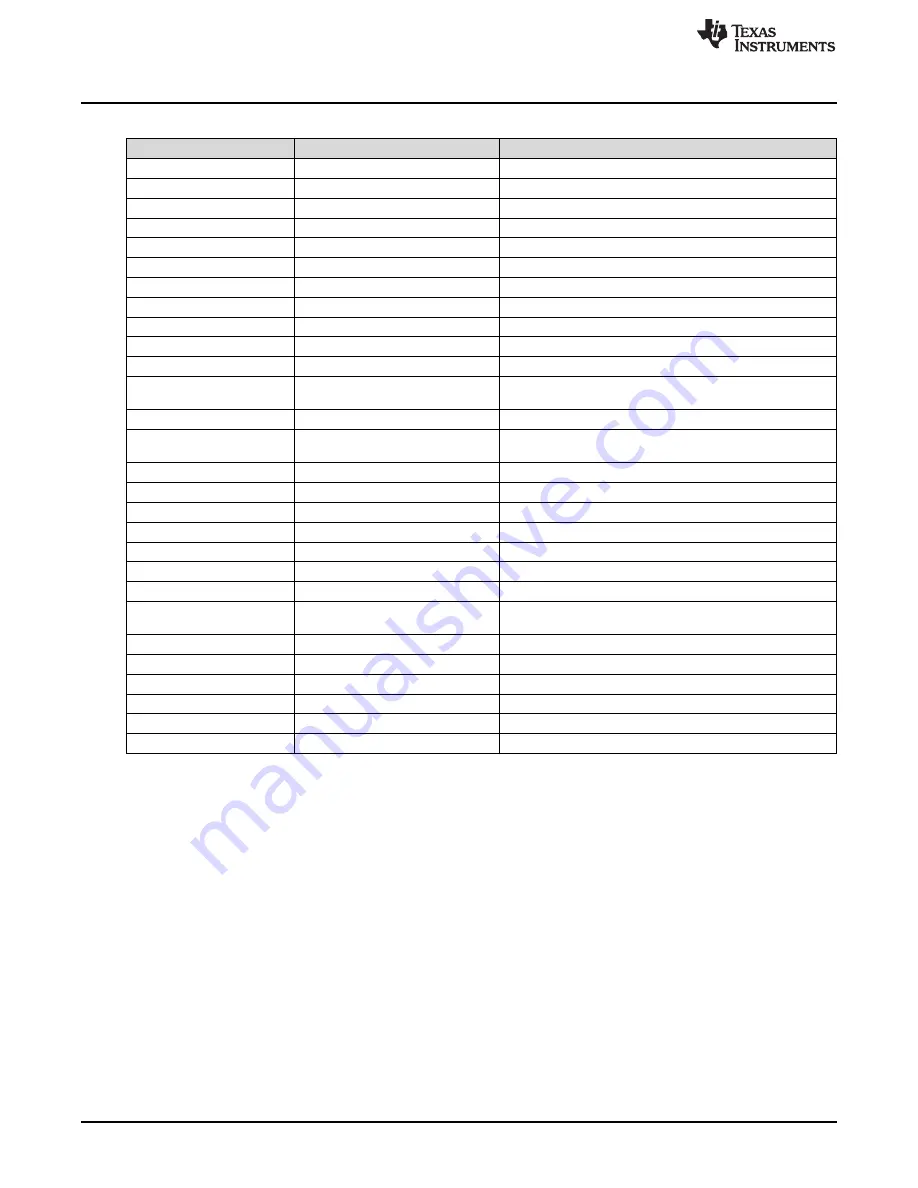
Required Software
www.ti.com
4
SNLU159B – April 2014 – Revised September 2018
Submit Documentation Feedback
Copyright © 2014–2018, Texas Instruments Incorporated
DS125DF1610EVM
Table 1. Default Jumper Settings
Jumper
Default Setting
Description
J207
All pins open
MSP430 Microcontroller Connections
J223
All pins open
MSP430 Microcontroller Connections
J216
All pins open
MSP430 Microcontroller Connections
J183
All pins open
All Done GPIO3
J182
Tie Pin 7 – 8
Read EN GPIO2
J191
All pins open
Interrupt I/O
J181
Tie Pin 7 – 8
Address Bit1, GPIO1
J192
Tie Pin 1 – 3
Reset I/O
J180
Tie Pin 7 – 8
Address Bit0, GPIO0
J203
Tie Pin 2 – 4
EN SMBus
J222
All pins open
TXB0107 Voltage Level Translator Output Enable
J193
Tie pin 1 -2
Tie pin 3 -4
MSP430 Microcontroller Connections
J88
All pins open
SMBus Access
J215
Tie Pin 3 – 4
Tie Pin 7 – 8
Pull-Ups for SMBus
J162
All pins open
EEPROM Address Bit
J163
All pins open
EEPROM Address Bit
J164
All pins open
EEPROM Address Bit
J82
All pins open
EEPROM Write Protect Bit
J175
All pins open
EEPROM SMBus
J202
All pins open
EEPROM SMBus
J206
All pins open
EEPROM SMBus Pull-Ups
J108
Tie Pin 1 – 3
Tie Pin 2 – 4
Oscillator Power
J109
Tie Pin 1 – 3
Oscillator Output Enable
J99
Tie Pin 2 – 4
Oscillator Frequency Select
J179
All pins open
DS125DF1610 Retimer Connections
JP13
All pins open
DS125DF1610 Retimer Connections
J204
All pins open
2.5 V and LDO Power Plane Connection
J198
Tie Pin 1 – 2
LDO Enable Pull-Up
2
Required Software
•
SigCon Architect
•
DS125DF1610 Profile for SigCon Architect
3
Setup Instructions
•
Navigate to the DS125DF1610EVM product page on TI.com.
•
Follow the guide at
SNLU178
to install the SigCon Architect software, and for ease of use, add the
shortcut to the desktop. With the software still closed, run the device profile updater for the
DS125DF1610 as indicated in the previous guide.
•
Hook up the power supply to the DS125DF1610EVM with the output disabled.
•
Using the USB2ANY, the USB cable can be connected directly to the USB port on the EVM board and
the computer.
•
Click the shortcut to open the SigCon Architect software. If prompted to run as administrator, select
yes.















