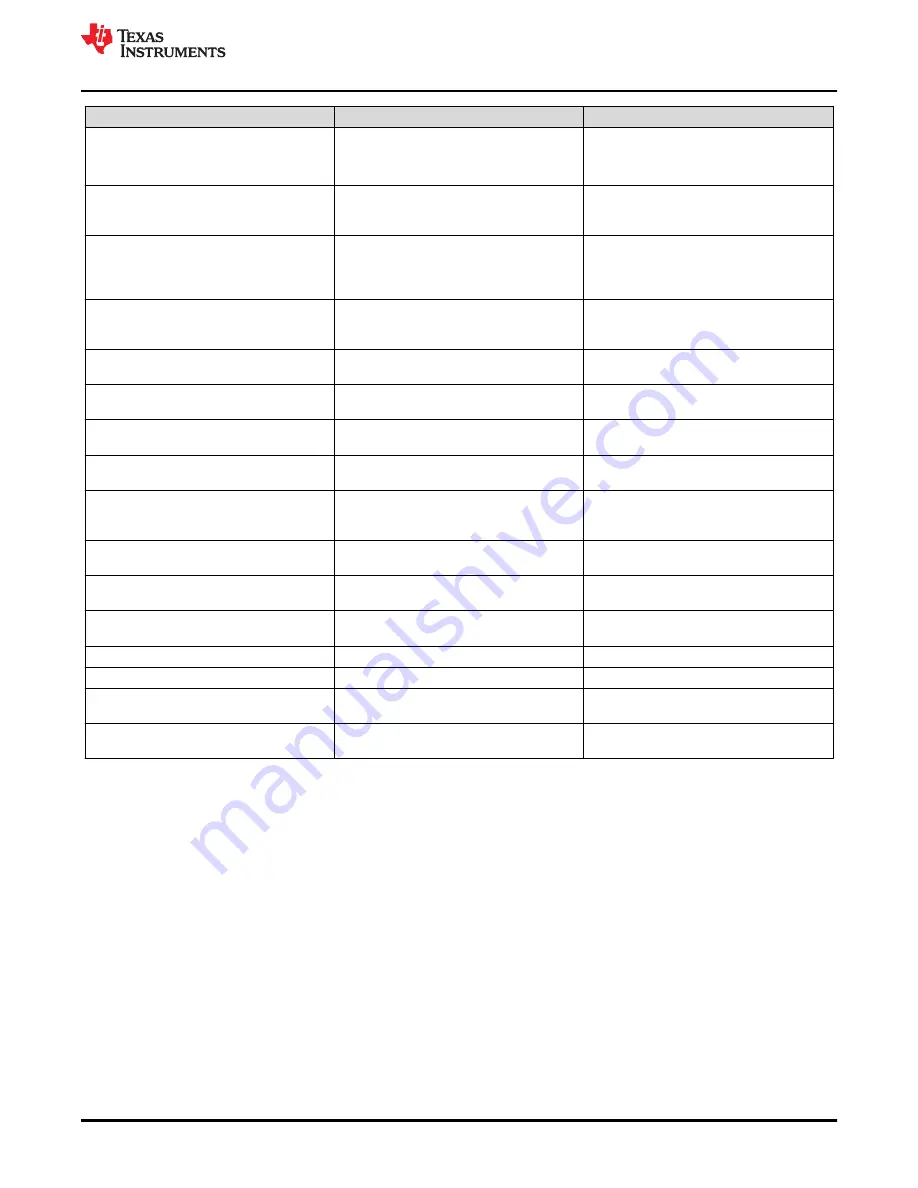
Item #
Item Name
Item Description
2
Output Enable
This will enable or disable the Duty Cycle
slider. When disabled, the Duty Cycle is
automatically set to 0%.
3
Duty Cycle %
This controls the Duty Cycle % input sent to
the DRV8300. Note that the PWM frequency
is fixed at 20 kHz.
4
Acceleration Delay
Number of processing cycles to skip in each
update of the PWM and GUI controls.
Increase this for slower PWM update rate or
decrease for faster PWM update rate.
5
CSA Bi-Directional Enable
Enabled by default, this controls the software
offset for the CSA. This should match the
selection of jumper J8.
6
Over-Current Limit
Software Over-Current limit for gross
overcurrent detection and Fault.
7
Current Sense Resistor
Current sense resistor value populated on
board, default is 0.003 ohms.
8
CSA Gain
CSA gain resistor setting, hardware resistor,
default 10 V/V.
9
Fault Status LED
Indicator for overall Fault status. Logical OR
of all faults.
10
CLEAR FAULTS
Click this button to clear the Fault warning. If
the Fault persists, this control will not disable
or clear the Faults.
11
PVDD Fault LED
Indicates a PVDD fault has occured, either
overvoltage or undervoltage.
12
GVDD Fault LED
Indicates a GVDD fault has occured, either
overvoltage or undervoltage.
13
Over-Current Fault LED
Indicates a gross Over-Current fault has
occured. Limit is set by control (5).
14
PVDD Voltage Indicator
PVDD voltage sensed by the MCU.
15
GVDD Voltage Indicator
GVDD voltage sensed by the MCU.
16
Board Temperature
Temperature sensor on the bottom of the
PCB located under the FETs.
17
Connection Status and Control
Displays if the GUI is connected to the
hardware.
Once the hardware is connected, the FAULT Status and Voltage Monitors should match the EVM. If these do not
match then please remove EVM power and recheck the setup.
To spin the motor:
1. Use the EVM Selection drop down to select which EVM is connected to the PC, either DIPW or DRGE.
2. Enable the PWM using the Output Enable toggle switch.
3. Use the Duty Cycle slider or input field to change the PWM Input Duty Cycle.
4. The motor should now be spinning!
Hardware and Software Overview
SLVUBV6 – APRIL 2020
DRV8300xxx-EVM User’s Guide
11
Copyright © 2020 Texas Instruments Incorporated













