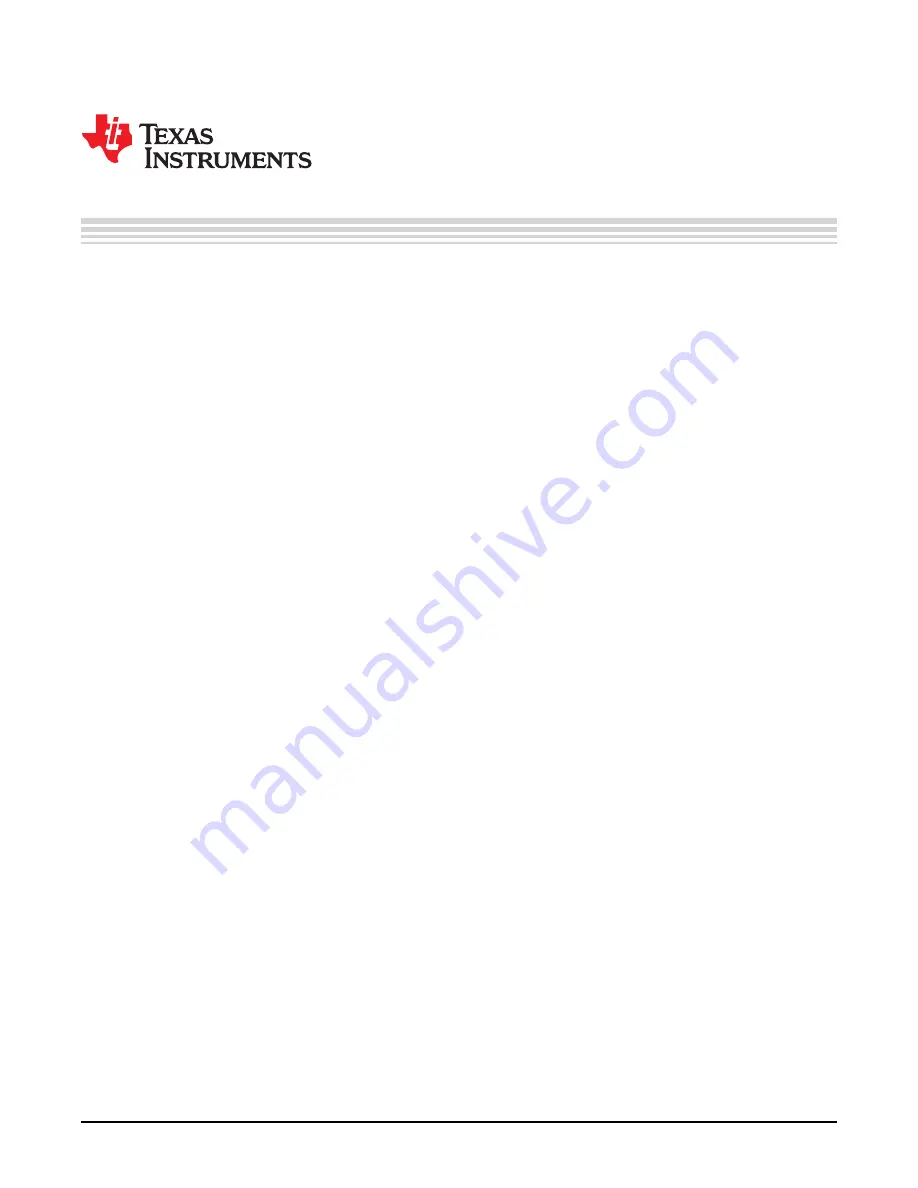
Appendix A
DLPU030B – June 2015 – Revised July 2015
Installing the DLP NIRscan Nano Software
A.1
DLP NIRscan Nano Software Installation
The NIRscan Nano software is broken into several packages:
•
DLPNIRscanNanoGUI-1.0.3-windows-installer.exe
–
This is the PC program that communicates with the DLP NIRscan Nano through USB.
–
This program installs the PC GUI NIRscanNanoGUI.exe under the default directory: C:\Program
Files\Texas Instruments\NIRscanNanoGUI_1.0.2\Binaries
–
It also install the sources under the default directory: C:\ti\NIRscanNanoGUI\Sources
•
DLPNIRscanNanoSoftware-windows-installer.exe
–
This program installs the Tiva binary firmware file under the default directory:
C:\ti\DLPNIRscanNanoSoftware_1.0.0\Binaries\NIRscanNano.bin
–
It also installs the sources under the default directory:
C:\ti\DLPNIRscanNanoSoftware_1.0.0\Sources
–
This installer includes the TI-RTOS 2.10.1.38 and the Device Firmware Update (DFU) drivers for
Tiva. The DFU drivers allow updating the Tiva firmware through USB. If your CCS installation
already has TI-RTOS 2.10.1.38, you can skip installing this TI-RTOS package.
•
DLPSpectrumLibrary-1.0.0-windows-installer.exe
–
This program installs the DLP Spectrum Library. This library code is shared with the PC GUI, Tiva
software, and iOS App. The source files are under the default directory:
C:\ti\DLPSpectrumLibrary_1.0.0\src.
•
DLPR150PROM-1.0.0-windows-installer.exe
–
This program installs the DLPC150 firmware binary (DLPR150PROM_1.0.0.img) under the default
directory: C:\ti\DLPR150PROM_1.0.0
To install the software, run these installer executables and follow the on-screen prompts.
48
Installing the DLP NIRscan Nano Software
DLPU030B – June 2015 – Revised July 2015
Copyright © 2015, Texas Instruments Incorporated






























