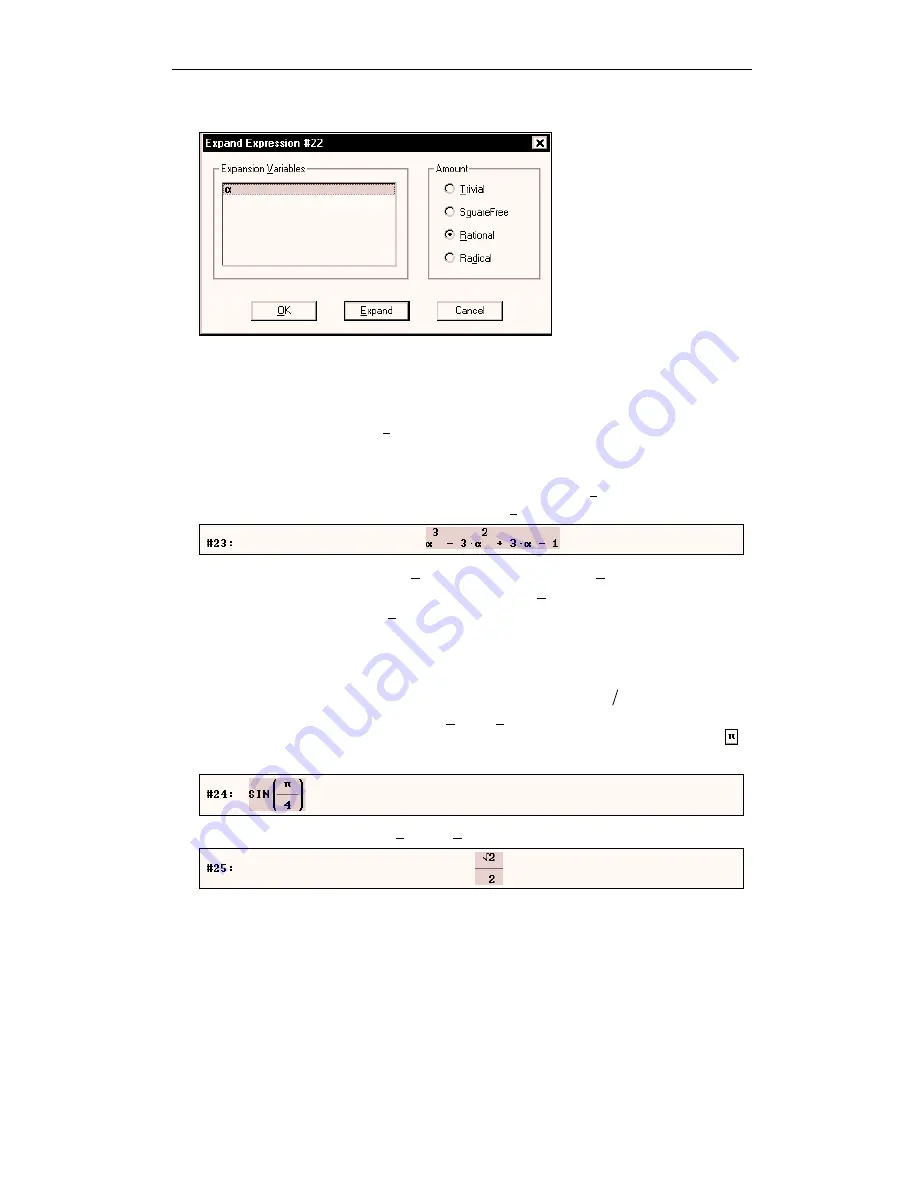
Kutzler & Kokol-Voljc: Introduction to D
ERIVE
5
13
. . . then invoke the command by clicking on it with the left mouse button.
D
ERIVE
opens the
Expand Expression
dialog box. You will obtain similar dialog boxes with all
commands that require specification of parameters. The above dialog box requires the
specification of the expansion variable and the amount of expansion. Often it is enough to accept
the default specifications and immediately exit the dialog box with the ‘Enter’ key or by clicking
the default button, which here is
(_Expand_)
. (The default button is the one prominently
displayed.) Use the
(_Cancel_)
button or the
(Esc)
key to cancel the command. Use
(_OK_)
if
you want an unsimplified application of the
EXPAND
function.
Perform the expansion with the suggested parameters by using
(_Expand_)
(either press
(¢)
because this is the default button or click on
(_Expand_)
.)
A keyboard alternative for selecting the
Expansion
command from the
Simplify
menu is the
following standard W
INDOWS
technique:
(Alt)
+
(S)
opens the
Simplify
menu (use
(S)
because of
the underscore under the letter S in
Simplify
), then press
(E)
(again the letter with the
underscore, but now without the
(Alt)
, which is used only to open menus.) This technique
works for all menu commands.
For all buttons from the Command Toolbar there exist corresponding menu commands. Use
commands for the next example. Enter, simplify, then approximate
( )
sin
4
π
.
To enter the above expression, select the
Author>Expression
command, then type
sin(¹/4)
(¢)
. (Obtain
π
from either the Greek or the Math Symbol Toolbar. A button
for this frequently used character is in both of these toolbars.)
Simplify expression #24 with the
Simplify>Basic
command.






























