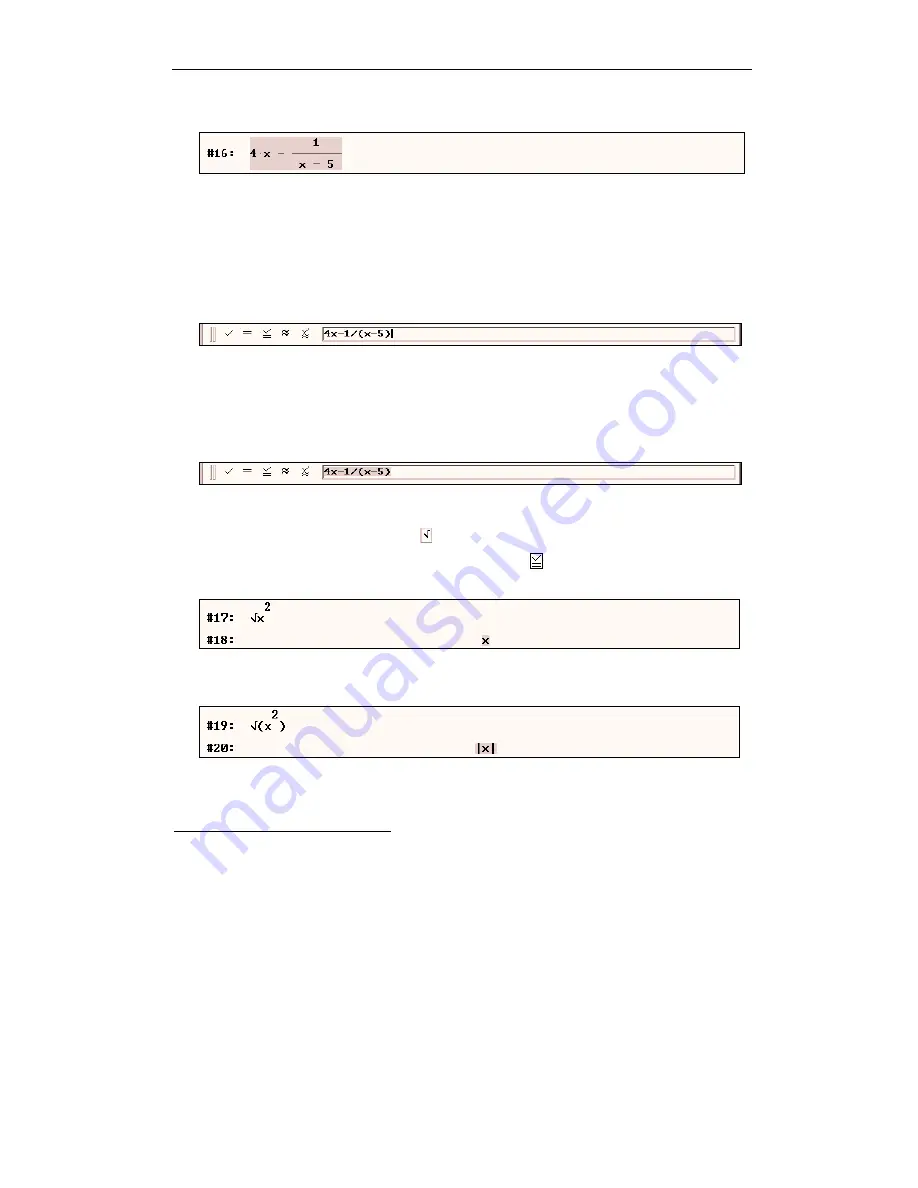
Kutzler & Kokol-Voljc: Introduction to D
ERIVE
5
11
Edit the input string to
4x-1/(x-5)
then press
(¢)
.
2
When working with D
ERIVE
, focus can be either in the entry line or in the algebra window (View).
When focus is in the entry line,
(Esc)
will move focus into the View. When focus is in the View,
the
Author Expression
button or its hot key equivalent,
(F2)
, moves it into the entry line.
Another method to move focus is using the mouse. Focus is where one last moved the mouse
pointer to and then pressed the left mouse button.
Ensure that focus is in the entry line by moving the mouse pointer into the entry line’s entry
field, then clicking with the left mouse button.
The disadvantage of this method is that it removes highlighting if there was any, so now you
cannot simply replace the old input with a new one by starting to type the new input string. You
could use the backspace key several times to delete the old string, but a more elegant way is to
use the tab key.
Highlight the contents of the entry line with the tab key
(ÿ)
.
Enter and simplify
√
x^2
. It is up to you to either use the ‘Enter’ key followed by the
Simplify
button or to use the entry line’s
Enter and Simplify
button. The square root symbol
√
can be
obtained from the Math Symbol Toolbar ( ) or entered as
(Ctrl)
-
(Q)
.
Type
√
x^2
then press
(Ctrl)
+
(¢)
. This is the same as
, i.e. this is a simple way to
perform an “enter and simplify” operation without using the mouse.
As an alternative, introduce a pair of parentheses around
x^2
.
Enter and simplify:
√
(x^2)
2
Educator’s footnote:
This is another example for an elementary educational use of D
ERIVE
. Ask
students how many different expressions they can generate by inserting 1, 2 (or more) pairs of paren-
theses into a valid string of characters. This is another excellent exercise to help students gain an
understanding of the structure of expressions.






























