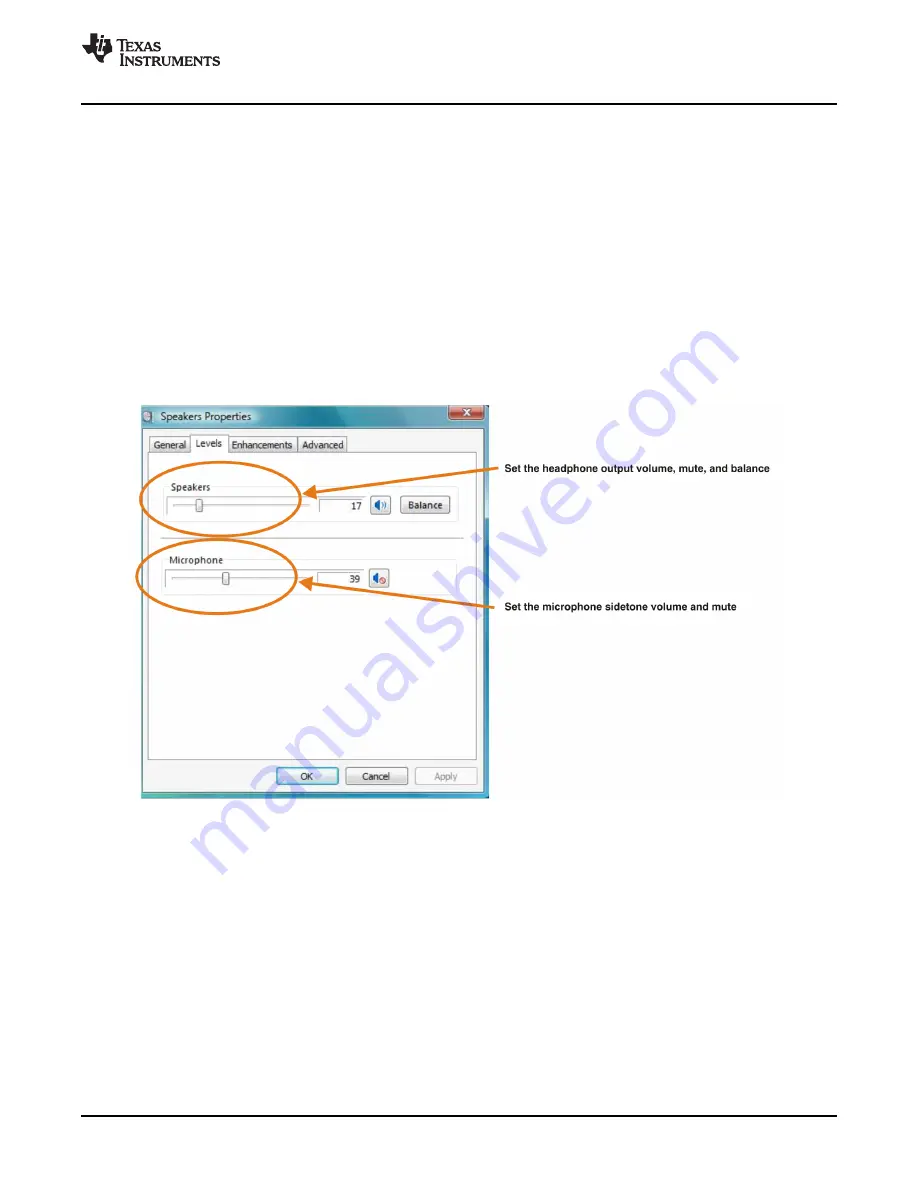
3.1.2 Volume and Mute Settings
www.ti.com
Basic Operating Set-Up—Windows Vista
Follow these steps to configure the volume settings for headphones, microphone, and the recording
options.
To set the headphone volume:
Step 1.
Open the
Sound
options from the Control Panel. (
Start
→
Control Panel
→
Sound
)
Step 2.
Open the speaker properties of the USB audio codec from the Sound options and select the
Levels
tab, as
Figure 3-3
illustrates.
Step 3.
Set the output volume, mute, and the balance for headphones from –76 dB to 0 dB.
To set the microphone sidetone:
Step 1.
Open the
Sound
options from the Control Panel. (
Start
→
Control Panel
→
Sound
)
Step 2.
Open the speaker properties of the USB audio codec from the Sound options and select the
Levels
tab, as
Figure 3-3
illustrates.
Step 3.
Set the volume and the mute levels for the microphone sidetone from –76 dB to 0 dB.
Figure 3-3. Speakers Properties—Levels Tab (Windows Vista)
SBAU141 – January 2009
Set-Up Guide
19
Submit Documentation Feedback
Содержание DEM-PCM2912A EVM
Страница 1: ...DEM PCM2912A EVM User s Guide Literature Number SBAU141 January 2009...
Страница 2: ...2 SBAU141 January 2009 Submit Documentation Feedback...
Страница 6: ...List of Tables 6 SBAU141 January 2009 Submit Documentation Feedback...
Страница 14: ...Description 14 SBAU141 January 2009 Submit Documentation Feedback...
Страница 32: ...Set Up Guide 32 SBAU141 January 2009 Submit Documentation Feedback...






























