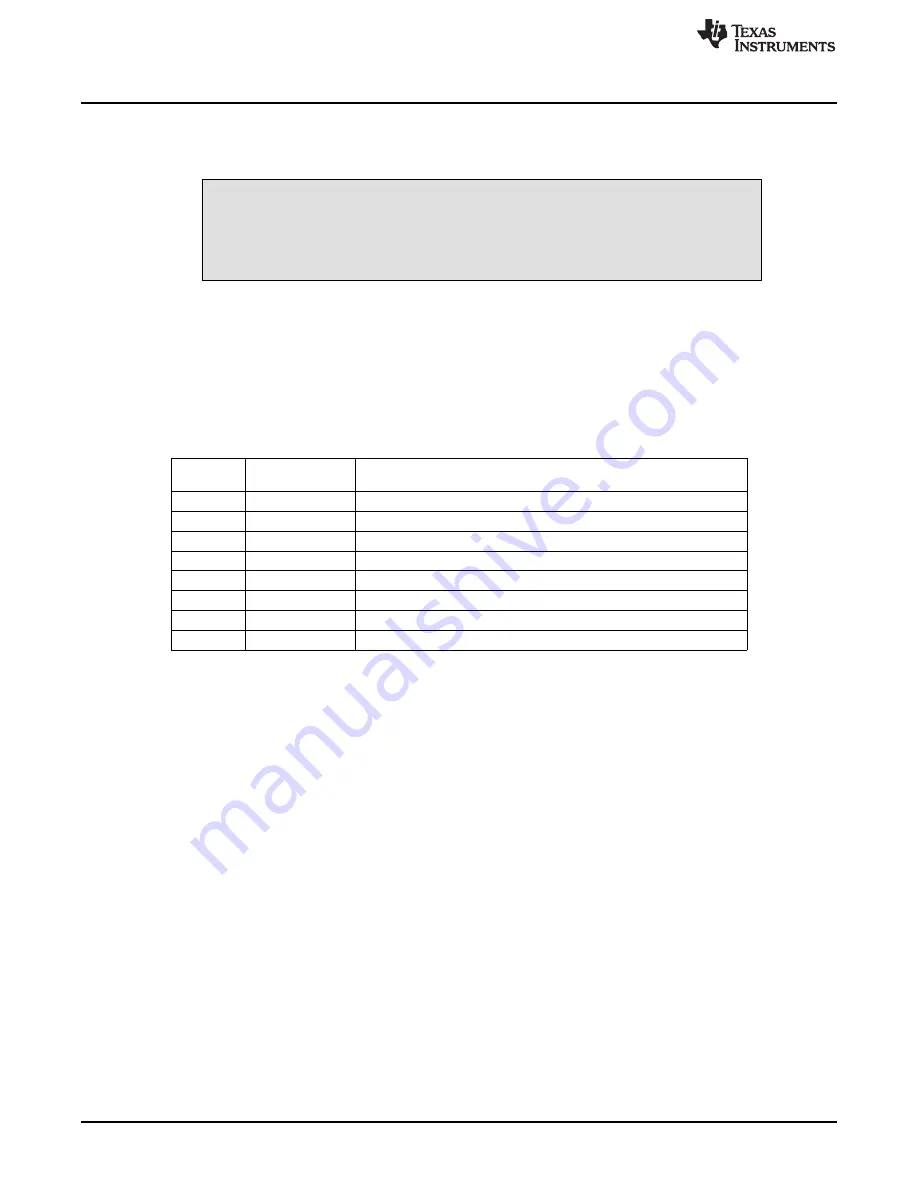
Quick-Start Demonstration
With the USB-TO-GPIO Adapter connected to the PC, follow the instructions included with the firmware
loader software, and change the firmware version to 2.0.19. All necessary files are included with the
USB-TO-GPIO Firmware Updater.
CAUTION
If the firmware download fails, do not disconnect the USB-TO-GPIO Adapter.
Try to load the firmware again until it is successful. Removing power after a
failed download can permanently damage the USB-TO-GPIO Adapter.
The bq76925 Evaluation Software is free to download from the product page for the bq76925 on the TI
Web site. Follow the installation instructions in the install package.
3.2
Configuration Switches and Jumpers
Before applying any power to the board, ensure that all of the jumpers and switches are set up correctly
for this demonstration. A summary of all of the jumper and switch positions appears in
.
Table 14. Circuit Configuration
Header
Shunt or Switch
Notes
Name
Position
J1
1
–
2
Zener and blocking diode on BAT Pin
J2
2
–
3
External Pass Transistor enabled
J3
ON
External Pass Transistor enabled
J4
ON
5.7-
µ
F capacitance on V3P3 pin.
J5
ON
Normal mode
J6
1
–
2
VCC from Tool
S2
ON
All eight switches to the closed position.
S4
ON
All eight switches to the closed position.
3.3
Power to the bq76925EVM
Ensure that the configuration described in
has been verified.
The bq76925EVM must be powered from a power supply for this demonstration. The power supply drives
an onboard cell simulator as well as powers the bq76925 and MSP430 circuitry. No battery is required at
this point.
Connect a 24-V power supply with current drive of at least 100 mA between the BATT+ and BATT
–
. Turn
on the output of the power supply.
On application of power, the red LED, D13, illuminates.
A voltmeter can be used to verify that the 3.3-V output is working. Place the voltmeter between test points
TP20 and TP10.
3.4
Connect USB-TO-GPIO Adapter
Connect the USB cable provided with the USB-TO-GPIO Adapter between the PC with the Evaluation
Software installed on it and the USB-TO-GPIO Adapter.
The green LED near the USB connector illuminates to indicate that the USB-TO-GPIO Adapter is properly
connected. Because of the marginal mechanical design of the case, the USB connection can sometimes
become intermittent. The green LED is a good indication if a connection problem exists.
Connect the ribbon cable provided with the USB-TO-GPIO Adapter from it to header CN8 on the
bq76925EVM. The red LED, D12, illuminates.
12
bq76925EVM Evaluation Module
SLUU514
–
July 2011
Copyright
©
2011, Texas Instruments Incorporated












































