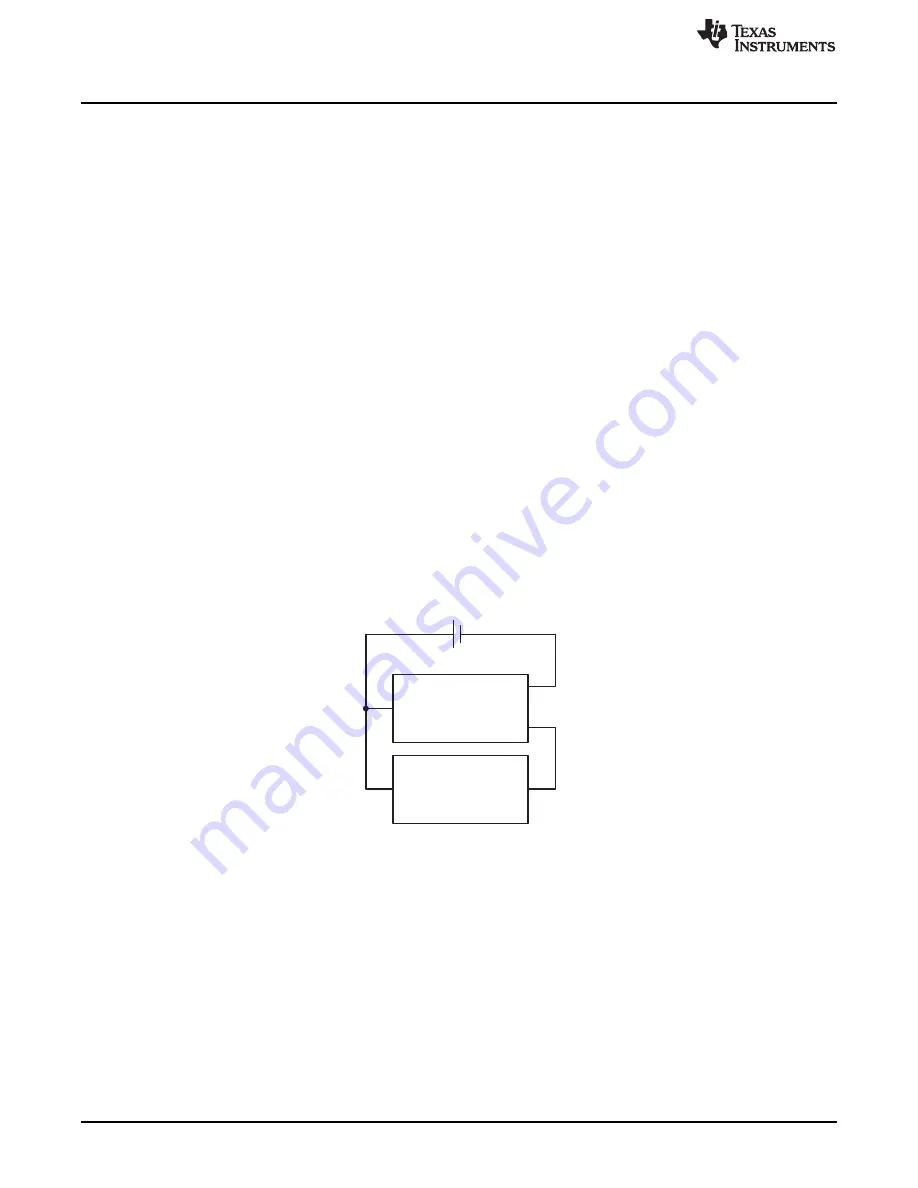
+
PACK+
BAT-
PACK-
System Load/
Charger
Single Cell Li-Ion
-
EVM Hardware and Software Setup
7
EVM Hardware and Software Setup
This section describes how to install the bq27x10EVM PC software and how to connect the different
components of the EVM.
7.1
Software Installation
The following steps install the bq27x10EVM evaluation software:
1. Insert CD ROM into a CD ROM drive.
2. Select the CD ROM drive using
My Computer
or
File Manager
.
3. Select the ReadMeFirst.txt file.
4. Follow the instructions to install USB drivers for EV2300.
5. After installing the USB drivers for EV2300, double-click on the Setup.exe icon.
6. The setup program installs a Windows application group
7.2
Hardware Connection
The three hardware components to the bq27x10EVM are:
•
The bq27x10EVM circuit module
•
The PC interface board (EV2300 – available separately)
•
The PC.
7.2.1
Connecting the bq27x10EVM Circuit Module to a Battery Pack
shows how to connect the bq27x10EVM circuit module to a Li-ion cell and the system
load/charger.
Figure 8. bq27x10EVM Circuit Module Connection to Cells and System Load/Charger
7.2.2
PC Interface Connection
The following steps configure the hardware for interface to the PC:
1. Connect colored wires that are included with EV2300 to bq27x10EVM using
as a guide.
2. For bq27010 connect the connector with colored wires to the HDQ connector that is on the EV2300.
HDQ connection is located on the top right of EV2300. For the bq27210, connect the connector with
colored wires to the I
2
C connector that is on the EV2300. The I
2
C connection is just below the HDQ
connection on the EV2300.
3. Connect the PC USB cable to the EV2300 and the PC USB port.
The bq27x10EVM is now set up for operation.
10
bq27x10EVM Single-Cell Battery Fuel Gauge Evaluation Module
SLUU259A – October 2006 – Revised October 2013
Copyright © 2006–2013, Texas Instruments Incorporated







































