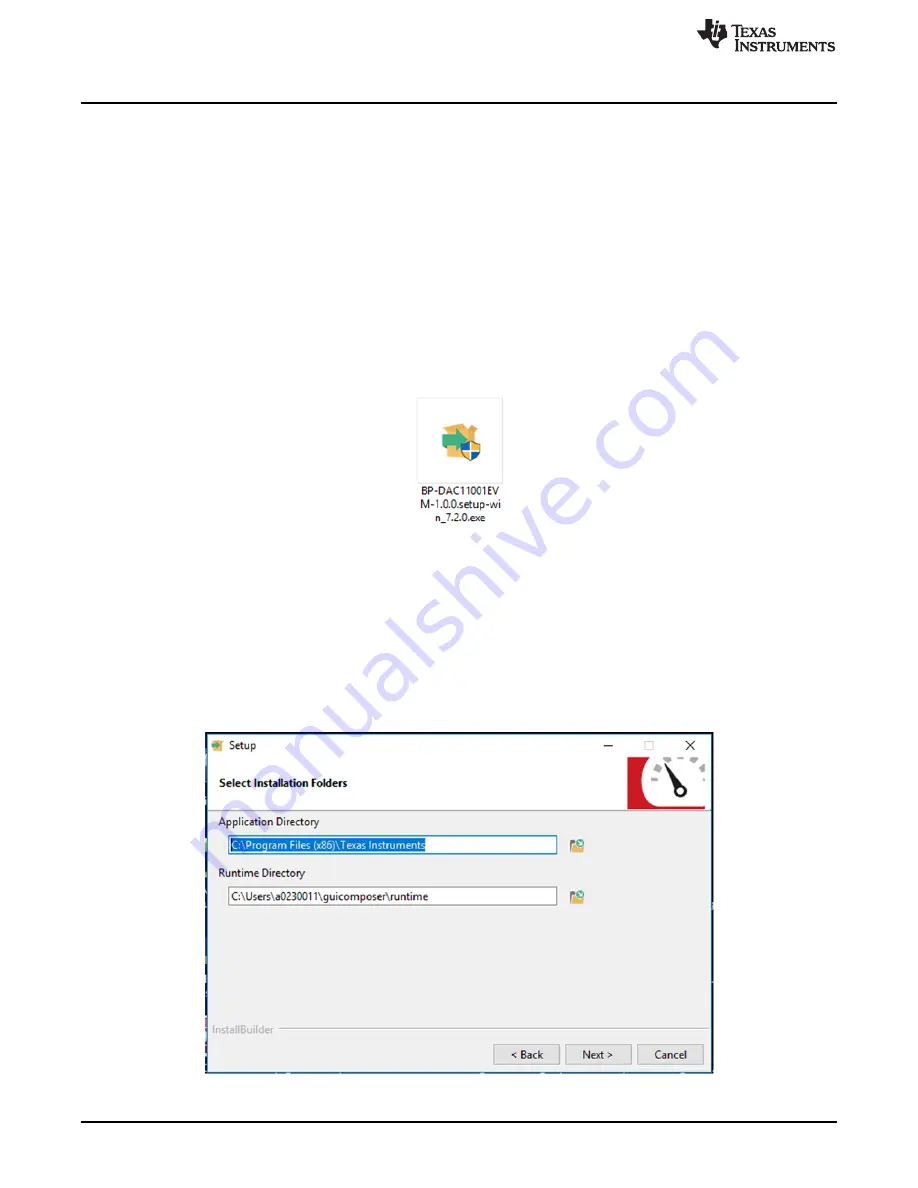
System Setup
4
SLAU806 – October 2019
Copyright © 2019, Texas Instruments Incorporated
BP-DAC11001EVM
2
System Setup
2.1
Software Setup
This section provides the procedure for EVM software installation.
2.1.1
Software Installation
The EVM software is compatible with the Windows™ 7, 8, and 10 operating systems. The software is
available on the product folder, and can also be found in the
. Search for
BP-
DAC11001EVM
in the GUI Composer Gallery. Use the down arrow symbol to download the software.
There are two downloads:
BP-DAC11001EVM GUI
and
GUI Composer Runtime
. Either download both, or
just download the EVM GUI; the runtime file can be downloaded through the EVM GUI during installation.
The software can also be run online; however, only after the firmware and driver are upgraded. After the
software is downloaded onto the PC, navigate to the download folder, and run the BP-DAC11001EVM
software executable, as shown in
.
Figure 1. BP-DAC11001EVM Software Setup
When the BP-DAC11001EVM software is launched, an installation dialog window opens and prompts the
user to select an installation directory. If left unchanged, the software location defaults to
C:\Program Files
(x86)\Texas Instruments\BP-DAC11001 EVM
, as shown in
. If there is no previous installation of
the
GUI Composer Runtime
application, the installer also requests for an automatic download from the
web. Select either
Install from Web
to download and install from the web, or
Install from PC
and provide
the path to the local file that is already downloaded. The runtime executable also installs the USB drivers,
unless the drivers are already installed.
The software installation automatically copies the required files and drivers to the local machine.
Figure 2. Software Installation Path





































