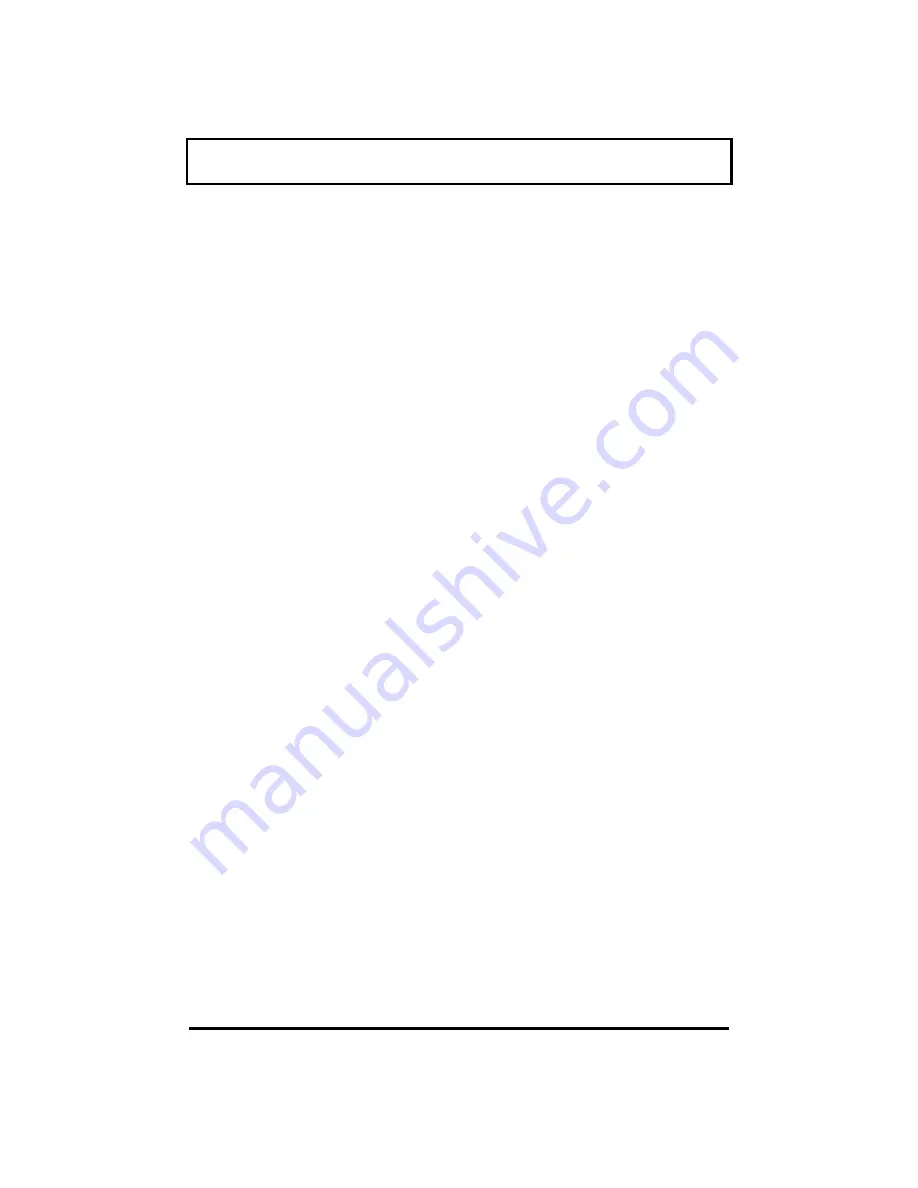
Overview of Mobility
6-2
Disconnecting from the Desktop
No matter where you are taking your computer,
you need to disconnect it from your desktop
accessories.
Moving Around
“Moving around” refers to using your computer
at different locations within the same building,
for example, taking it with you to meetings.
Taking the Computer Home
Since you are taking the computer to the same
place every night, you can save yourself time
and effort by setting up a home desktop.
Traveling with the Computer
The farther you get away from home or office,
the more important it is to bring the necessary
equipment and supplies with you.
Traveling Internationally with the
Computer
Traveling internationally with your computer
creates special concerns you need to address
before you leave the country.
















































