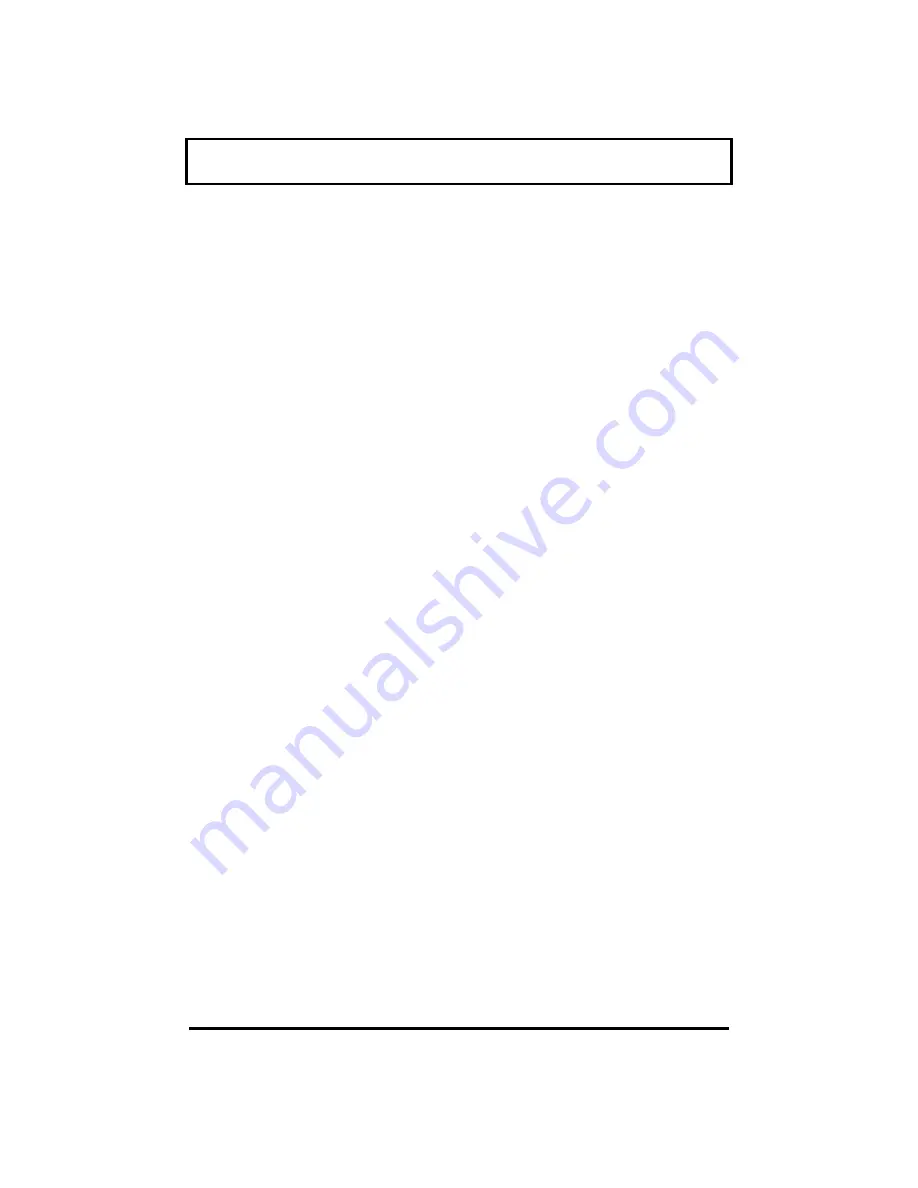
Switching to Battery Power
3-3
To use battery power, install batteries as
described in Installing the Battery Pack later in
this section.
As long as the battery has charge remaining, you
can switch to battery power by removing the
connection to the AC adapter, even if the
computer is already on.
Your computer switches back to AC power when
an AC adapter is plugged into the computer,
even if the computer is already on.
To maintain a full charge on your battery,
always reconnect the computer to the AC
adapter whenever possible.
















































