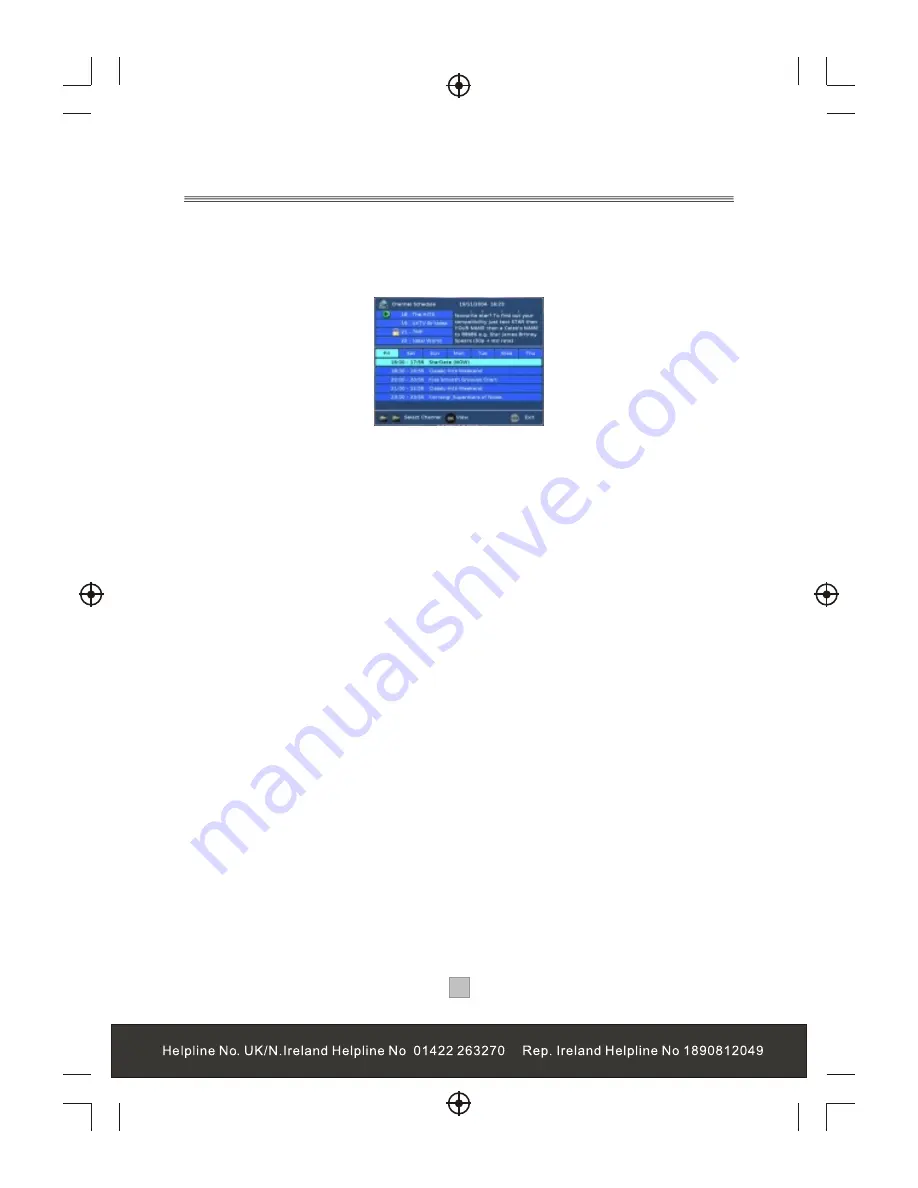
18
18
From the channel schedule(EPG,Electronic programme Guide), you can change
channels available, check programme information, access one-week programme
schedule which details the times and programmes for the next seven days.
1, Press the "EPG" button to enter the Channel Schedule.
2, Press the "CH+" or "CH-" button to preview the current programme on the
selected channel, and check the current programme information.
3, Press the "LEFT"or "RIGHT" cursor to navigate the programme lists for the next
seven days.
4, Press the "UP "or "DOWN" cursor to highlight the desired programme.
5, Press the "OK" button to add a reminder, then reminder icon will appear
alongside the selected programme, press the "OK" button again to remove the
reminder. When the reminder programme is about to start, a reminder window will
appear.
6, Press the “EXIT" button to quit the channel schedule.
Note: The current broadcast programme cannot be set as a reminder event.
Channel Schedule
Содержание STB7017
Страница 3: ...1 1...
Страница 9: ...7 7 Connecting to a Television TV Set top box 100 240V 50 60Hz...
Страница 10: ...8 8 Connecting to a Television and Video VCRor Video system TV Set top box 100 240V 50 60Hz...
Страница 11: ...Connecting to a Surround Sound System 9 9 Audio system 100 240V 50 60Hz Set top box TV...
Страница 25: ...DIGITAL TERRESTRIAL RECEIVER...
Страница 26: ...DIGITAL TERRESTRIAL RECEIVER...






























