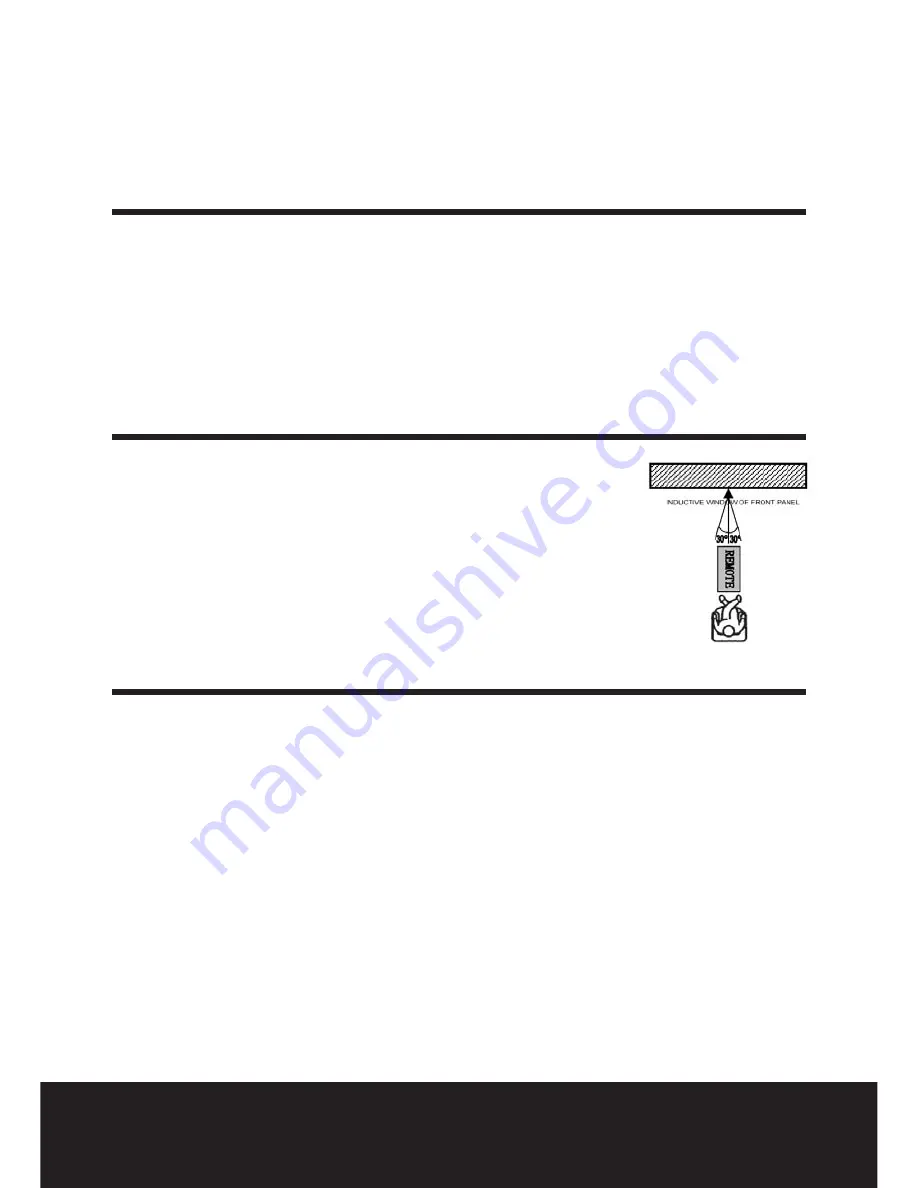
After Sales Support
TEL: 1300 886 649
11
Fresh batteries must be loaded for your Remote Control Unit to operate reliably.
1. Open the battery compartment lid on the back of the RCU.
2. Insert the batteries, negative terminals first. Take care that battery polarity
markings correspond with those of the Remote Control.
3. Close the battery compartment lid, checking that it locks in place.
4. Your RCU should now be ready for use.
Remote control operating distance & angle
With an uninterrupted view of your receivers’ front panel IR
window, point the RCU towards your receiver and press any key.
1. Distance: the remote control should work up to 7 meters from
the front of your receiver…
2. Angle: and about + or - 30 degrees from directly facing
the receiver (see drawing).
Useful tips
1. For prolonged receiver life, intervals of continuous switching action should be
kept to less than one minute.
2. Should the receiver stop responding to RCU commands or freeze up, disconnect
the batteries and or power for 10 seconds or so and restart.
3. Daylight and some strong lighting can compromise the distance over which
an RCU is effective. You can solve by re-adjusting receiver position and room
lighting as necessary.
Preparing the remote control for use



























